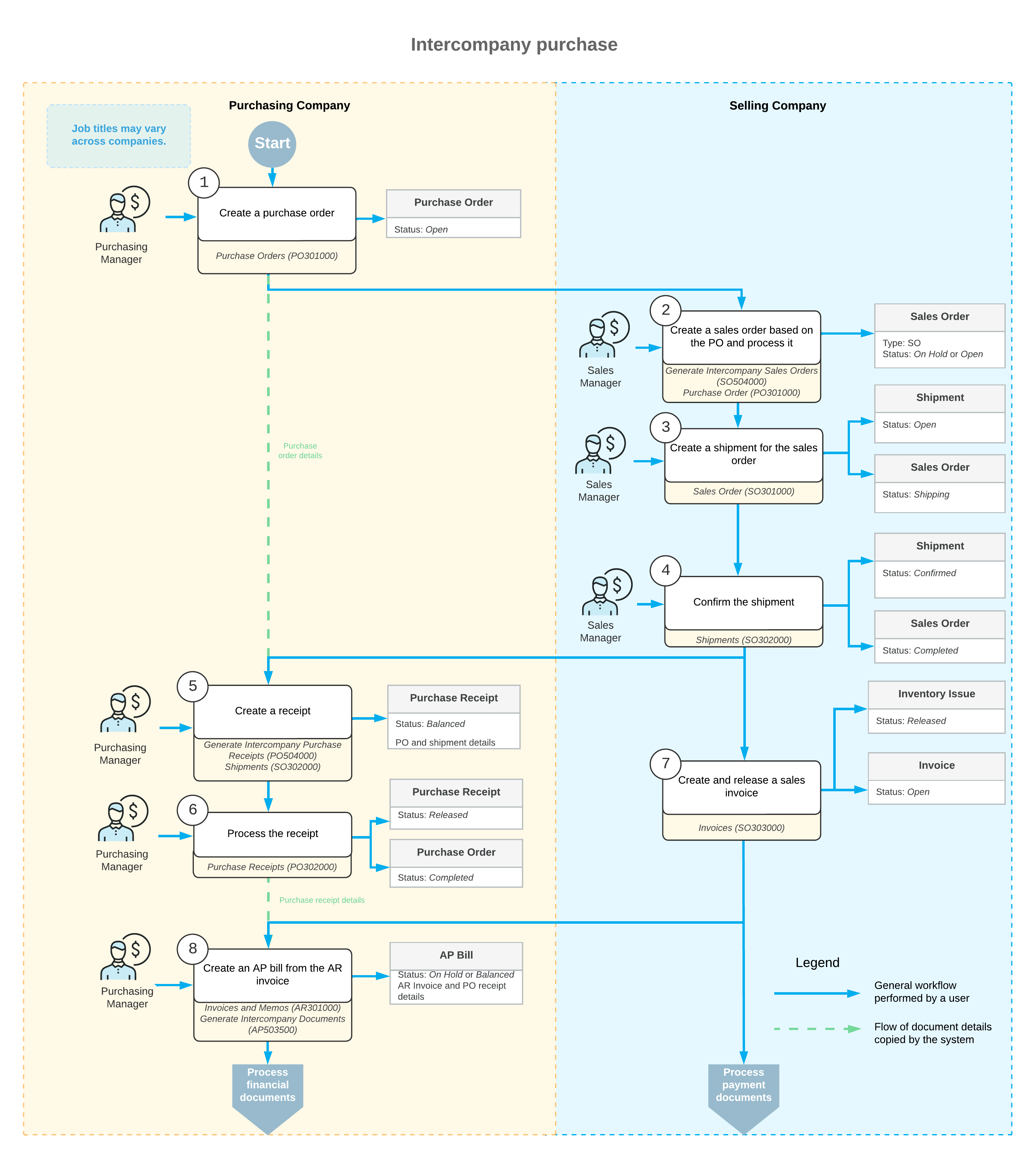Intercompany Purchases and Returns: General Information
If the intercompany sales functionality is configured in MYOB Acumatica, you can automatically generate a sales order for each purchase order from a company or branch within the same tenant to process a sale of stock or non-stock items.
Learning Objectives
In this chapter, you will learn how to do the following:
- Process an intercompany purchase of stock items
- Process and intercompany return of stock items
Applicable Scenarios
You use the intercompany sales functionality if there are multiple companies defined in the same tenant and one of the companies (the purchasing company) has ordered a service or purchased stock items from another company (the selling company).Processing an Intercompany Purchase
Once the intercompany sales functionality has been configured, as described in Intercompany Sales Setup: Implementation Activity, the sale and purchase documents between the selling and purchasing companies can be processed.
In MYOB Acumatica, to begin processing an intercompany purchase, on the Purchase Orders (PO301000) form, the manager of the purchasing company creates a purchase order of the Normal type to the selling company. The manager of the purchasing company adds the required items to the purchase order and removes the On Hold status from the order. Then the manager of the selling company opens the Generate Intercompany Sales Orders (SO504000) form and generates a sales order for this purchase order by selecting the unlabeled check box in the line with the purchase order and clicking Process. The system generates a sales order with the Open status for the purchasing company and automatically copies the relevant settings and the line details of the originating purchase order.
Then the manager of the selling company creates a shipment by clicking Create Shipment on the form toolbar of the Sales Orders (SO301000) form and confirms the shipment on the Shipments (SO302000) form. When the shipment is confirmed, the manager of the purchasing company opens the Generate Intercompany Purchase Receipts (PO504000) form and generates a purchase receipt based on the shipment's settings and line details by selecting the unlabeled check box in the line with the shipment and clicking Process. Then the manager of the purchasing company releases the generated purchase receipt on the Purchase Receipts (PO302000) form.
The manager of the selling company bills the purchasing company for the shipped items by preparing a sales invoice, which is a financial document in the system that contains links to the applicable shipments and sales orders. The prepared sales invoice can be reviewed and released on the Invoices (SO303000) form. When the sales invoice is released, the sales invoice becomes visible on the Invoices and Memos (AR301000) form as an AR invoice.
When the AR invoice is released, the manager of the purchasing company opens the Generate Intercompany Documents (AP503500) form and generates an AP bill by selecting the unlabeled check box in the line with the purchase receipt and clicking Process. Then the manager of the purchasing company releases the AP bill on the Bills and Adjustments (AP301000) form.
Workflow of the Intercompany Purchase
For an intercompany purchase between the branches of two different companies, the typical process involves the actions and generated documents shown in the following diagram.