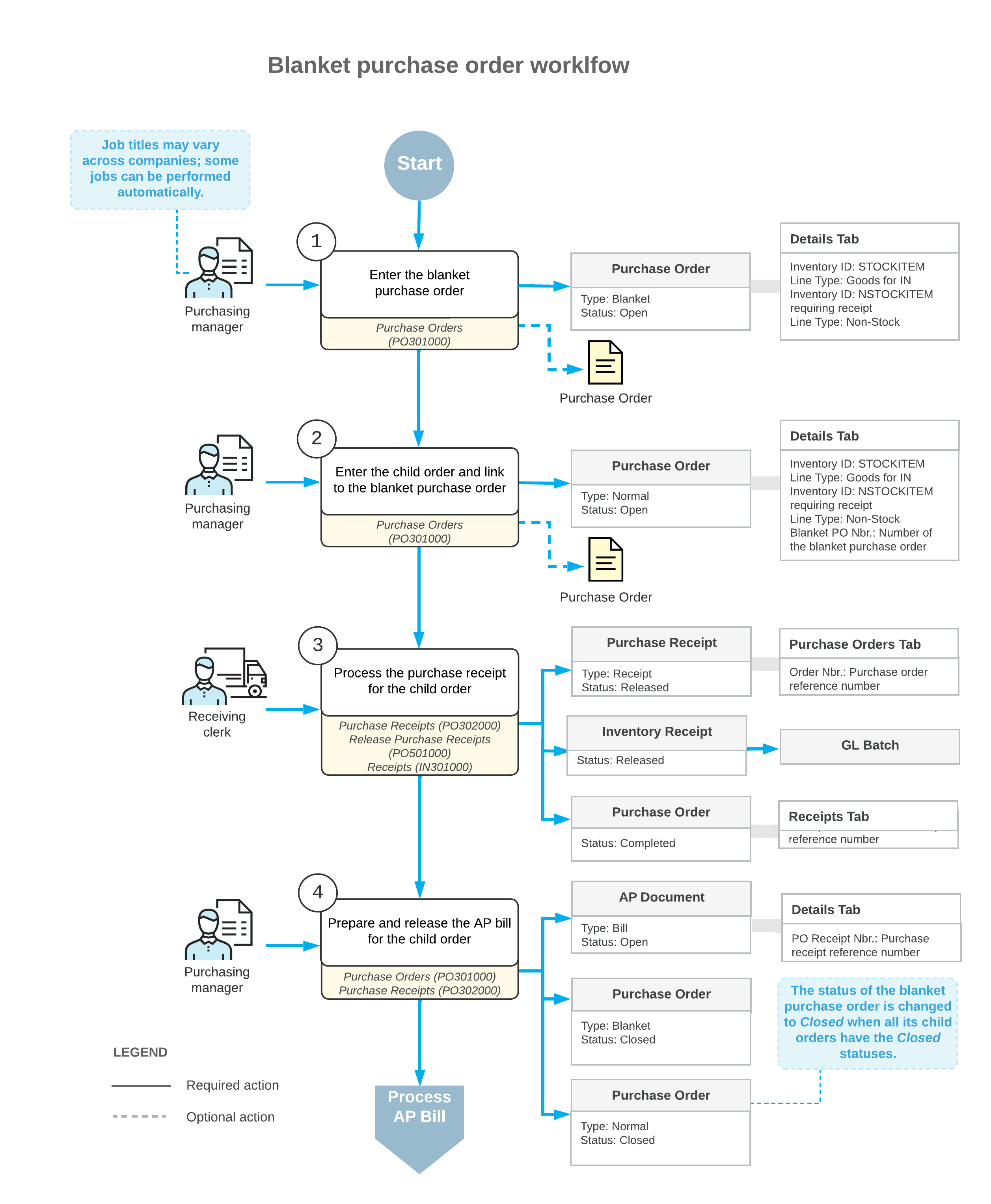Blanket Purchase Orders: General Information
In MYOB Acumatica, a blanket purchase order is an order whose items are not directly fulfilled or billed. It contains a large item quantity that you enter to reflect your company's plans to buy this quantity over a period of time. A blanket purchase order has child orders, which are the linked purchase orders that include item quantities from the blanket order. The blanket purchase order is a parent order for the linked child orders. The items in the child orders are received and billed.
Learning Objectives
In this chapter, you will do the following:
- Become familiar with the general settings of a blanket purchase order and its child orders
- Create a blanket purchase order
- Create child orders for the blanket purchase order
- Process the blanket purchase order to completion
Applicable Scenarios
You process blanket purchase orders in the following cases:
- You need to record the planned purchases of large quantities of items from the same vendor over a specified period of time.
- A vendor offers considerable volume discounts or the specified goods are not always available from the vendor, and you want to ensure their availability when they are needed.
Blanket Purchase Orders
To create a blanket purchase order in MYOB Acumatica, you select Blanket in the Type box of the Purchase Orders (PO301000) form. In the Expires On box of the Summary area, you can specify an expiration date after which a child order can no longer be linked to the blanket purchase order.
On the Details tab, you add the needed items and the quantity that you plan to buy over a period of time. You can add both stock items and non-stock items to a blanket purchase order.
You also use the Purchase Orders form to create multiple child orders for a blanket purchase order, which are purchase orders of the Normal or Drop-Ship type. On the Details tab, you link a child order to the blanket purchase order that has the Open status in either of the following ways:
- By clicking the Add Blanket PO Line button on the table toolbar, and in the Add Purchase Order Line dialog box, which opens, selecting the blanket purchase order, then selecting the needed lines, and clicking Save
- By clicking the Add Blanket PO button on the table toolbar, and in the Add Purchase Order dialog box, which opens, selecting the needed blanket purchase order, and clicking Save
When you add the needed order lines by using either of the dialog boxes, the unit costs and open item quantities are copied from the blanket order to the child order. After making any needed changes to the unit costs and item quantities, you save the child order. When a child order is linked to a blanket purchase order, these orders' item settings on the Details tab are affected as follows:
- In each line of the blanket order, the Blanket Open Qty. quantity of each item is reduced by the quantity specified for the item in this child order.
- In each line of a child order, the link to the blanket purchase order is inserted in the Blanket PO Nbr. column.
Tracking of Received Items' Quantities and Related Documents
When you are viewing a blanket purchase order on the Purchase Orders (PO301000) form, you can track the quantity of items received at warehouses by doing the following:
- On the Details tab, by viewing item quantities in the Qty. on Orders, Blanket Open Qty., and Qty. on Receipts columns.
- On the PO History tab, in the left table, you can view the information about the blanket order’s child orders and their related purchase receipts and returns. In the right table, you can view the information about the AP bills and debit adjustments created for child orders and related purchase receipts or returns.
Processing of a Blanket Purchase Order
To process a blanket purchase order, you perform the following general steps:
- You create a blanket purchase order on the Purchase Orders (PO301000) form. The blanket purchase order contains the full quantity of items to be included in and fulfilled through the associated child orders.
- Also on the Purchase Orders form, you create the needed child orders at the time of the blanket purchase order's creation or at some later time. You link each child order to the blanket purchase order.
- You create and process the purchase receipts for the stock items as they are received in
a warehouse. You use the child order on the Purchase Orders
form
as
a starting point for creating the associated purchase receipt. You
release the purchase receipts on the Purchase Receipts
(PO302000) form. This causes the corresponding inventory receipt transaction to be
generated on the Receipts (IN301000) form with the
date and posting period of the purchase receipt. As a result, the system updates the
inventory on hand with the quantity and cost of the received items and generates a batch
of GL transactions to update account balances.
When the entire quantity of items included in a blanket order has been purchased and received through child orders—that is, each child order has the Completed status, and each purchase receipt linked to each child order has the Released status—the system changes the blanket order's status to Completed.
- For each child order, you create and process an AP bill on the Bills and Adjustments (AP301000) form.
When the AP bill linked to each child order has the Open status, and each child order has the Closed status, the blanket order's status is changed to Closed.
Workflow of the Processing of Blanket Purchase Orders
The general workflow of processing of a blanket purchase order involves the steps and generated documents shown in the following diagram.