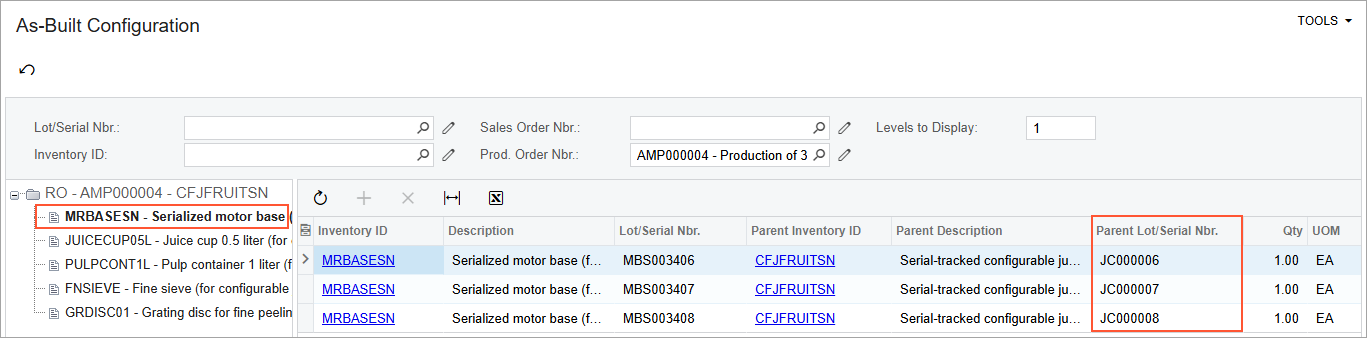Production of Lot- or Serial-Tracked Items: To Assign Parent Serial Numbers to Materials on Completion
The following activity will walk you through the process of creating and processing a production order with a serial-tracked item and serial-tracked material. During processing, you will assign the serial numbers of the item to be produced (the parent item) to the units of serial-tracked materials when the units of the produced item are moved to stock.
Story
Suppose that based on the analyzed sales demand from previous periods, the sales department of SweetLife has asked the production department to produce three juicers for fruit. These juicers are serial-tracked and include a serial-tracked motor base as one of the materials, according to the bill of material dedicated to the juicer's production. Further suppose that the serial number of each motor base must be assigned to the serial number of the juicer in whose assembly the motor base was used. The production manager should assign the serial numbers when the assembled juicers are moved to stock. The information about the serial numbers must be stored in the system because SweetLife provides services for juicer repairing and replacement. They must be able to confirm that the juicer and its parts were bought from SweetLife and to track the components that were used in the production of this specific juicer.
The materials required for the juicer's production are in stock; you do not need to purchase any of them. Also suppose that the scheduling priority is standard (that is, you do not need to produce the juicers more quickly or more slowly than the other items in the queue).
Acting as a production manager, you will create a production order for producing three fruit juicer units, generate serial numbers for the juicer units, issue the materials required for the juicer's production, and while you are recording the movement of the assembled juicers to stock, assign the generated serial numbers to the motor base units.
Configuration Overview
In the U100 dataset, the following tasks have been performed to support this activity:
- On the Warehouses (IN204000) form, the WORKHOUSE warehouse has been defined, and its locations include MGI and MTL.
- On the Stock Items (IN202500) form, the CFJFRUITSN, PULPCONT1L, JUICECUP05L, MRBASESN, FNSIEVE, and GRDISC01 stock items have been defined.
- On the Lot/Serial Classes (IN207000) form, the SNJCRPRT and ASNCFGJCR serial classes have been created.
Process Overview
In this activity, to process the documents and transactions related to the production of the juicers, you will do the following:
- On the Production Order Maintenance (AM201500) form, create the production order for the serialized item and specify the serial number tracking settings
- On the Materials (AM300000) form, issue the components required for the production order
- On the Late Assignment (AM312000) form, assign the serial numbers of the parent item to the serial-tracked material units
- On the Move (AM302000) form, record the produced quantity of the items
- On the Close Production Orders (AM506000) form, close the production order
- On the As-Built Configuration (AM401700) form, review the serial numbers of the produced units assigned to the serial-tracked material units
System Preparation
Do the following:
- As a prerequisite to the current activity, complete Configuration for the Production of Lot- or Serial-Tracked Items: Implementation Activity so that the system is ready for processing the production of serial-tracked items.
- Launch the MYOB Acumatica website, and sign in to the company in which the prerequisite activities have been performed. You should sign in as the production manager by using the peters username and the 123 password.
- In the info area, in the upper-right corner of the top pane of the MYOB Acumatica screen, make sure that the business date in your system is set to today’s date. For simplicity, in this activity, you will create and process all documents in the system on this business date.
Step 1: Creating the Production Order
To create the production order for three juicers and specify the serial number tracking settings, do the following:
- On the Production Order Maintenance (AM201500) form, add a new record.
Notice that the production order is assigned a status of Planned, and today's date has been automatically selected in the Order Date box.
- In the Summary area, do the following:
- In the Order Type box, make sure RO is specified.
- In the Inventory ID box, select
CFJFRUITSN.
On the General tab, notice that the WORKHOUSE warehouse and the MGI location have been selected automatically.
- In the Qty. to Produce box, specify 3.
- In the Description box, specify Production of 3 fruit juicers.
- On the General tab, set Require Parent Lot/Serial Number to On Completion.
- On the form toolbar, click Save.
- Go to the Line Details tab, and notice that the system
has generated three serial numbers (one for each unit to be produced), as shown
in the following screenshot.
Figure 1. Serial numbers generated for the production order 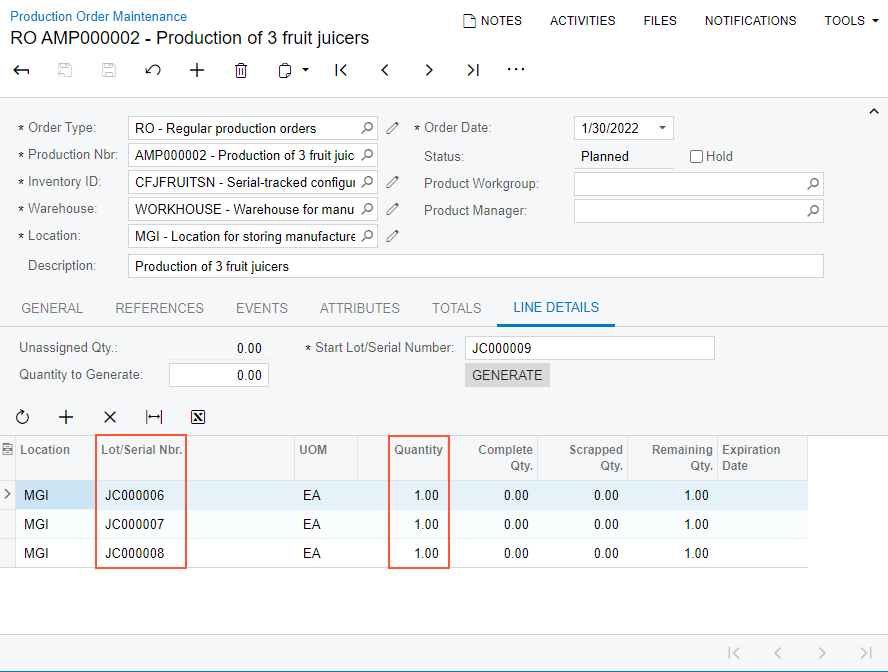
- On the form toolbar, click Release Order. The order status changes to Released.
Step 2: Issuing the Components for the Production Order
In this step, you will issue the components for the production order. Do the following:
- While you are still viewing the production order you have created on the Production Order Maintenance (AM201500) form, on the More menu (under Transactions), click Release Materials. The system opens the Material Wizard 2 (AM300020) form with the list of components from the production order.
- On the form toolbar, click Select All. The system creates a material transaction, adds the selected materials to the transaction, and opens the transaction on the Materials (AM300000) form.
- In the Description box of the Summary area, enter Materials for 3 fruit juicers.
- In the Summary area, clear the Hold check box. The system changes the transaction's status to Balanced.
- On the form toolbar, click Release. The system releases the material transaction and changes the status of the transaction to Released.
Step 3: Assigning the Parent Serial Numbers to Material Units
Suppose that warehouse workers have assembled all three juicers and moved them to the MGI location of the WORKHOUSE warehouse. Before you record the movement of the juicers, you will assign the serial numbers of the juicer units to the motor base units. Do the following:
- On the Production Order Maintenance (AM201500) form, open the production order that you created earlier in this activity.
- On the More menu (under Materials), click Late Assignment. The system opens the Late Assignment (AM312000) form with the production order whose reference number was specified in the Production Nbr. box.
- In the Lot/Serial Nbr. box of the Summary area, select one of the serial numbers generated for the production order.
- In the Unallocated Components table, click the first material line to be allocated.
- On the table toolbar, click Allocate. The system allocates the material for the lot or serial number and moves the material line to the Allocated Components table.
- Repeat the previous three instructions for each of the two remaining serial numbers for the juicers.
You have assigned the serial numbers of the juicer to the motor base units.
Step 4: Recording the Produced Items
In the production environment, you would now record the workers' time spent on juicer assembly. In this activity, for simplicity, you will record only the movement of the assembled juicers. Do the following:
- On the Production Order Maintenance (AM201500) form, open the production order that you created earlier in this activity.
- On the form toolbar, click Create Move Transaction. The system opens the Move (AM302000) form with the row for the production order added to the table.
- On the table toolbar, click Line Details. The system
opens the Line Details dialog box.
Notice that in each table row, in the Lot/Serial Nbr. column, the system selected a serial number from the list of numbers that have been generated for the production order (as shown in the following screenshot).
Figure 2. The serial numbers in the Line Details dialog box of the Move form 
- Click OK to close the dialog box.
- In the Summary area, do the following:
- Make sure that today's date is specified in the Date box.
- In the Description box, enter Recording the movement of 3 fruit juicers.
- Clear the Hold check box. The system changes the transaction's status to Balanced.
- On the form toolbar, click Release. The system releases the move transaction.
- Open the production order on the Production Order Maintenance form and notice that it is assigned the Completed status.
Step 5: Closing the Production Order
Now you will close the production order. Do the following:
- On the Close Production Orders (AM506000) form, select the production order.
- On the form toolbar, click Process. In the Processing dialog box, which opens, review the processing details, and when the processing is completed, click Close.
- Go to the Production Order Maintenance form, and notice that the status of the production order has changed to Closed.
You have processed the production order with the serialized item and assigned the parent serial numbers to the serialized material units.
Step 6: Viewing the Serial Numbers Specified in the Production Order
You will view the list of serial numbers specified for the juicer units and to the motor base units in the production order you created earlier in this activity. Do the following:
- Open the As-Built Configuration (AM401700) form.
- In the Prod. Order Nbr. box of the Selection area, select the number of the production order that you created earlier in this activity.
- In the tree, click the MRBASESN node.
In the Parent Lot/Serial Nbr. column on the Item Details pane, review the serial numbers of juicer units assigned to the motor base items (see the following screenshot).
Figure 3. The Lot/Serial Hierarchy report