Configuration for the Production of Lot- or Serial-Tracked Items: Implementation Activity
In this implementation activity, you will prepare the system to process production orders that include lot- or serial-tracked items.
Story
Suppose that SweetLife Fruits & Jams has decided to extend its assortment of assembled juicers with a juicer for fruit. The company provides services for the replacement and repairing of the juicers. To make sure that juicers and parts were bought from SweetLife Fruits & Jams, the customer service managers have asked the production department to assign a serial number to each juicer and to assign this serial number to the serial-tracked parts used in the juicer production. A production manager should assign serial numbers to juicers when creating production orders. The manager should also specify settings for the assignment of serial numbers of a produced item to serial-tracked materials when production orders are created. (That is, the manager should specify the option indicating whether workers should assign the serial numbers when materials are issued or when recording the movement of the assembled juicers to stock).
Assembly will take place in a specific work center of the Workhouse warehouse of the Service and Equipment Sales Center branch. The process of assembling a juicer consists of one assembly operation; it requires various juicer parts (such as a motor base) as materials, and a hammer and screwdriver as tools. Overhead costs have been specified at the work center level; you do not need to specify them on the bill of material. In the work center, two workers are involved in juicer assembly, each of whom produces three juicers per hour.
As an implementation manager, you will create the bill of material for the assembly process of the configurable juicer for fruits and vegetables, specify the default settings for assignment of serial numbers to production orders, and review the settings of serial-tracked stock items that are involved in production.
Configuration Overview
In the U100 dataset, the following configuration tasks have been performed to prepare the system for this activity to be performed:
- On the Warehouses (IN204000) form, the WORKHOUSE warehouse and the MGI and MTL locations have been defined.
- On the Stock Items (IN202500) form, the CFJFRUITSN, PULPCONT1L, JUICECUP05L, MRBASESN, FNSIEVE, and GRDISC01 stock items have been defined.
- On the Lot/Serial Classes (IN207000) form, the SNJCRPRT and ASNCFGJCR serial classes have been created.
Process Overview
In this activity, to prepare the system to manage the production of serial-tracked items with serial-tracked materials, you will do the following:
- On the Bill of Material (AM208000) form, create and configure the bill of material to be used for the fruit juicer production
- On the Production Order Types (AM201100) form, specify the default settings for the preassignment of serial numbers in regular production orders of this type
- On the Stock Items (IN202500) form, review the serial-tracking settings specified for the juicer item and for the motor base item, which is the serial-tracked material used in production of the juicers
System Preparation
Before you start performing the activity, do the following:
- As prerequisites to the current activity, perform the following
activities in the listed order:
- Configuring Production Cost Drivers: Implementation Activity so that the needed tools have been created in a company with the U100 dataset preloaded
- Configuring Work Centers: Implementation Activity so that the needed work center has been created in this company
- Production Order Types: To Create a Regular Production Order Type to create a production order type for regular orders
- Sign in to this company (in which the prerequisite activities have been performed) as a system administrator with the gibbs username and 123 password.
- Make sure that the Lot and Serial Tracking feature (under the Inventory and Order Management group of features) has been enabled on the Enable/Disable Features (CS100000) form.
Step 1: Creating a Bill of Material
To create a bill of material, do the following:
- On the Bill of Material (AM208000) form, add a new record.Tip:To open the form for creating a new record, type the form ID in the Search box, and on the Search form, point at the form title and click New right of the title.
- In the Summary area, specify the following settings:
- Revision: A
- Hold: Selected
- Inventory ID: CFJFRUITSN
- Warehouse: WORKHOUSE
- Start Date: 1/1/2024
- End Date: Empty
- Description: A bill of material for assembly of configurable juicers for fruits and vegetables
- On the form toolbar, click Save.
Step 2: Adding an Operation
To add an assembly operation to the bill of material, while you are still viewing the bill of material on the Bill of Material (AM208000) form, do the following:
- On the toolbar of the Operations table, click Add Row.
- In the row, specify the following settings:
- Operation ID: 010
- Work Center: WCR10
You created this work center in Configuring Work Centers: Implementation Activity.
- Setup Time: 00:30
- Run Units: 3
- Run Time: 01:00
- On the form toolbar, click Save.
Step 3: Adding Materials
To add the materials required for the operation, while you are still viewing the bill of material on the Bill of Material (AM208000) form, do the following:
- In the Operations table, click the row with the 010 operation.
- On the Materials tab in the lower part of the form, add
rows for the stock items listed in the following table, specifying the listed
settings for each.
Inventory ID Qty. Required MRBASESN 1 JUICECUP05L 1 PULPCONT1L 1 FNSIEVE 1 GRDISC01 1 - On the form toolbar, click Save.
Step 4: Adding the Steps
To add the steps required to perform the operation, while you are still viewing the bill of material on the Bill of Material (AM208000) form, do the following:
- With the 010 operation still selected, on the Steps tab
in the lower part of the form, add four rows for the steps, entering the
information from the following table.
Description Line Order Attach the grating disc to the motor base. 10 Attach the fine sieve to the grating disc. 20 Attach the pulp container to the motor base. 30 Attach the juice cup to the motor base. 40 - On the form toolbar, click Save.
Step 5: Adding the Tools
To add the tools involved in the assembly process (you created these tools in Configuring Production Cost Drivers: Implementation Activity) to the operation settings, while you are still viewing the bill of material on the Bill of Material (AM208000) form, do the following:
- On the Tools tab, add rows for the tools listed in the
following table, specifying the listed settings for each.
Tool ID Qty. Required Unit Cost HAMMER 1 0.02 SCREWDRIVER 1 0.20 - On the form toolbar, click Save.
Step 6: Activating the Bill of Material
To make the created bill of material active and specify it as the default bill of material for the CFJFRUITSN item, while you are still viewing the bill of material on the Bill of Material (AM208000) form, do the following:
- In the Summary area, clear the Hold check box. The status of the bill of material changes to Active.
- On the form toolbar, click Save.
- On the More menu (under
Other),
click Set as Default BOM.Tip:You open the More menu by clicking the More button (…) on the form toolbar.
- In the Default BOM Levels dialog box, which opens, do the
following:
- Make sure that the Item and Warehouse check boxes are selected.
- Click Update.
The system inserts the identifier of the bill of material in the Default BOM ID box of the Manufacturing tab of the following forms:
- The Stock Items (IN202500) form for the CFJFRUITSN item
- The Item Warehouse Details (IN204500) form for the CFJFRUITSN item and WORKHOUSE warehouse
Step 7: Specifying the Default Settings for the Assignment of Lot or Serial Numbers to Production Orders
To allow users to preassign lot or serial numbers to regular production orders by default, do the following:
- On the Production Order Types (AM201100) form, open the RO production order type.
- In the Data Entry Settings section of the General tab, select the Allow Preassigning Lot/Serial Numbers check box.
- Make sure that Never is selected in the Require Parent Lot/Serial Number box, which becomes available. Production managers will select the needed option (On Issue or On Completion) when they create production orders of this type.
- On the form toolbar, click Save.
Step 8: Reviewing the Settings of Serialized Stock Items Involved in Production
You will review the settings of the CFJFRUITSN stock item, which is used for tracking production of serialized juicers, and the MRBASESN item, which is used as a material for CFJFRUITSN production. Do the following:
- On the Stock Items (IN202500) form, open the CFJFRUITSN item.
- Notice that ASNCFGJCR is specified in the Lot/Serial Class box of the General tab (Item Defaults section).
- Click the Edit button to the right of the Lot/Serial Class box. The system opens the Lot/Serial Classes (IN207000) form for the serial class in a separate window.
- Review the settings of the serial class as follows:
- Notice that When Received is selected in the Assignment Method box.
- Notice that the Auto-Generate Next Number check box is selected.
- In the table, review the settings that determine the structure of the serial numbers of items of the class, with each row representing a segment of the serial number. These serial numbers consist of the JC prefix (with the Constant type) and the auto-incrementing value.
These settings are shown in the following screenshot.
Figure 1. The settings of the serial class for serial-tracked juicers 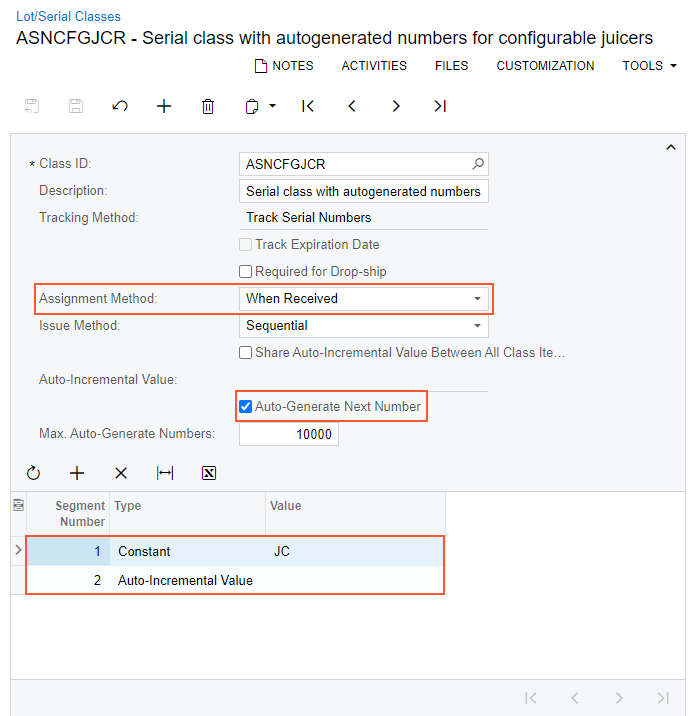
- Close the window with the Lot/Serial Classes form.
- In the Inventory ID box of the Stock Items form, select MRBASESN.
- Notice that SNJCRPRT is specified in the Lot/Serial Class box of the Item Defaults section on the General tab, which means that this item, which is used as material for CFJFRUITSN, is serial-tracked.
You have configured the bill of material for the serialized juicer, specified default settings for the preassignment of serial numbers for regular production orders, and reviewed the serial-tracking settings of stock items involved in production.
