AP Bills with Retainage: Process Activity
This activity will walk you through the processing of an AP bill with retainage. This activity demonstrates the workflow with AP bills with open AP and retainage balances at the line level.
Story
Suppose that on March 15, 2025, the ToadGreen Building Group company hired a subcontractor to install air conditioning systems for the hotel being built. By the subcontract, $2,400,000 will be paid to the subcontractor for work and 10% of each payment will be withheld by the company until the related work is finished. Also, ToadGreen and the subcontractor have agreed that after 30% of the work is done, ToadGreen has to release 10% of the retained amount.
On March 25, 2025, ToadGreen receives the first bill for the completed work, which is 30% of the total work, in the amount of $720,000. A ToadGreen project accountant needs to enter a bill that includes the $72,000 retainage amount and then process a payment for the full bill amount. After the subcontractor reports about finishing a part of the work, the ToadGreen project accountant needs to release $7,200, which is a part of the retainage amount. Acting as this project accountant, you will enter and process the related financial documents.
Configuration Overview
In the U100 dataset, the following tasks have been performed to support this activity:
- The following features have been enabled on the Enable/Disable Features
(CS100000) form:
- Retainage Support
- Payment Application by Line
- Construction
- On the Vendors (AP303000) form, the PARKERS vendor has been created; the Pay by Line (Payment tab) and Apply Retainage (Financial tab) check boxes are selected for this vendor. In the Retainage Percent box (Financial tab), 10 is specified. On the GL Accounts tab, 28000 - AP Retainage is specified in the Retainage Payable Account box. In the Cash Account box on the Payments tab, the 10200TG cash account is specified for the vendor.
- On the Non-Stock Items (IN202000) form, the HVAC non-stock item has been created.
- On the Projects (PM301000) form, the HOTEL project has been created with multiple project tasks.
- On the Subcontracts (SC301000) form, the subcontract for the PARKERS vendor in the amount of $2,400,000 has been entered.
Process Overview
You will create a partial bill for the subcontract on the Bills and Adjustments (AP301000) form. On the Prepare Payments (AP503000) form, you then will prepare a partial payment for the bill and process it by using the Process Payments / Print Checks (AP505000) and Release Payments (AP505200) forms. You will then review the retainage details of the processed AP bill in the AP Aging (AP631000) report. After that, you will release the retainage on the Release AP Retainage (AP510000) form and prepare the retainage document. Finally, you will process the retainage document and pay its balance.
System Preparation
To prepare to perform the instructions of this activity, do the following:
- Launch the MYOB Acumatica website, and sign in to a company with the U100 dataset preloaded. You should sign in as a project accountant by using the bsanchez username and the 123 password.
- In the info area, in the upper-right corner of the top pane of the MYOB Acumatica screen, make sure that the business date in your system is set to 3/25/2025. If a different date is displayed, click the Business Date menu button, and select 3/25/2025 on the calendar. For simplicity, in this activity, you will create and process all documents in the system on this business date.
Step 1: Create an AP Bill with Retainage for a Subcontract
To create and pay an AP bill for the vendor, do the following:
- On the Bills and Adjustments (AP301000) form, add a new record.
- In the Summary area, specify the following settings:
- Vendor: PARKERS
- Date: 3/25/2025
- Description: 30% of work for the subcontract
- Apply Retainage: Selected
- Pay by Line: Selected
- On the table toolbar of the Details tab, click Add Subcontract.
- In the Add Subcontract dialog box, which opens, select the unlabeled check box in the row with the subcontract to PARKERS and the $2,400,000 subcontract total, and click Add & Close. The system adds four subcontract lines to the bill.
- Modify the lines as follows to indicate that the bill is being prepared for 30%
of the subcontract work:
- Leave the first line, with the HVAC subcontract - Phase 1 description, as it is, and make sure the Ext. Cost amount is 480,000.
- In the second line, with the HVAC subcontract - Phase 2 description, change the Ext. Cost amount to 240000.
- Remove the third and fourth lines from the bill by clicking each line and then clicking Delete Row on the table toolbar.
Make sure that the bill balance is now 648,000, which is the total amount (720,000) minus the retained amount (72,000).
- Save your changes.
- On the form toolbar, click Remove Hold to assign the bill the Balanced status, and then click Release to release the bill. For each line on the Details tab, notice that the Balance column now shows the amount to be paid for each line (which is the line amount minus the retainage amount).
Step 2: Paying the Bill
To pay the bill, do the following:
- Open the Prepare Payments
(AP503000) form and specify the following settings in the Selection area:
- Payment Method: CHECK
- Cash Account: 10200TG
- Vendor: PARKERS
- Pay Date Within: Cleared
The lines of the bill that you have created earlier in this activity appear in the table.
- Select the unlabeled check box for both lines, and make sure that in the Selection area, the Selection Total amount is $648,000.00, and the Available Balance amount is greater than the total amount to be paid.
- Click Process on the form toolbar.
- On the Process Payments / Print Checks
(AP505000) form, which opens, click Process to process
the only selected line, which corresponds to the prepared payment. The system
opens a printable version of the check.Attention:For the purposes of this activity, you do not need to actually print the document. In a production setting, you would click Print on the form toolbar to print the check before closing the browser tab.
- Close the printable check and return to theRelease Payments (AP505200) form, which the system has opened.
- On the form toolbar, click Process to release the AP payment. Wait until the processing has finished, and in the Processing dialog box, which opens, click Close.
- On the Bills and Adjustments
(AP301000) form, open the AP bill for which you have processed the payment, and
review the line-level balances. Both lines have an unreleased retainage balance
in the Unreleased Retainage box, as shown in the
following screenshot. Therefore, the bill retains the Open status even
though both bill lines have been paid.
Figure 1. Open bill with partial payment and unreleased retainage 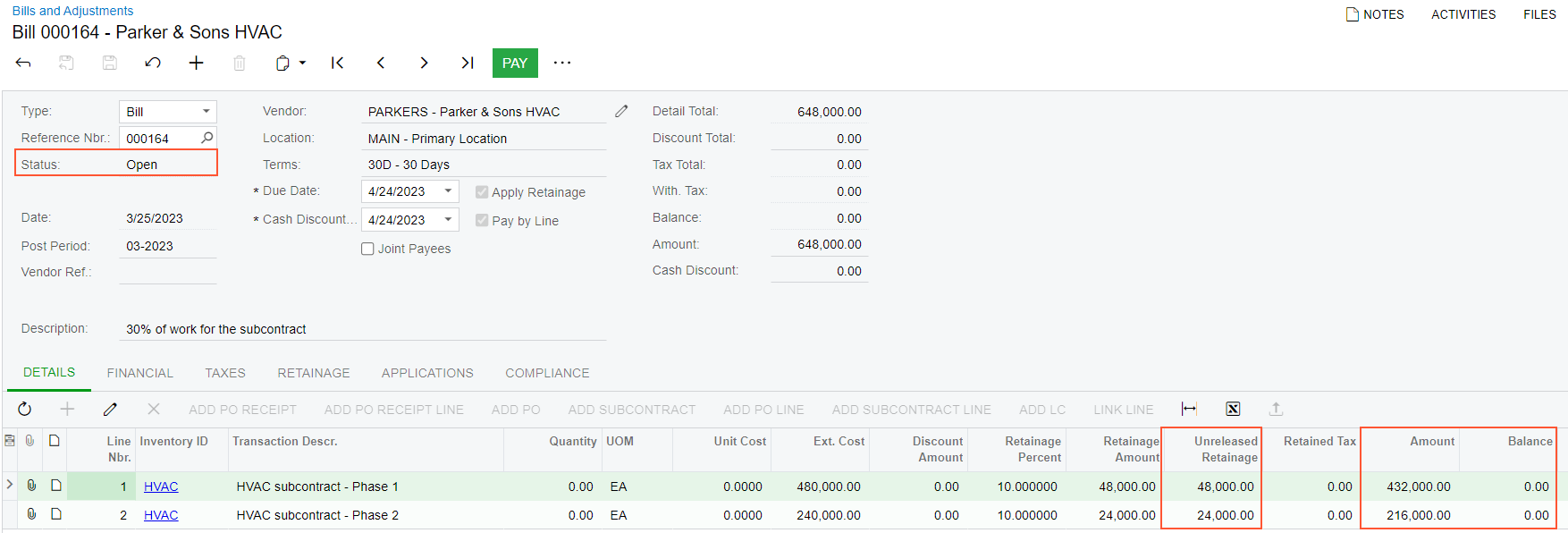
On the Applications tab, review the lines of the payment that you have processed. The amounts in the Amount Paid column of each line show how much has been paid for each line of the AP bill.
Step 3: Reviewing Retainage Details
To review the retainage details of the processed AP bill, do the following:
- Open the AP Aging (AP631000) report form.
- On the Report Parameters tab, specify the following
settings:
- Report Format: Detailed with Retainage
- Company/Branch: TBGROUP (inserted automatically)
- Vendor: PARKERS
- Age as of Date: 3/25/2025
- On the form toolbar, click Run Report. In the displayed report, the retainage amount held for the AP bill (72,000.00) is not aged, and is shown in the Unreleased Retainage column.
Step 4: Releasing a Part of the Retainage
To partially release the retainage, do the following:
- Open the Release AP Retainage (AP510000) form.
- In the Selection area, select PARKERS in the Vendor box.
- In the Retainage to Release column of the table, for the
lines that are displayed, specify the following amounts:
- Line 1: 4800
- Line 2: 2400
- In the table, select the unlabeled check box for both lines.
- Click Process on the form toolbar to prepare the retainage document. In the Processing dialog box, which opens, click Close.
- On the Bills and Adjustments
(AP301000) form, open the prepared retainage document for the PARKERS
vendor.
Each line of the retainage bill has the project (HOTEL), project task (15), and cost code (15-700), copied from the original AP bill. Because the original AP bill was created with the Pay by Line check box selected, the retainage AP bill is also processed at the line level (that is, the Pay by Line check box is selected in the Summary area).
- Make sure the Balance in the Summary area is $7,200, and on the form toolbar, click Remove Hold to assign the document the Balanced status. Then click Release to release the document. The retainage document is assigned the Open status.
Step 5: Paying the Retainage Document
To pay the retainage document, do the following:
- While you are still on the Bills and Adjustments (AP301000)
form with the retainage document open, on the form toolbar, click
Pay.
The system opens the Checks and Payments (AP302000) form with the prepared AP payment.
- In the Summary area, make sure that the Payment Amount is 7,200.00, and on the form toolbar, click Remove Hold to assign the payment the Pending Print status.
- On the form toolbar, click Print/Process.
- On the Process Payments / Print Checks (AP505000) form, which opens, click Process to process the only selected line, which corresponds to the prepared payment. The system opens the printable version of the check.
- Close the printed check and return to the Release Payments (AP505200) form, which the system has opened.
- On the Release Payments form, click Process on the form toolbar to process the selected line. Wait until the processing has finished, and in the Processing dialog box, which opens, click Close.
- On the Bills and Adjustments
form, open
the
bill
created in Step 1 (which still has the Open
status).
Review
the line amounts in the lines of the bill, focusing on the following columns:
- Ext. Cost is the original amount that includes retainage ($480,000 and $240,000).
- Retainage Amount is the original retainage amount of the lines ($48,000 and $24,000).
- Amount is the original amount of the line less retainage ($432,000 and $216,000). This amount becomes the open AP balance of the line on release of the bill.
- Balance is the current open AP balance of the line, which is the Amount minus the total amount of payments applied to the line ($0 in both lines).
- Unreleased Retainage is the retainage currently held for the line ($43,200 and $21,600).
You have prepared a partial payment for the subcontract and released a part of the retainage amount.
