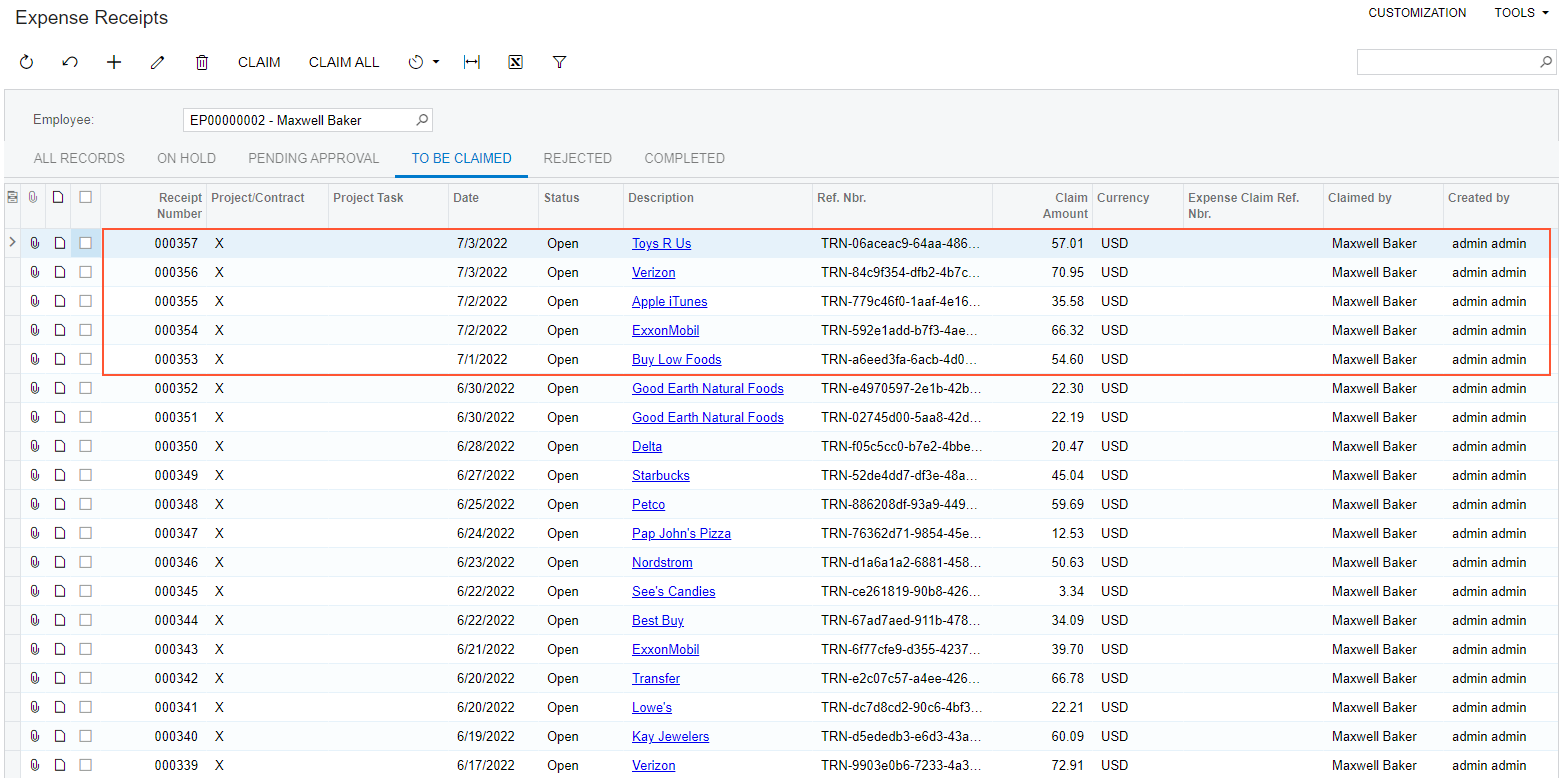To Import Bank Transactions from a Bank Feed
When Plaid or MX integration has been set up, you perform the instructions described below to import bank transactions from a bank feed into the system. You use the Retrieve Bank Feed Transactions (CA507500) form for this import.
Before You Proceed
Make sure that the following features are enabled on the Enable/Disable Features (CS100000) form:
- Bank Feed Integration
- Mapping of Multiple Accounts for Bank Feeds if you need to map multiple bank accounts to one cash account
Make sure that Plaid or MX integration has been properly set up. For details, see To Set Up Plaid Integration and To Set Up MX Integration.
To Import Bank Transactions
To import bank transactions into the system, do the following:
- Open the Retrieve Bank Feed Transactions (CA507500) form.
- In the table, select each needed bank feed by selecting the unlabeled Included check box in its row.
- On the form toolbar, click Process to run the retrieval
process for only the selected feeds or Process All to run
the retrieval process for all listed bank feeds.Tip:You can schedule this process by clicking Schedules on the form toolbar.
- On the Import Bank Transactions (CA306500) form, open the imported bank statement.
- Review the transactions imported for the cash account or accounts, as shown in
the example in the following screenshot.
Figure 1. Imported bank transactions 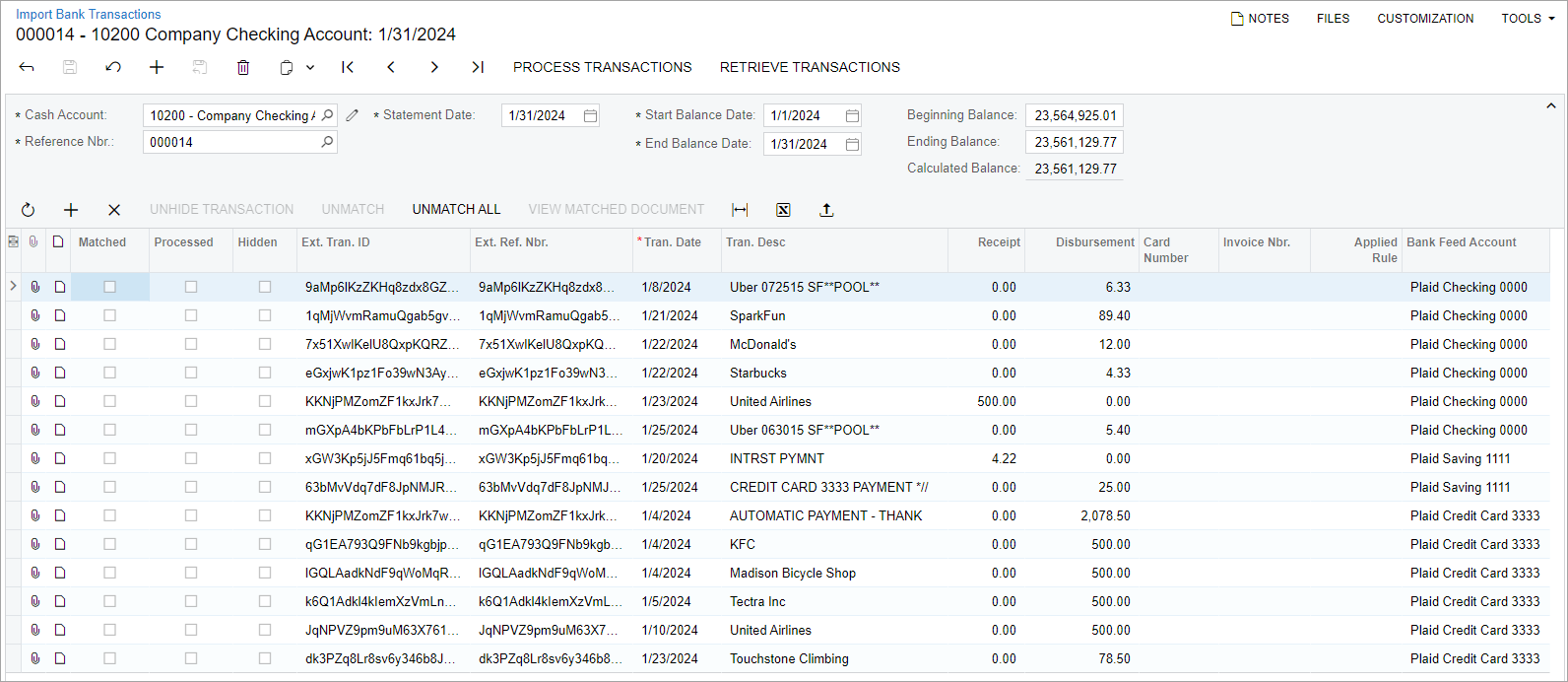
During the import of the bank transactions, for the imported transactions with the Disbursement type, the system automatically creates expense receipts (or updates existing expense receipts) on the Expense Receipt (EP301020) form if the following conditions are met:
- The Create Expense Receipts check box is selected on the Bank Feeds (CA205500) form.
- The transaction amount is greater than 0.00.
- The transaction status is not Pending and the Create Expense Receipts for Pending Transactions check box is cleared on the Bank Feeds form, or the transaction status is Pending and the Create Expense Receipts for Pending Transactions check box is selected.
- On the Corporate Cards tab of the Bank Feeds form, there is a record with a cash account ID that is the same as the transaction account ID and an employee ID that is the same as the account owner of the transaction.
- On the Expense Items tab of the Bank Feeds form, there is a matching line with the Skip check box cleared, or there is no matching line.
- On the Expense Receipt form, there is no
expense receipt with a Receipt Number that is the
same as the transaction ID.
If a transaction has a pending transaction ID and an expense receipt exists with a Receipt Number that is the same as this pending transaction ID, this expense receipt is updated.
The following screenshot illustrates an example of the expense receipts that have been created automatically for some transactions imported on the Import Bank Transactions form.
Figure 2. Expense receipts created automatically based on imported transactions