Modifying a BLC Data View
A data view is a PXSelect BQL expression declared in a business logic controller (BLC, also referred to as graph) for accessing and manipulating data. A data view may contain a delegate that is used to extend data access. To modify the data view, you have to alter the appropriate PXSelect BQL expression.
Suppose that you need to filter the rows on the Vendors tab of the Stock Items (IN202500) form. Open the original Stock Items form and create an item that has multiple vendor records on the Vendors tab, one or more of which has a Lot Size column value of 0.00, as the screenshot below illustrates.
Your task is to modify the selection of records for the Vendors tab so that only the records that have a non-zero Lot Size value are retrieved to the tab. To resolve this customization task, you have to redeclare the data view that provides the data displayed on the tab.
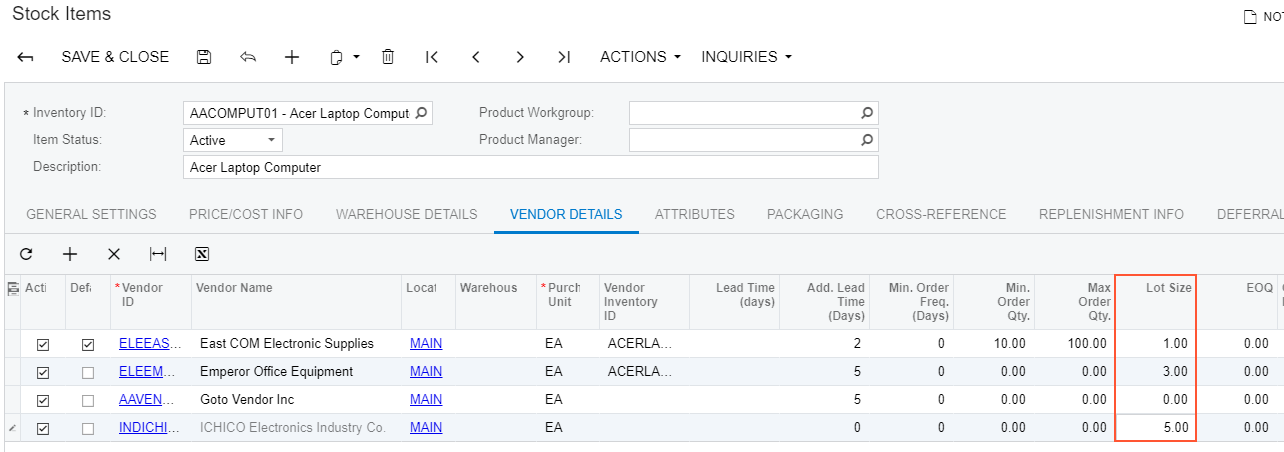
The data for the Vendors tab is provided by the VendorItems data view that is defined in the InventoryItemMaint class—that is, the business logic controller for the Stock Items form. To resolve the customization task, you have to redefine the VendorItems data view in the BLC extension for the business logic controller of the form as follows:
- Select the business logic controller for customization, on the
Customization menu, select Inspect Element
and click the Vendors tab. The system should retrieve the following
information that appears in the Element Properties dialog box:
- Business Logic: InventoryItemMaint. The business logic controller that provides the logic for the Stock Items form.
- Select in the Element Properties dialog box.
- In the Select Customization Project dialog box, specify the
project to which you want to add the customization item for the business logic controller
of the form and click OK.
The Code Editor opens for customization of the business logic code of the form (see the screenshot below). The system generates the BLC extension class in which you can develop the customization code. (See Graph Extensions for details.)
Figure 2. The BLC extension class generated for customization of the business logic code executed for the Stock Items form 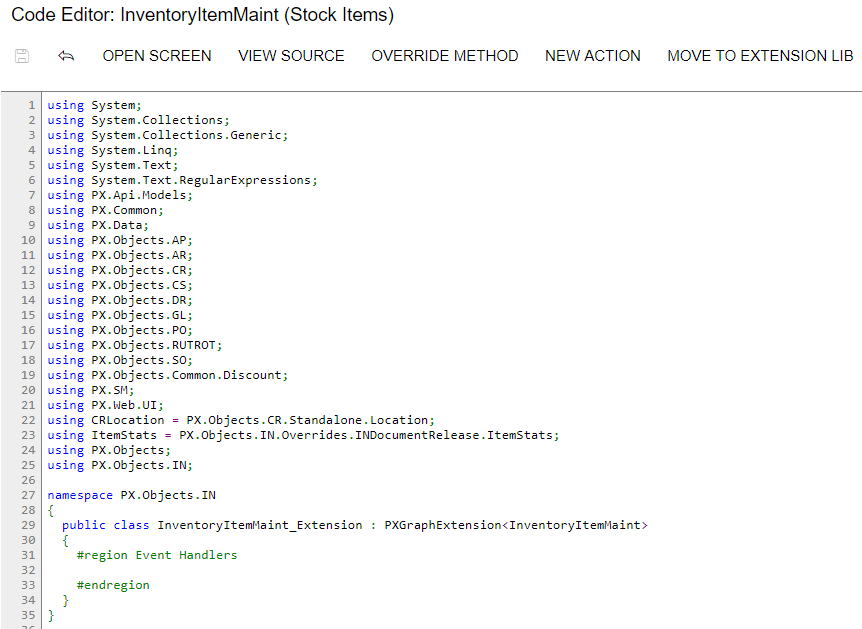
- In the BLC extension class for InventoryItemMaint, redefine the
VendorItemsdata view, as listed below.public POVendorInventorySelect<POVendorInventory, LeftJoin<InventoryItem, On<InventoryItem.inventoryID, Equal<POVendorInventory.inventoryID>>, LeftJoin<Vendor, On<Vendor.bAccountID, Equal<POVendorInventory.vendorID>>, LeftJoin<Location, On<Location.bAccountID, Equal<POVendorInventory.vendorID>, And<Location.locationID, Equal<POVendorInventory.vendorLocationID>>>>>>, Where<POVendorInventory.inventoryID, Equal<Current<InventoryItem.inventoryID>>, And<POVendorInventory.lotSize, Greater<decimal0>>>, InventoryItem> VendorItems;To modify a data view, you have to redefine the data view in the BLC extension class. The data view redefined within a BLC extension completely replaces the base data view within the Views collection of a BLC instance, including all attributes attached to the data view declared within the base BLC. You can either attach the same set of attributes to the data view or completely redeclare the attributes. For details, see Graph Extensions. The data view must have exactly the same identifier,
VendorItems, which is referred in the UI control. - Click Save in Code Editor to save the changes.
The system adds the customization to the business logic code to the Code list of project items. See Code for details.
To view the result of the customization, publish the customization project and open the Stock Items form. Verify that the records are filtered on the Vendors tab as required according to the customization task (only the records with non-zero Lot Size are retrieved).
