Declaring or Altering a BLC Data View Delegate
You can modify the data view delegate—that is, the method that is invoked when the records are retrieved through the data view.
For the Stock Items form, suppose that you have to make the system display the default warehouse in the Default Receipt To column for those records for which this column is empty. Your customization task specifies that the default warehouse for such records is the Default Receipt To warehouse of the default record selected on the Warehouses tab.
Open the Stock Items form and select the Warehouses tab to view the original tab, which is shown in the screenshot below.
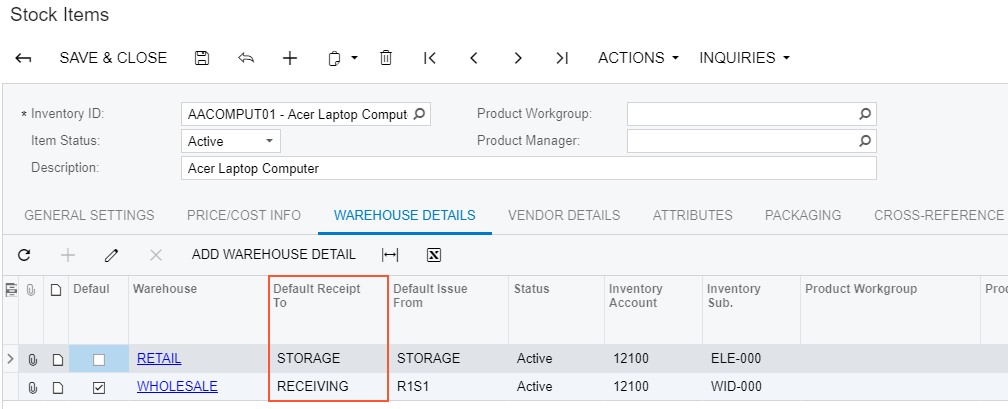
itemsiterecords that is defined in the business logic controller of the
form. The business logic controller of the form is the InventoryItemMaint
class. Do the following:- Select the business logic controller for customization, on the
Customization menu, select Inspect
Element and click the Warehouses tab. The system
should retrieve the following information that appears in the Element
Properties dialog box:
- Business Logic: InventoryItemMaint. The business logic controller that provides the logic for the Stock Items form.
- Select in the Element Properties dialog box.
- In the Select Customization Project dialog box, specify the
project to which you want to add the customization item for the business logic
controller of the form and click OK.
The Code Editor opens for customization of the business logic code of the form (see the screenshot below). The system generates the BLC extension class in which you can develop the customization code. (See Graph Extensions for details.)
Figure 2. The BLC extension class generated for customization of the business logic code executed for the Stock Items form 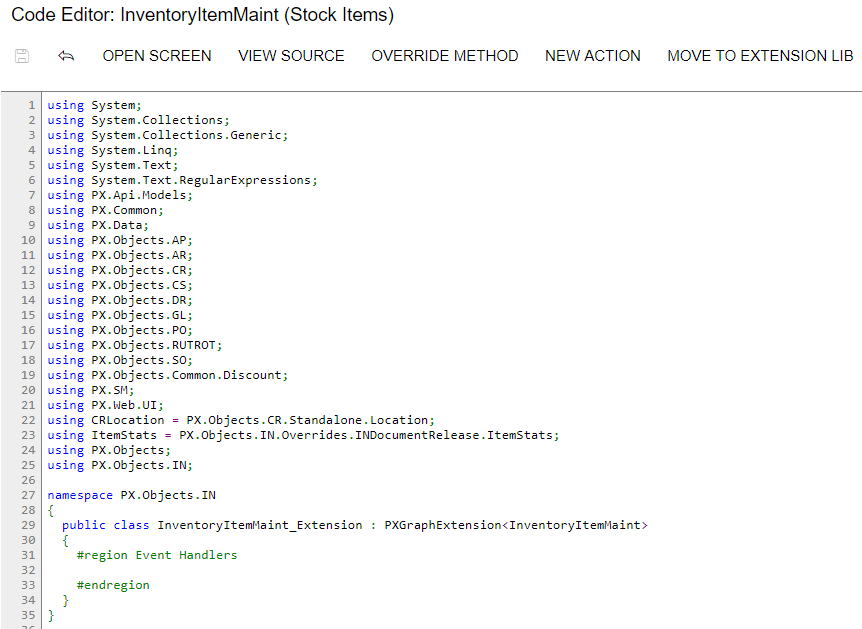
To resolve the customization task, you have to redefine the
itemsiterecordsdata view and implement the needed logic in theitemSiteRecords()data view delegate. - Add the code that is listed below to the BLC extension class for
InventoryItemMaint
#region Customized Data Views public PXSelectJoin<INItemSite, InnerJoin<INSite, On<INSite.siteID, Equal<INItemSite.siteID>>, LeftJoin<INSiteStatusSummary, On<INSiteStatusSummary.inventoryID, Equal<INItemSite.inventoryID>, And<INSiteStatusSummary.siteID, Equal<INItemSite.siteID>>>>>> itemsiterecords; protected IEnumerable itemSiteRecords() { int? dfltReceiptLocationID = null; foreach (var res in Base.itemsiterecords.Select()) { INItemSite site = (INItemSite)res; if (site.DfltReceiptLocationID != null && site.IsDefault == true) dfltReceiptLocationID = site.DfltReceiptLocationID; else if (site.DfltReceiptLocationID == null && dfltReceiptLocationID != null) site.DfltReceiptLocationID = dfltReceiptLocationID; yield return res; } } #endregionWhen you declare or alter a data view delegate within a BLC extension, the new delegate is attached to the corresponding data view. To query a data view declared within the base BLC or lower-level extension from the data view delegate, you should redeclare the data view within the BLC extension. You do not need to redeclare a generic
PXSelect<Table>data member when it will not be used from the data view delegate. For details, see Graph Extensions.The redeclared data view delegate must have exactly the same signature—the return value, the name of the method, and any method parameters— as the base data view delegate.
- Click Save in Code Editor to save the changes.
The system adds the customization to the business logic code to the Code list of project items. See Code for details.
To view the result of the customization, publish the customization project and open the Stock Items form. Verify that the default warehouse is displayed for all records as needed according to the customization task. The default warehouse is taken from the Default Receipt To warehouse of the record selected as Default in the table.
