Altering the BLC of a Processing Form
For most processing forms of MYOB Acumatica, the processing method, the button captions that are displayed on the toolbar of the form
are set up during the BLC initialization (business logic controller, also referred to
as graph)—that is, in the constructor of the BLC that provides the logic for the
processing form, or in the RowSelected event handler of the main view data
access class (DAC). To modify the logic that is executed during the BLC initialization, you
have to create a BLC extension class and implement the needed logic in the
Initialize() method overridden in the extension class; do not use the
constructor for that.
For example, to disable the Release All button and modify the
functionality of the Release button of the Release IN Documents
(IN501000) form, you create an extension on the INDocumentRelease BLC and
override the Initialize() method as follows:
- Open the Release IN Documents form to see its original view (see the screenshot below).
Notice that the Release and Release All
buttons are both available for clicking.
Figure 1. Analyzing the original Release IN Documents form 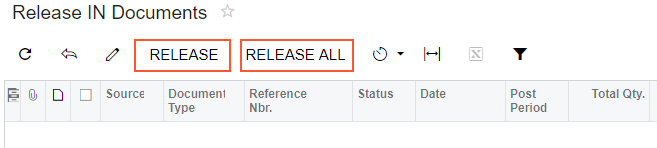
- Select the business logic controller for customization, on the
Customization menu, by clicking Inspect
Element and selecting any element on the form, for example, the
Release button. The system should retrieve the following
information that appears in the Element Properties dialog box:
- Business Logic: INDocumentRelease. The business logic controller that provides the logic for the Release IN Documents form.
- Select in the Element Inspector. In the Select Customization
Project dialog box, specify the project to which you want to add the
customization item for the business logic controller of the form and click
OK.
The Code Editor opens for customization of the business logic code of the form (see the screenshot below). The system generates the BLC extension class in which you can develop the customization code. (See Graph Extensions for details.)
Figure 2. The BLC extension class generated for customization of the business logic code executed for the Release IN Documents form 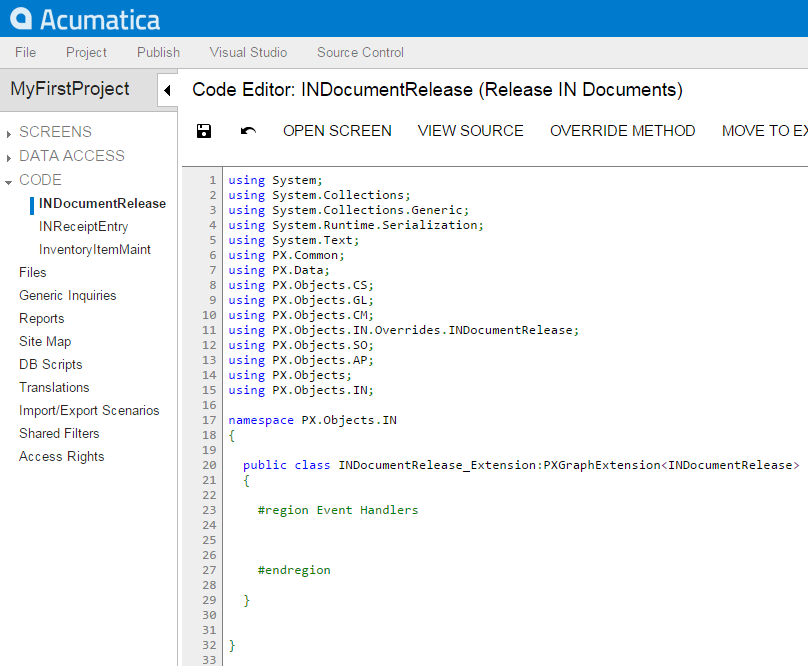
- Override the Initialize() method. In the method, disable the
Release All button on the toolbar of the form, set the processing
method, and set the method for asking the confirmation from the user before running the
process.Note:Do not define constructors of BLC extension classes; always use the Initialize() method to implement the needed initialization logic.
To the BLC extension class for
INDocumentRelease, add the code that is listed below.#region Extended initialization public override void Initialize() { // Disable the Process All button Base.INDocumentList.SetProcessAllEnabled(false); //If set by the SetParametersDelegate, the method is executed before the processing is run //and provides conditional processing depending on the confirmation from the user //If the method returns true, the system executes the processing method //that is set by SetProcessDelegate Base.INDocumentList.SetParametersDelegate(delegate(List<INRegister> documents) { return Base.INDocumentList.Ask("IN Document Release", "Are you sure?", MessageButtons.YesNo) == WebDialogResult.Yes; }); Base.INDocumentList.SetProcessDelegate(delegate(INRegister doc) { INDocumentRelease.ReleaseDoc(new List<INRegister>() { doc }, true); }); } #endregionFor another example of extending the BLC initialization, see Extending BLC Initialization.
- Click Save in Code Editor to save the changes.
The system adds the customization to the business logic code to the Code list of project items. See Code for details.
To view the result of the customization, publish the customization project and open the Release IN Documents form. Notice that the Release All button has become unavailable. Select a few check boxes for documents to be released and click Release. The dialog box appears with the question that you have added in the BLC code. Click Yes to release the documents or No to cancel the operation and exit the dialog box.
