To Add a Custom Feature Switch
This section explains how to add a custom feature switch into an ISV solution. For details about custom feature switches, see Custom Feature Switches.
Before You Proceed
Before you start adding a switch for a custom feature, the following prerequisite steps should be performed:
- The new custom feature should be developed and integrated into MYOB Acumatica.
- You should have Acumatica Developer Network (ADN) Level 2 or Level 3. For details, see the Acumatica Developer Network website.
- You should contact the Independent Software Vendor (ISV) team or Technical Contract Manager to create a stock keeping unit (SKU) and sign a contract.
For the custom feature switch to work properly, you also need to make sure that you have done the following:
- Defined access rights for all custom forms if the feature switch you are developing restricts these custom forms partially (that is, it restricts only some caches, actions, or fields on the form, rather than restricting access to the forms as a whole)
- Defined access rights for all standard forms that the custom feature switch restricts completely or partially
- Included the defined access rights in your customization project
For details on access rights, see User Roles: General Information. For details on adding access rights to a customization project, see Access Rights.
To Add a Custom Feature Switch
To add a custom feature switch, do the following:
- Create your Features.xml file with information about your
feature, as shown in the following
example.
<?xml version="1.0" encoding="utf-8"?> <Features Type="FeatureExtTest.FeaturesSetExt" Key="0"> <Feature Name="UsrTestFeature"> <Access ScreenID="CR102000"/> <Access ScreenID="TT999999"/> <Access ScreenID="SM201510" ActionName="installLicense"/> </Feature> </Features>For details about the structure of the Features.xml file, see The Features.xml File.
- Add the Features.xml file to your C# project, and set the
Build Action property of the
Features.xml file in Visual Studio to Embedded
Resource, as shown in the following screenshot.
Figure 1. Location of the Features.xml file and setting of the Build Action property 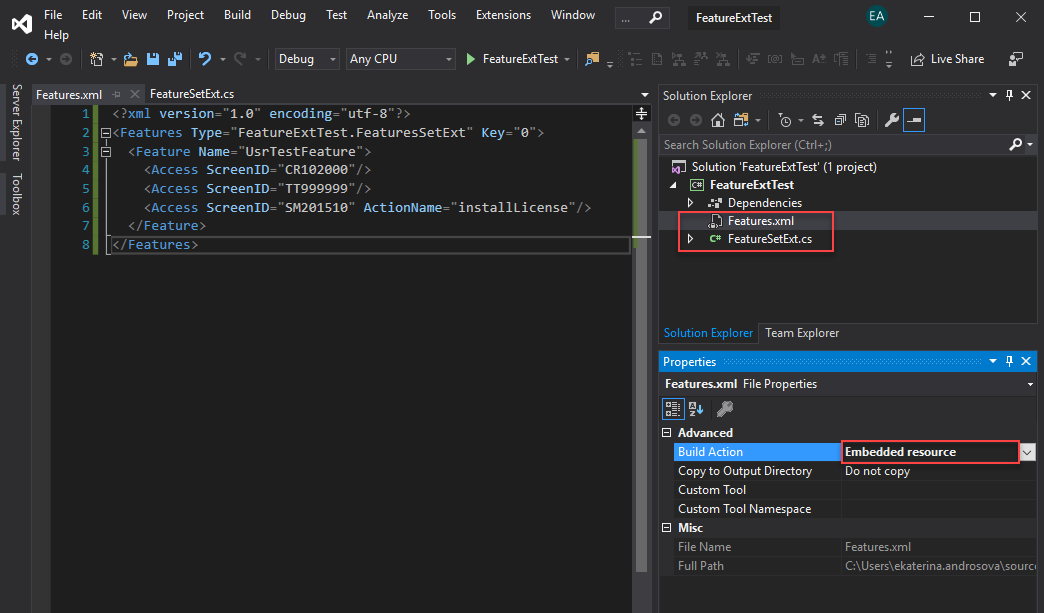
- Add a field to the FeaturesSet DAC by creating a cache
extension, and add a related column to the database. The name of the new column
must consist of the
Usrprefix and the feature name. For details, see To Add a Custom Data Field. TheFeatureSetExtcache extension that you have created for the new field must adhere to the following rules:- The same name must be used for the custom feature in the FeaturesSet table column and in the Features.xml file.
- The
FeatureSetExtclass must be in the same project as the Features.xml file. - The namespace of the
FeatureSetExtclass must start with the project name followed by the name of the folder in which the Features.xml file is located. For example, if your Features.xml file is located directly in the FeatureExtTest project root, then the namespace of theFeatureSetExtclass must beFeatureExtTest. If your Features.xml file is located in the Features/Resources/ folder of the FeatureExtTest project, the namespace of theFeatureSetExtclass must beFeatureExtTest.Features.Resources.
- Customize the Enable/Disable Features (CS100000) form by adding a check box with the name of the custom feature on it. For details, see To Add a Box for a Data Field.
- Share the feature switch name with a representative of the ISV support team. The
name of the feature switch must adhere to
[Full_Name_Of_FeaturesSetExt]+[Name_Of_The_DAC_Property]format. For instance, the feature switch name would beCustomFeatures.CustomObjects.FeaturesSetExt+UsrCustomFeaturefor theFeatureSetExtclass shown in the following code snippet.using PX.Data; using PX.Objects.CS; namespace CustomFeatures.CustomObjects { public sealed class FeaturesSetExt : PXCacheExtension<FeaturesSet> { public abstract class usrCustomFeature : IBqlField { } [Feature(false, typeof(FeaturesSet.inventory), DisplayName = "Custom Feature Switch")] public bool? UsrCustomFeature { get; set; } } }Attention:The feature switch name is case sensitive and must use the exact case that is used by the namespace and the DAC property of theFeatureSetExtclass.
