Resource Equipment: To Create an Equipment Type and Assign It to a Service
In this activity, you will learn how to create in MYOB Acumatica the types of equipment that your company has and that could be necessary for employees to perform repair services. You will also assign an equipment type to a service for informational purposes, to indicate the type of equipment that is generally needed to perform the particular service.
Story
Suppose the SweetLife Service and Equipment Sales Center wants to start to keep track of its resource equipment—that is, equipment that staff members use to perform services. Acting as an administrative user of the company, you will create the needed equipment type, which will then be assigned to a service for which staff members providers need special equipment.
Configuration Overview
In the U100 dataset, the following tasks have been performed for the purposes of this activity:
- The minimum system configuration, which is described in Company with Branches that Do Not Require Balancing: General Information, has been performed.
- The SWEETLIFE company has been created on the Companies (CS101500) form. This company has multiple branches created on the Branches (CS102000) form, including SWEETEQUIP (Service and Equipment Sales Center).
- On the Service Management Preferences (FS100100) form, the minimum settings have been specified, including specifying the numbering sequences and work calendar, for the service management functionality to be used.
- On the Numbering Sequences (CS201010) form, the SMEQUIPMN sequence has been created. It has then been specified in the Equipment Numbering Sequence box (Numbering Settings section) of the Service Management Preferences (FS100100) form.
- On the Non-Stock Items (IN202000) form, the REPAIR non-stock item of the Service type has been created.
Process Overview
On the Equipment Types (FS200800) form, you will create a new equipment type. Then on the Non-Stock Items (IN202000) form, which you will go to from the Services (FS400800) form, you will specify the new equipment type for the service.
System Preparation
- Launch the MYOB Acumatica website, and sign in to a company with the U100 dataset preloaded. You should sign in as a system administrator by using the gibbs username and the 123 password.
- On the Company and Branch Selection menu on the top pane of the MYOB Acumatica screen, select the Service and Equipment Sales Center branch.
- In the company to which you are signed in, ensure that the Service Management feature has been enabled on the Enable/Disable Features (CS100000) form.
Step 1: Creating an Equipment Type
- Open the Equipment Types (FS200800) form.
- In the Summary area of the form, specify the following settings:
- Equipment Type: DRILL
- Description: Drills
- Require Branch Location: Cleared
- On the form toolbar, click Save.
The new equipment type can now be assigned to services, and a particular piece of equipment with this type can be created. This gives you the ability to track equipment that is used for performing services.
Step 2: Assigning the Equipment Type to a Service
To assign the equipment type to a service, do the following:
- Open the Services (FS400800) form, and click REPAIR in the Inventory ID column. The Non-Stock Items (IN202000) form opens with this service selected.
- On the Resource Equipment Types tab (see Item 1 in the
following screenshot), click Add Row, and select the
DRILL equipment type (Item 2).
Figure 1. The equipment type assigned to the service 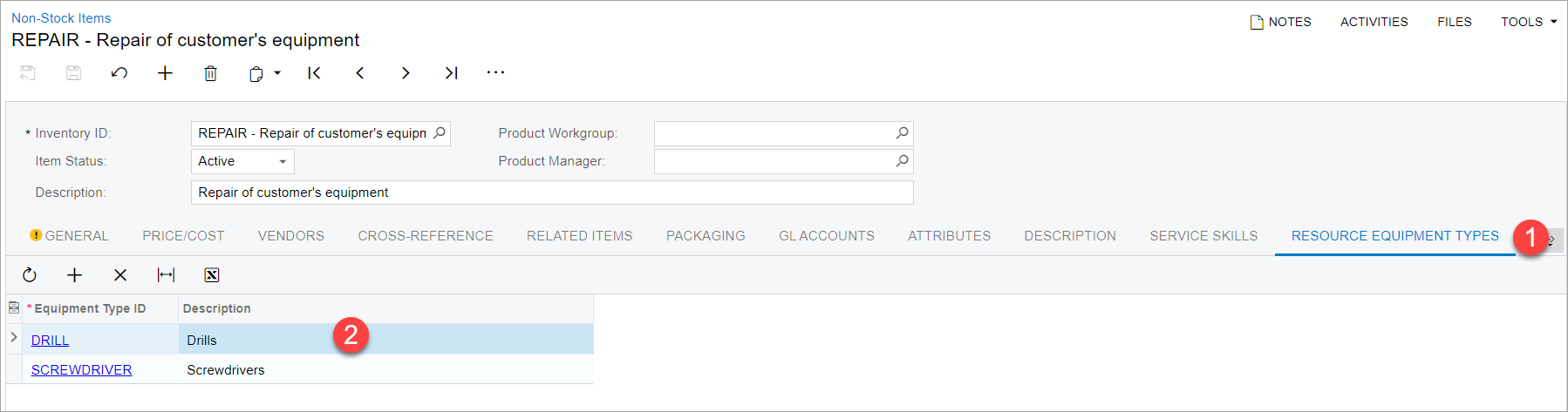
The DRILL and SCREWDRIVER equipment types have been defined for the REPAIR service.
- Save your changes, and close the window.
