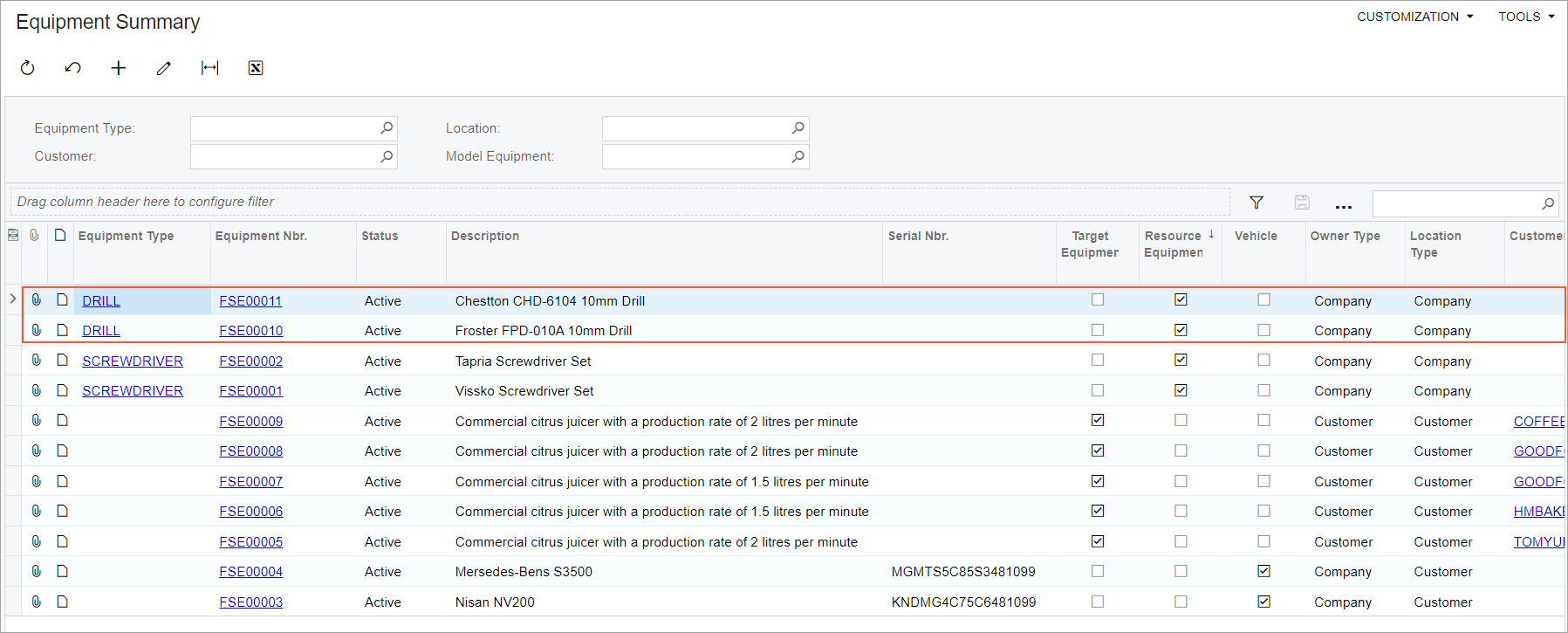Resource Equipment: To Create Resource Equipment
In this activity, you will learn how to create a resource equipment record in the system.
Attention:
This activity is based on
the U100 dataset. If you are using another dataset, or if any system settings
have been changed in U100, these changes can affect the workflow of the activity
and the results of the processing. To avoid any issues, restore the U100 dataset
to its initial state.
Story
Suppose that you are an administrative user of the SweetLife Service and Equipment Sales Center, and you need to add resource equipment used in appointments to MYOB Acumatica.
Configuration Overview
In the U100 dataset, the following tasks have been performed for the purposes of this activity:
- The minimum system configuration, which is described in Company with Branches that Do Not Require Balancing: General Information, has been performed.
- The SWEETLIFE company has been created on the Companies (CS101500) form. This company has multiple branches created on the Branches (CS102000) form, including SWEETEQUIP (Service and Equipment Sales Center).
- On the Service Management Preferences (FS100100) form, the minimum settings have been specified, including specifying the numbering sequences and work calendar, for the service management functionality to be used.
- On the Numbering Sequences (CS201010) form, the SMEQUIPMN sequence has been created. It has then been specified in the Equipment Numbering Sequence box (Numbering Settings section) of the Service Management Preferences (FS100100) form.
- On the Non-Stock Items (IN202000) form, the REPAIR non-stock item of the Service type has been created.
Process Overview
On the Equipment (FS205000) form, you will create two equipment records. You will then make sure that the records are displayed on the Equipment Summary (FS400200) form
System Preparation
Before you start creating equipment records, do the following:
- Launch the MYOB Acumatica website, and sign in to a company with the U100 dataset preloaded. You should sign in as a system administrator by using the gibbs username and the 123 password.
- On the Company and Branch Selection menu on the top pane of the MYOB Acumatica screen, select the Service and Equipment Sales Center branch.
- In the company to which you are signed in, ensure that the Service Management feature has been enabled on the Enable/Disable Features (CS100000) form.
- As a prerequisite activity, be sure that the equipment type has been created as described in Resource Equipment: To Create an Equipment Type and Assign It to a Service.
Step: Creating a Equipment Record
To create an equipment record, do the following:
- On the Equipment (FS205000) form, add a new record.
- In the Summary area of the form, specify the following settings:
- Equipment Type: DRILL
- Status: Active
- Description: Froster FPD-010A 10mm Drill
- Target Equipment: Cleared
- Resource Equipment: Selected
- Under Owner, select Company.
- Under Location, select Company, and select SWEETEQUIP in the Branch box.
- On the form toolbar, click Save.
- On the form toolbar, click Add New Record, and
specify the following settings:
- Equipment Type: DRILL
- Status: Active
- Description: Chestton CHD-6104 10mm Drill
- Target Equipment: Cleared
- Resource Equipment: Selected
- Owner: Company
- Location: Company
- Branch: SWEETEQUIP
- On the form toolbar, click Save.
- Open the Equipment Summary (FS400200) form, and
make sure that the pieces of equipment you have created are displayed in the
table (as shown in the following screenshot).
Figure 1. The pieces of equipment you have created