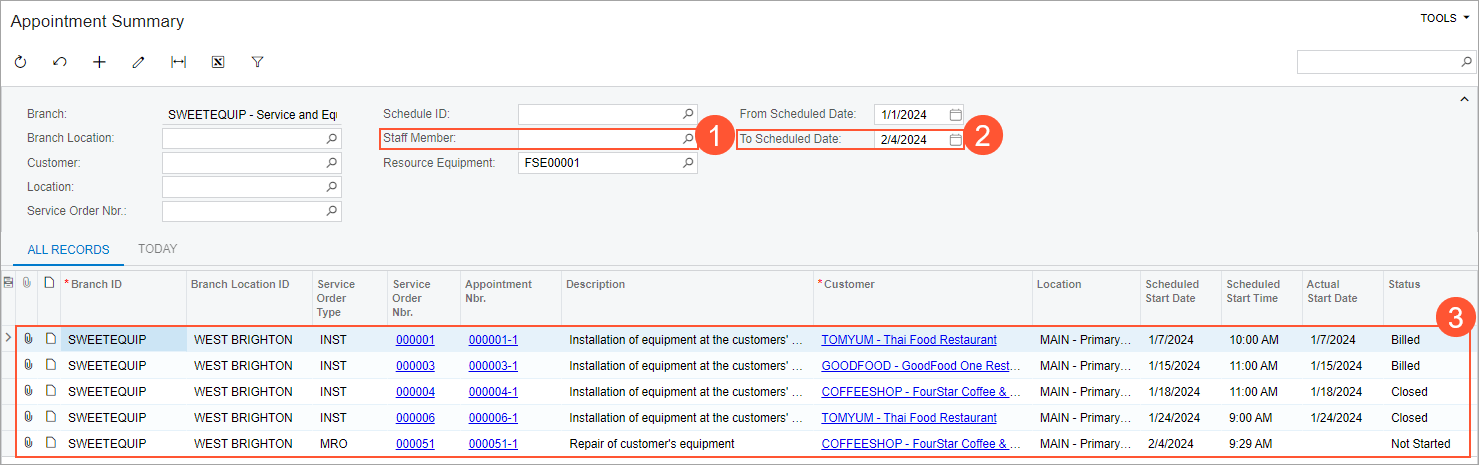Use of Resource Equipment in Appointments: To Use Resource Equipment in Appointments
This activity will walk you through the process of assigning to appointments the resource equipment that your company owns and uses for performing services.
Story
Suppose that the SweetLife Service and Equipment Sales Center has its own equipment that is used for repair services and keeps a history of appointments for each item that was used. The service manager (Maia Davis) receives a call from the FourStar Coffee & Sweets Shop customer that the repair of a juicer is necessary on February, 4, 2025.
Acting as the service manager, you will schedule the appointment, while taking into consideration which piece of resource equipment can be used during the time of the appointment. You will also review the history of usage of the selected piece of resource equipment.
Configuration Overview
In the U100 dataset, the following tasks have been performed to support this activity:
- The minimum system configuration, which is described in Company with Branches that Do Not Require Balancing: General Information, has been performed.
- The SWEETLIFE company has been created on the Companies (CS101500) form. This company has multiple branches created on the Branches (CS102000) form, including SWEETEQUIP (Service and Equipment Sales Center).
- On the Service Management Preferences (FS100100) form, the minimum settings have been specified, including specifying the numbering sequences and work calendar, for the service management functionality to be used.
- On the Users (SM201010) form, the davis account has been created. For the davis user account, in the Linked Entity box of the Summary area of the form, the Maia Davis employee account has been specified.
- On the Branch Locations (FS202500) form, the WEST BRIGHTON branch location of the SWEETEQUIP (Service and Equipment Sales Center) branch has been created.
- On the User Profile (SM203010) form, for the davis user, WEST BRIGHTON has been specified as the default branch location.
- On the Service Order Types (FS202300) form, the MRO service order type has been configured.
- On the Equipment Types (FS200800) form, the SCREWDRIVER equipment type has been created. This type has been assigned to the FSE00001 (Vissko Screwdriver Set) equipment on the Equipment (FS205000) form.
- On the Non-Stock Items (IN202000) form, for the REPAIR non-stock item, the Service type is selected on the General tab, and the SCREWDRIVER equipment type is assigned on the Resource Equipment Types tab.
Process Overview
To assign to an appointment the resource equipment that is necessary to perform a service, on the Appointments (FS300200) form, you create an appointment with the service for which resource equipment is required, and add needed resource equipment. You then review the Resource Equipment History (FS656500) report to determine which in which appointments the equipment has been or will be used, including the appointment. You will then view the appointments to which the selected piece of equipment has been assigned on the Appointment Summary (FS400100) form.
System Preparation
Before you begin performing the steps of this activity, do the following:
- Launch the MYOB Acumatica website, and sign in to a company with the U100 dataset preloaded. You should sign in as a service manager by using the davis username and the 123 password.
- In the info area, in the upper-right corner of the top pane of the MYOB Acumatica screen, make sure that the business date in your system is set to 1/30/2025. If a different date is displayed, click the Business Date menu button and select 1/30/2025 on the calendar. For simplicity, in this activity, you will create and process all documents in the system on this business date.
- In the company to which you are signed in, ensure that the Service Management feature has been enabled on the Enable/Disable Features (CS100000) form.
Step 1: Creating an Appointment
To create the appointment for which resource equipment will be used, do the following:
- On the Appointments (FS300200) form, add a new record.
- In the Summary area of the form, specify the following settings:
- Service Order Type: MRO
- Customer: COFFEESHOP - FourStar Coffee & Sweets Shop
- Description: Repair of a juicer
- On the Settings tab, in the Scheduled Start Date box, select 2/4/2025 9:00 AM.
- On the table toolbar of the Details tab, add a row, and
specify the following settings:
- Line Type: Service
- Inventory ID: REPAIR
- On the Resource Equipment tab, add a row, and in the Equipment ID column, select FSE00001 (Vissko Screwdriver Set).
- On the form toolbar, click Save.
Step 2: Reviewing the Resource Equipment to Be Used in the Appointment
To review the list of appointments in which the resource equipment will be used, do the following:
- Open the Resource Equipment History (FS656500) report form.
- In the End Date box, select 2/4/2025.
- In the Resource Equipment box, select FSE00001.
- On the form toolbar, click Run Report.
The report opens with the details of the appointment that you have created in Step 1 in which the equipment will be used.
Step 3: Reviewing the Resource Equipment History
To review the history of appointments to which the piece of resource equipment has been assigned, do the following:
- Open the Equipment (FS205000) form.
- In the Equipment Nbr. box, select FSE00001.
- On the More menu (under Inquiries), click Resource Equipment History.
- On the Appointment Summary (FS400100) form, which opens with FSE00001 selected in the Resource Equipment box, clear the Staff Member box (Item 1 in the following screenshot).
- In the To Scheduled Date box, select 2/4/2025 (Item 2).
You can view the appointments for the selected time range in which the resource equipment has been or will be used to provide services (Item 3).