Returns for Credit with Receipts: Process Activity
The following activity demonstrates how to prepare and process to completion a customer return for a particular sales order with the returned item or items being received to inventory and a credit memo to the customer being created.
Video Tutorial
This video shows you the common process but may contain less detail than the activity has. If you want to repeat the activity on your own or you are preparing to take the certification exam, we recommend that you follow the instructions in the steps of the activity.
Story
Suppose that you are Grace Norman, a sales manager in the SweetLife Fruits & Jams company. On January 30, 2025, the FourStar Coffee & Sweets Shop customer requests authorization for the return of the oranges ordered on January 29, 2025, because the customer was not satisfied with the quality of the shipped fruits. You authorize the return with shipping of the returned items to SweetLife’s main warehouse. Acting as the sales manager, you need to process this return.
Configuration Overview
In the U100 dataset, for the purposes of this activity, the following tasks have been performed:
- On the Enable/Disable Features (CS100000) form, the following features
have been enabled:
- Inventory and Order Management, which provides the standard functionality of inventory and order management
- Inventory, which gives you the ability to maintain stock items by using forms related to the inventory functionality and to create and process sales and purchase documents that include stock items
- On the Order Types (SO201000) form, the RC order type has been configured and activated.
- On the Customers (AR303000) form, the COFFEESHOP (FourStar Coffee & Sweets Shop) customer has been defined.
- On the Stock Items (IN202500) form, the ORANGES and LEMONS stock items have been created.
- On the Invoices (SO303000) form, an invoice for the COFFEESHOP customer has been created that has the ORANGES and LEMONS stock items and is dated 1/29/2025.
- The following sales documents, for which you will process a return, have been
created:
- On the Sales Orders (SO301000) form, a sales order for the COFFEESHOP customer dated 1/29/2025
- On the Shipments (SO302000) form, a shipment for the COFFEESHOP customer dated 1/29/2025
Process Overview
To process a return for credit with a receipt, you will create a return order of the RC type on the Sales Orders (SO301000) form, and add to it the line or lines of the sales invoice that has been prepared for the sales order for which you need to process a return. Then you will receive the returned items to inventory on the Shipments (SO302000) form by creating a shipment with the Receipt operation and confirming it. After the items have been received to inventory, you will create a credit memo to decrease the customer's debt in the system by the amount of the returned items. Finally, after reviewing the details of the prepared credit memo on the Invoices (SO303000) form, you will release it.
System Preparation
Before you start preparing and processing the customer return, you should do the following:
- Launch the MYOB Acumatica website with the U100 dataset preloaded, and sign in as sales manager Grace Norman by using the norman username and the 123 password.
- In the info area, in the upper-right corner of the top pane of the MYOB Acumatica screen, make sure that the business date in your system is set to 1/30/2025. If a different date is displayed, click the Business Date menu button, and select 1/30/2025 on the calendar. For simplicity, in this activity, you will create and process all documents in the system on this business date.
- On the Company and Branch Selection menu, in the top pane of the MYOB Acumatica screen, make sure the SweetLife Head Office and Wholesale Center branch is selected.
Step 1: Creating a Return Order
To create a return order, do the following:
- On
the Sales Orders
(SO301000) form, add a new
record.Tip:To open the form for creating a new record, type the form ID in the Search box, and on the Search form, point at the form title and click New right of the title.
- In the Summary area, specify the following settings:
- Order Type: RC
- Customer: COFFEESHOP
- Date: 1/30/2025
- Requested On: 1/30/2025
- Description: Return of unconditional fruits
- On the form toolbar, click Save.
Step 2: Adding the Item to Be Returned
To add the invoice line with the SO type to the return order, do the following:
- While you are still viewing the return order on the Sales Orders (SO301000) form, on the table toolbar of the Details tab, click Add Invoice.
- In the Add Invoice Details dialog box, which opens, do
the following:
- In the AR Doc. Type box, select Invoice.
- In the AR Doc. Nbr. box, select the reference number of the invoice to COFFEESHOP dated 1/29/2025. The invoice lines appear in the table of the dialog box.
- In the table, select the unlabeled check box in the ORANGES line.
- Click Add & Close, which closes the dialog box and adds the line to the Details tab of the return order.
- Review the details of the added line, and make sure that the related invoice reference number is specified in the Invoice Nbr. column.
- On the form toolbar, click Save.
Step 3: Receiving the Returned Items
To process the receipt of items to inventory, do the following:
- While you are still viewing the return order on the Sales Orders (SO301000) form, on the form toolbar, click Create Receipt to create a receipt of the returned items.
- In the Specify Shipment Parameters dialog box, which opens, make sure that 1/30/2025 is selected as the Shipment Date and WHOLESALE is selected as the Warehouse ID.
- Click OK. The system closes the dialog box and opens the prepared shipment with the Receipt operation on the Shipments (SO302000) form.
- On the form toolbar, click Confirm Shipment.
Step 4: Processing a Credit Memo
To prepare a credit memo to the customer to adjust the customer's balance, do the following:
- While you are still viewing the shipment on the Shipments (SO302000) form, on the form toolbar, click Prepare Invoice. Wait for the system to complete the operation. The system creates a credit memo to the customer and opens it on the Invoices (SO303000) form.
- In the Summary area, make sure that the Date is set to 1/30/2025.
- On the form toolbar,
click Release to release the credit memo,
which
is assigned the Open status, as shown in the following
screenshot.
Figure 1. Credit memo prepared for the return order 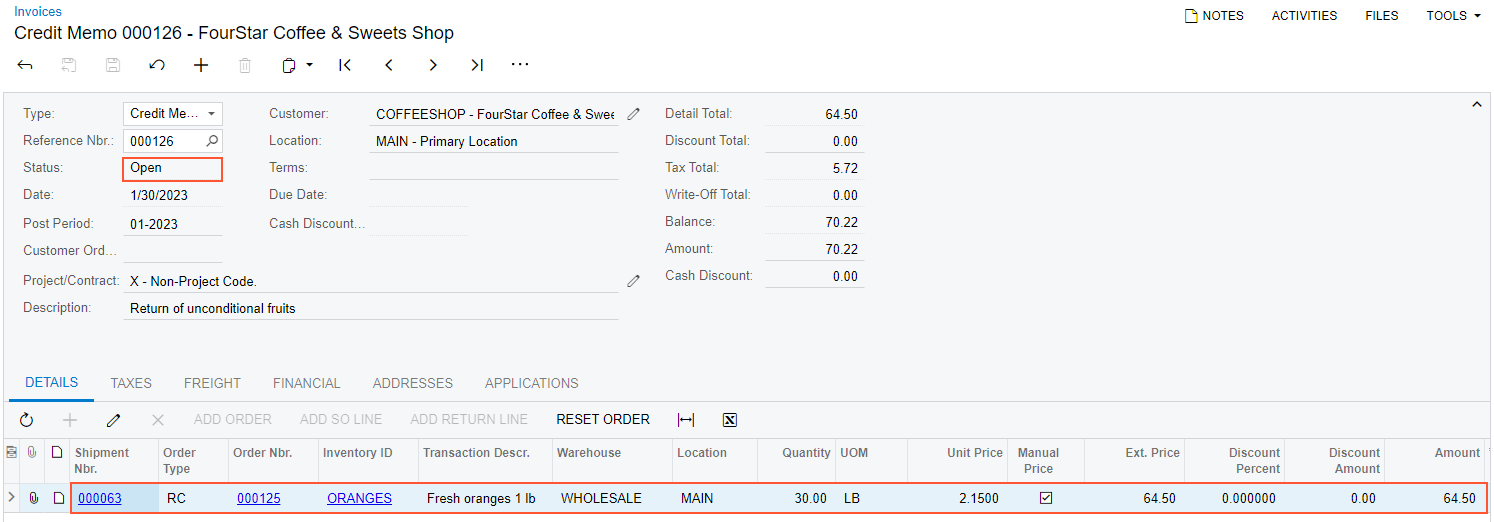
You have completely processed the customer return.
Activity Recap
In this activity, we have illustrated how the sales manager has done the following:
- Created a return order of the RC type and has added the items the customer is returning
- Created and confirmed a shipment with the Receipt operation type
- Prepared and released a credit memo to adjust the customer’s balance
