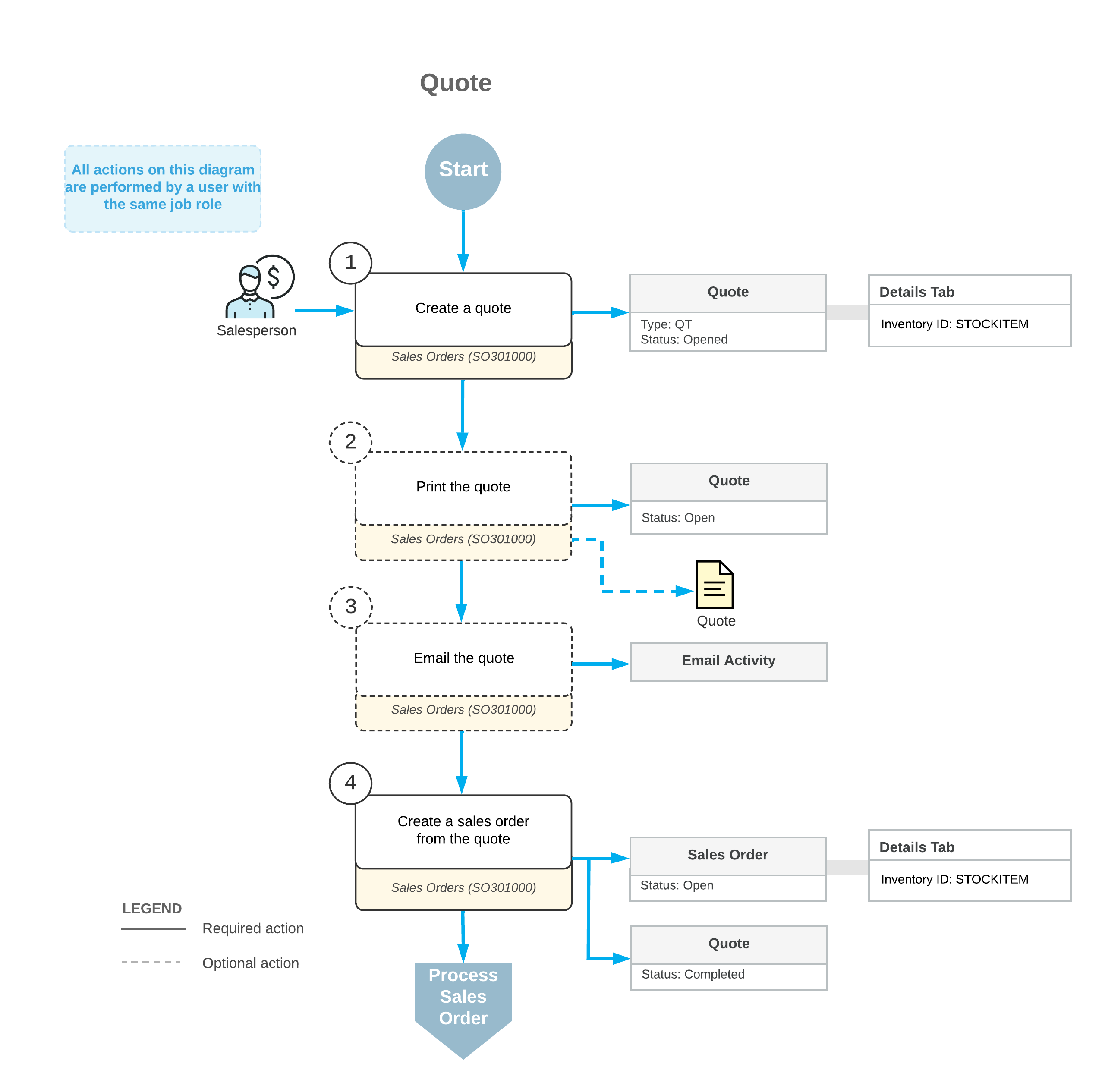Presales Quotes: General Information
You can create a quote (an order of the QT type) on the Sales Orders (SO301000) form to record a planned sale of products and services to a customer. You can use these quotes if your company does not use customer relationship management (CRM)—that is, if the Customer Management and Sales Quotes features are disabled on the Enable/Disable Features (CS100000) form.
Learning Objectives
In this chapter, you will learn how to do the following:
- Create a quote
- Print and email the quote to the customer
- Create a sales order from the quote
Applicable Scenario
You may need to create a quote to prepare an offer with a list of products, services, and prices to a customer if your company does not use the CRM functionality.
Creation of a Quote
You create a sales order of the QT (Quote) type on the Sales Orders (SO301000) form to represent a customer's interest in possibly purchasing goods in a specified quantity on a specified date. For a quote, you specify the customer and its location, the planned order date and requested date, and stock and non-stock items with their quantities, units of measure, unit prices, and tax categories.
- In the Shipping Terms box (Delivery Settings section), the shipping terms. These terms are copied from the customer's settings by default. For details, see Freight Calculation.
- In the Shipping Rule box (Order Shipping Settings section), the shipping rule for the order and for each order line. The shipping rules determine whether the goods in the sales order should be shipped in full or partially. This rule is copied from the customer's settings by default. For details, see Shipping Rule Combinations.
- In the Cancel By box (Order Shipping Settings section), the expiration date of the quote. For details, see the Cancellation of a Quote section below.
New orders of the QT type are saved with the Open status by default because by default, the Hold Documents on Entry check box is cleared for this order type on the Order Types (SO201000) form. (You can change this default setting for the type.) The first time you save the new quote on the Sales Orders form, the system generates a reference number for it according to the numbering sequence assigned to this order type on the Order Types form.
Creation of a Sales Order from a Quote
From the open quote on the Sales Orders (SO301000) form, you can create an order of any of the following order behaviors: Sales Order , Invoice, Transfer Order, Credit Memo, RMA Order, and Quote. To begin the process of creating an order from a quote, you click Copy Order on the More menu. The system copies the details of the quote (including the document lines and the specified accounts and subaccounts) to the created order on the same form.
If the Customer Discounts feature is enabled on the Enable/Disable Features (CS100000) form, when you are copying a quote, you can select whether to recalculate discounts in a sales order copied from a quote.
The quantities of items and the document amounts on open quotes do not cause the allocation of stock items in inventory and do not update accounts receivable. To be able to prepare an invoice for the quote to the customer and issue the included items from inventory, you need to create a sales order of the needed type based on that quote and process the sales order. After you have copied a quote to a sales order and saved the sales order (even for a partial quantity of items), the status of the quote changes to Completed. In the newly created sales order on the Sales Orders form, the system inserts the link to the quote in the Orig. Order Nbr. box (Other Information section) on the Financial tab.
Cancellation of a Quote
On the Sales Orders (SO301000) from, for each newly created quote, you can specify an expiration date in the Cancel By box on the Shipping tab. By default, the system calculates the Cancel By date by adding the number of days specified in the Days to Keep box for the QT order type on the Order Types form (SO201000) to the Date specified in the quote.
The system does not cancel expired quotes automatically. You cancel an expired quote on the Sales Orders form or cancel multiple expired quotes by selecting the Cancel Order action on the Process Orders (SO501000) form and processing the order. This changes the status of the order to Canceled. The status reflects in the system that the customer is no longer considering the particular quote or that your company is no longer offering the included item or items at the specified price or prices.
Processing of a Quote
To process a quote, you perform the following general steps on the Sales Orders (SO301000) form:
- You create a quote (that is, an order of the QT type).
- Optional: You print the quote by clicking Print Quote on the More menu.
- Optional: You email the quote to the customer by clicking Email Quote on the More menu.
- You create a sales order from the quote by clicking Copy Order on the form toolbar.
Workflow of the Quote Processing
For a quote, the typical process involves the actions and generated documents shown in the following diagram.