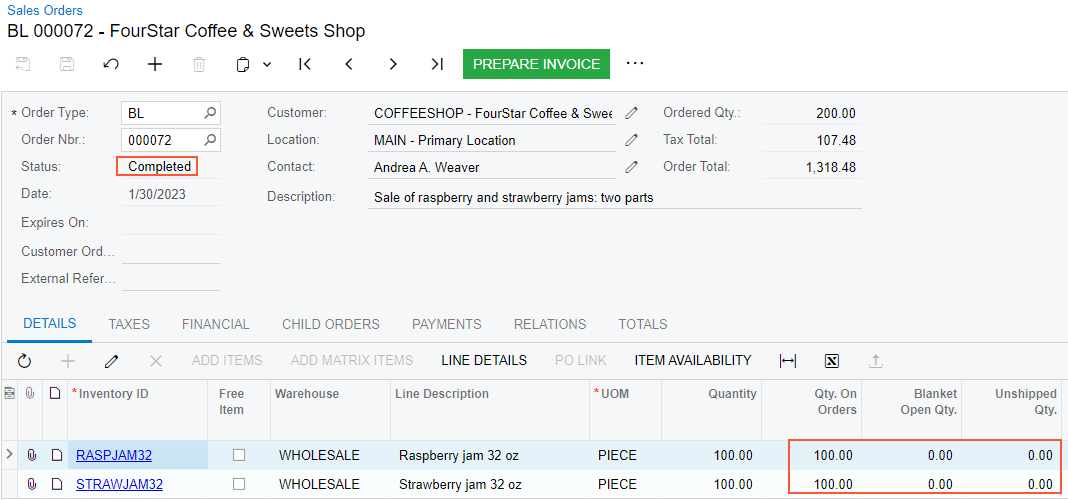Blanket Sales Orders: Process Activity
The following activity will walk you through the processing of a blanket sales order.
Story
Suppose that you are Grace Norman, a sales manager of the SweetLife Fruits & Jams company. On January 30, 2025, the GoodFood One Restaurant wholesale customer has ordered 200 jars of kiwi and banana jams, each in 32-ounce jars, from the main office of SweetLife, where you are employed. The ordered jams are stored in the warehouse of the SweetLife’s main office. The manager of the GoodFood One Restaurant wants to split the purchase into two parts:
- The sale of half of the goods should be processed now.
- The sale of the rest of the goods must be processed in July of the current year.
You need to enter and process the appropriate documents.
Configuration Overview
In the U100 dataset, the following tasks have been performed to support this activity:
- On the Enable/Disable Features (CS100000) form, the following features
have been enabled:
- Inventory and Order Management, which provides the standard functionality of inventory and order management
- Inventory, which gives you the ability to maintain stock items by using forms related to the inventory functionality and to create and process sales and purchase documents that include stock items
- On the Order Types (SO201000) form, the SO order type has been configured and activated.
- On the Customers (AR303000) form, the GOODFOOD (GoodFood One Restaurant) customer has been defined.
- On the Stock Items (IN202500) form, the RASPJAM32 and STRAWJAM32 stock items have been defined.
- On the Warehouses (IN204000) form, the WHOLESALE warehouse, which has been defined. In this warehouse, sufficient quantities of the RASPJAM32 and STRAWJAM32 items are on hand.
System Preparation
Before you begin processing sales with blanket orders, do the following:
- Sign in to the system as the sales manager by using the norman username and the provided password.
- In the info area, in the upper-right corner of the top pane of the MYOB Acumatica screen, make sure that the business date in your system is set to 1/30/2025. If a different date is displayed, click the Business Date menu button and select 1/30/2025 on the calendar. For simplicity, in this activity, you will create and process all documents in the system on this business date.
- On the Company and Branch Selection menu, in the top pane of the MYOB Acumatica screen, make sure the SweetLife Head Office and Wholesale Center branch is selected.
- As a prerequisite activity, configure and activate the BL order type, as described in Sales Order Types: To Activate the BL Order Type
Step 1: Creating a Blanket Sales Order
To create a blanket sales order, do the following:
- On the Sales Orders (SO301000) form, add a new record.
- In the Summary area, specify the following settings:
- Order Type: BL
- Customer: COFFEESHOP
- Description: Sale of raspberry and strawberry jams: two parts
- On the Details tab, add rows with the settings shown in
the following table.
Inventory ID Warehouse Quantity Unit Price RASPJAM32 WHOLESALE 100 7.47 STRAWJAM32 WHOLESALE 100 4.64 - On the form toolbar, click Save.
Step 2: Creating the Line Splits for Child Sales Orders
To create line splits for the generation of child orders, do the following:
- While you are still viewing the blanket sales order on the Sales Orders form, click the line with the RASPJAM32 item, and click Line Details on the table toolbar.
- In the Line Details dialog box, which opens, specify
50 in the Quantity
column.
The system automatically creates another line split with the remaining quantity of the item.
- In the new line created by the system, specify 7/3/2025 in the Sched. Order Date column.
- Click OK to close the Line Details dialog box.
- Select the line with the STRAWJAM32 item, and repeat the actions in Instructions 1—4.
- On the form toolbar, click Save.
Step 3: Processing the First Child Order
To generate a child order for the first line split, do the following:
- While you are still viewing the blanket sales order on the Sales Orders (SO301000) form, click Create Child
Orders on the form toolbar.
The system creates a child order with the SO type for the first line split with the current business date and opens it on the same form.
- On the form toolbar, click Quick Process.
- In the Process Order dialog box, which opens, select the Release Invoice check box in the Invoicing section.
- Click OK to start processing the child sales order.
The system opens the Processing Results dialog box and processes the child order to completion.
- Click OK to close the Processing Results dialog box.
- Notice that the child order has the Completed status, which means that the order has been processed to completion.
- In the line with the RASPJAM32 item, click the link in the
Blanket SO Ref. Nbr. column.
The system opens the blanket sales order on the same form in a new browser window.
- Review the quantity in the Qty. on Orders and
Blanket Open Qty. columns for both lines. The
quantity is 50 in both columns, which means that half of the items have
been transferred to the child sales order and the other half is still on the
blanket sales order (as shown in the following screenshot). The blanket sales
order has the Open status, which means that the processing of the order
is not complete.
Figure 1. The blanket sales order after the processing of the first child order 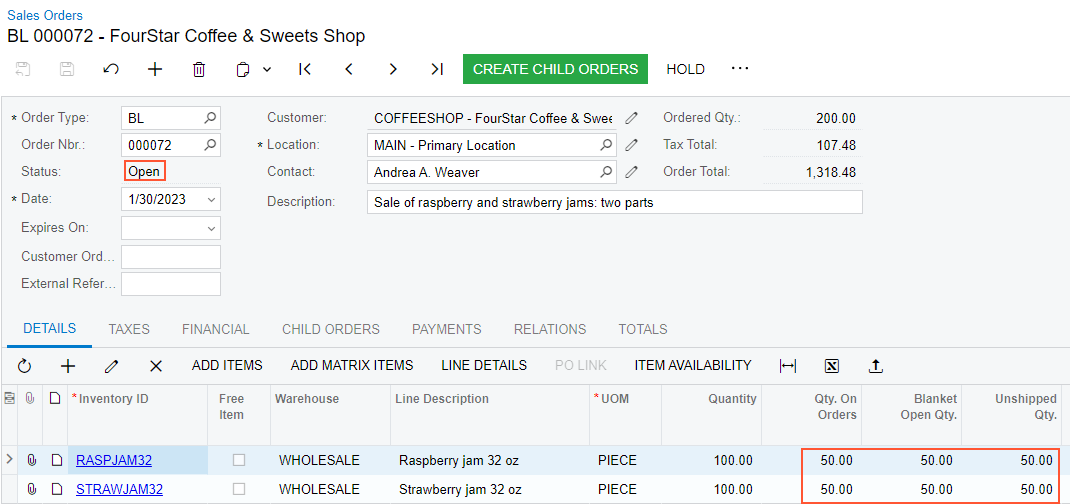
Step 4: Processing the Second Child Order
To process the second child order, do the following:
- Close the browser window with the blanket sales order.
- In the info area, in the upper-right corner of the top pane of the MYOB Acumatica screen, click the Business Date menu button, and select 7/3/2025 from the calendar.
- On the Sales Orders (SO301000) form, open the blanket sales order that you have created in Step 1.
- On the form toolbar, click Create Child Orders.
The system creates a child order with the SO type and opens it on the same form.
- On the form toolbar, click Quick Process.
- In the Process Order dialog box, which opens, select the Release Invoice check box in the Invoicing section.
- Click OK to start processing the child sales order.
The system opens the Processing Results dialog box and processes the child order to completion.
- Click OK to close the Processing Results dialog box.
- In the line with the RASPJAM32 item, click the link in the
Blanket SO Ref. Nbr. column.
The system opens the blanket sales order on the same form in a new browser window.
- Review the quantity in the Qty. on Orders and
Blanket Open Qty. columns for both lines. The
quantity is 200 in the Qty. on Orders column,
which means that all items have been transferred to the child sales orders. The
quantity in the Blanket Open Qty. column is 0,
which means that there are no items left in the blanket sales order (as shown in
the following screenshot). The blanket sales order has the Completed
status, which means that the processing of the order is complete.
Figure 2. The blanket sales order after the processing of the second child order