Attachments: Note Attachments
A text note, such as important information for colleagues about a customer, can be attached to a record or a particular detail of a record. In a list of records—for example, the Vendors (AP3030PL) list of vendor records—you can attach a note to any record, as well as view notes that have been attached to records. On a data entry form, you can attach a note to the record as a whole or any of its details (such as a purchase order or any purchase order line); you can also view notes that have previously been attached to the selected record or its details.
Attachment and Review of Notes
You can attach a note to a record in either of the following ways:
- In a list of records, such as sales orders, by clicking the Note (
 ) button in the Notes
column of the row with the record to open the Enter Record Note
dialog box, where you can add your note.
) button in the Notes
column of the row with the record to open the Enter Record Note
dialog box, where you can add your note.If you are viewing a list of records and a note has been attached to the record, you can see the Note button with a yellow background (
 ) in the
Notes column of the row with the record. You can click
) in the
Notes column of the row with the record. You can click  to open the
Enter Record Note dialog box and view the note.
to open the
Enter Record Note dialog box and view the note. - On the form title bar of a data entry form, by clicking the Notes
button to open the Enter Record Note dialog box, where you can add
your note.
If you are viewing a record on the data entry form and a note is attached to the record, on the form title bar, you can see the
 icon left of the
Notes button. You can click the Notes
button to open the Enter Record Note dialog box and view the
note.
icon left of the
Notes button. You can click the Notes
button to open the Enter Record Note dialog box and view the
note.
You can also attach a note to a particular detail of a record. To do this, you click the Notes button in the table row and use the Enter Record Note dialog box.
If a note is attached to a particular detail of a record, in the
Notes column of the row with the detail, you can see that the icon
on the Note button now has a yellow background (![]() ). You can click the Note
button to open the Enter Record Note dialog box and view the note
attached to the record detail.
). You can click the Note
button to open the Enter Record Note dialog box and view the note
attached to the record detail.
Pop-Up Notes
You can attach pop-up text messages to records. The system will display a pop-up message with a note about a customer, vendor, inventory item, or business account when a user selects the entity while creating other documents in the system. For example, you can add important information about a customer for your colleagues who engage in activities with the customer, and this note will be shown when the customer is selected in a relevant document, such as a sales order or an invoice.
The following entities support pop-up notes:
- Customers on the Customers (AR303000) form
- Vendors on the Vendors (AP303000) form
- Inventory items on the Stock Items (IN202500) and Non-Stock Items (IN202000) forms
- Business accounts on the Business Accounts (CR303000) form
To attach a pop-up note to a record created on one of these forms, you open the Enter Record Note dialog box, as described earlier in this topic. In the dialog box, you select the Add Pop-Up Note check box in the bottom left corner. The system makes the Pop-Up Note text box available, where you can type the information you want to share (as shown in the following screenshot).
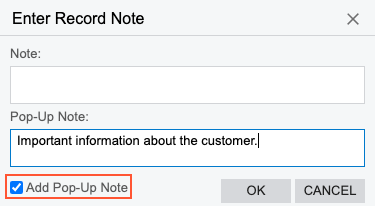
When you create a record in the system and select the record to which a pop-up note has been added earlier, the system will display the note as a dialog box, as the following screenshot demonstrates.
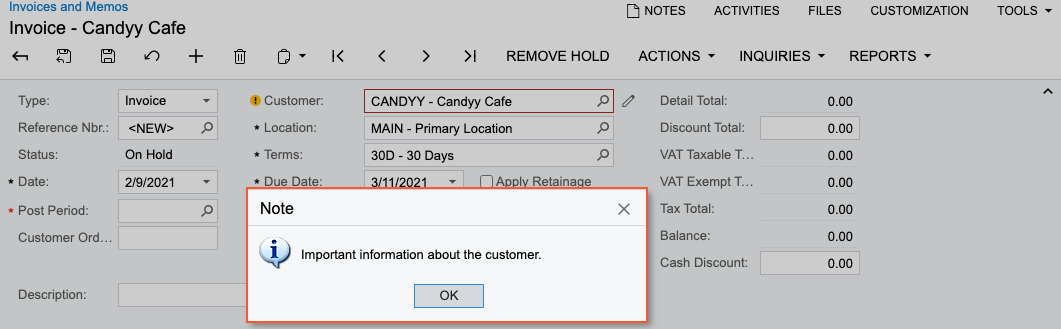
Also, you can view the note by pointing to the warning sign next to the box where you selected the record; see the following screenshot.
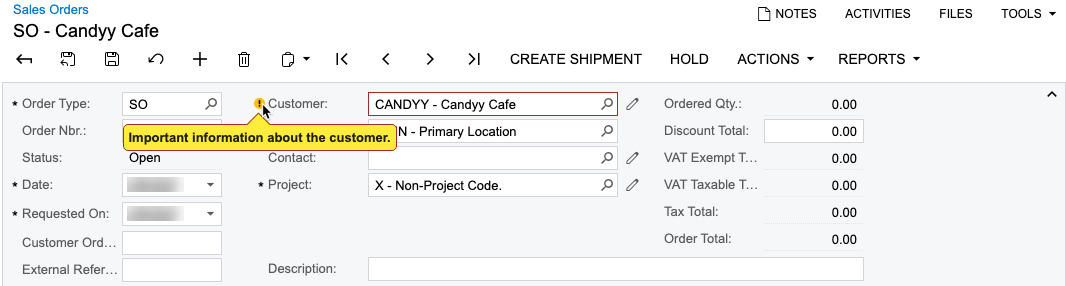
You can view pop-up notes added for customer accounts and inventory items when you create records on the following forms:
- Invoices and Memos (AR301000)
- Cash Sales (AR304000)
- Sales Orders (SO301000)
- Invoices (SO303000)
- Service Orders (FS300100)
- Appointments (FS300200)
Pop-up notes added for vendor accounts will be displayed when you create records on the following forms:
- Bills and Adjustments (AP301000)
- Purchase Orders (PO301000)
- Purchase Receipts (PO302000)
A pop-up note added for a business account will be displayed on the following forms for leads, opportunities, contacts, and cases associated with the business account:
- Leads (CR301000)
- Opportunities (CR304000)
- Contacts (CR302000)
- Cases (CR306000)
