To Compare Wiki Article Versions
When you work with an MYOB Acumatica wiki, you can store the history of each article so that you can answer any questions about who changed what and when the changes occurred. Not only can you compare versions, but you can also revert to previous ones.
If you open an article by using the Wiki Editor form, you can find information related to the article history on the following tabs of the form:
- On the Content tab, you can view the current status of the article and the date of publication (if the article has the Published status).
- On the Properties tab, you can see the date the article was created, the user name of the creator, the date it was modified last, and the user name of the person who modified it.
- On the History tab, you can see the list of article versions, view any of the versions, and compare two selected versions. This tab is described more fully in the following sections.
To View the History of an Article
The History tab (shown in the following screenshot) contains a list of the article versions and the table toolbar, which has custom buttons to help you work with versions.
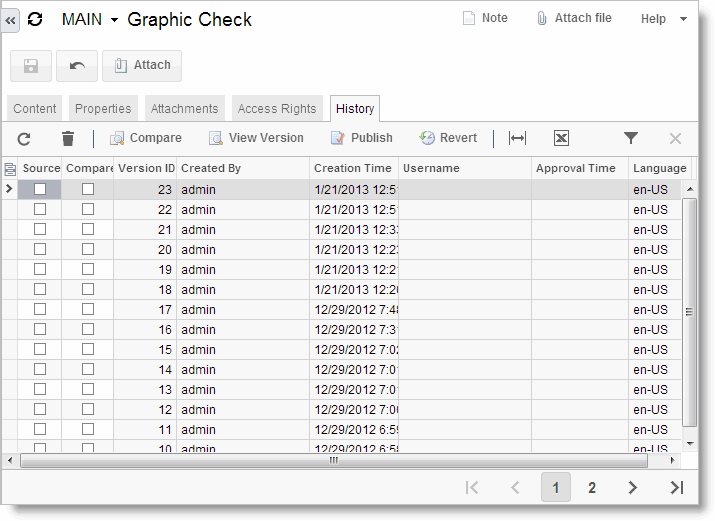
| Button | Description |
|---|---|
| Compare | Enables you to compare the versions. Select one version as the source (by selecting the Source Version check box) and another as the target (by selecting the Compare check box), and then click Compare on the toolbar. See the following section for more information on comparing versions. For more information, see the Comparing Versions section of this article. |
| View Version | Opens the selected version for viewing. |
| Publish | Publishes a specific version. Select the version and then click Publish on the table toolbar. |
| Revert to Version | Causes the article to revert to the version you have selected in the list. |
| Column | Description |
|---|---|
| Source | The check box you select to use this version as the source for comparison. |
| Compare | The check box you select to use this version as the target for comparison. |
| Version ID | The identifier of the version. |
| Created By | The user who created the version. |
| Creation Time | The date of the creation of the version. |
| Username | The user who approved the version, if the version was approved. |
| Approval Time | The date of approval, if the version was approved. |
| Language | The language of the version. |
| Published | The read-only check box that indicated that the selected version of the article was published. |
To Compare Versions
After you have selected a source version and a target version, click Compare to view the Compare Versions form, which consists of two panes. The version selected as the source is displayed in the left pane, and the version selected as the target is shown in the right pane.
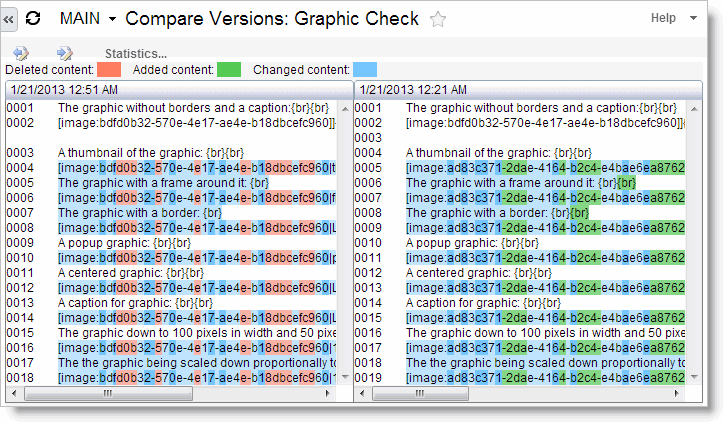
Text that was deleted from the source (left pane) version is highlighted in red, and text inserted into the target (right pane) version is highlighted in green. Lines that have changed in any way are highlighted in blue in both panes.
To view the statistics of the versions being compared, click Statistics on the form toolbar, which opens the Statistics dialog box.
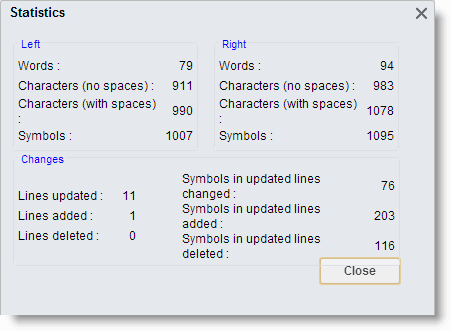
The Statistics dialog box includes the following information:
- The dates of the versions
- The number of words in each version
- The number of characters in each version (both with and without spaces)
- The number of lines updated, added, and deleted
- The number of characters updated, added, and deleted
