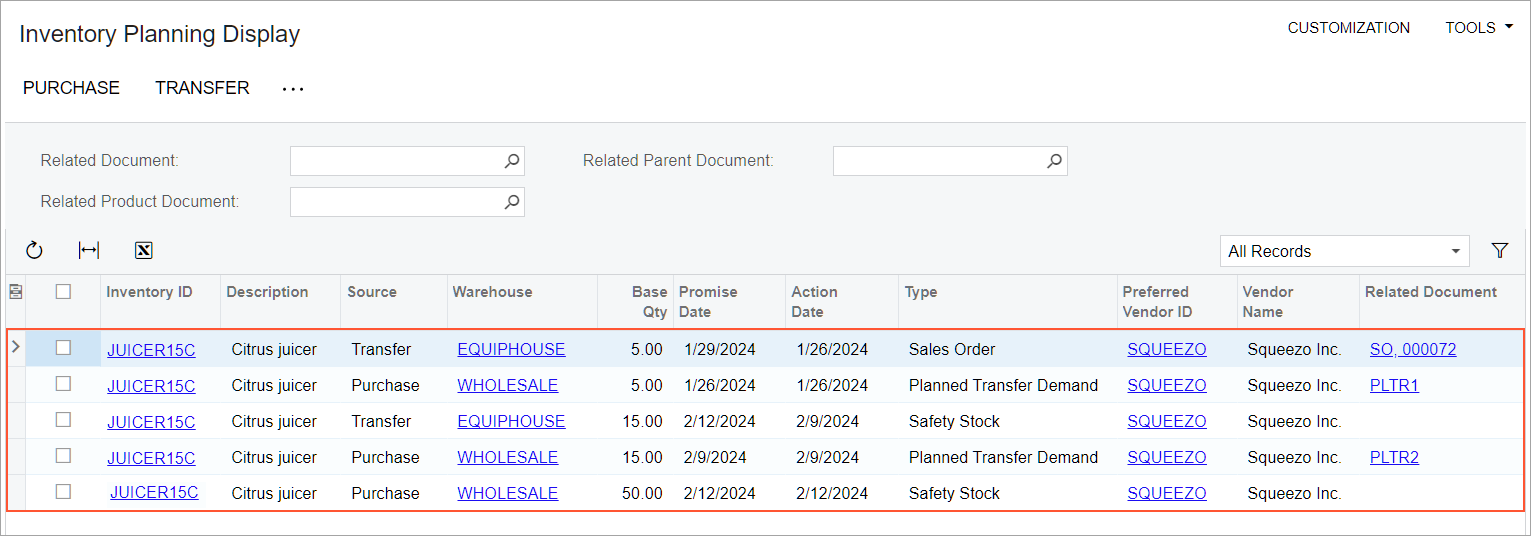Inventory Planning Configuration: To Implement DRP
In the following implementation activity, you will configure distribution requirements planning (DRP)—that is, inventory planning that does not include production order planning—and review the planning recommendations for an item–warehouse pair.
Story
Suppose that you are an implementation manager at the SweetLife Fruits & Jams company, and you need to prepare the system for the DRP type of inventory planning.
Your company sells juicers but does not manufacture them. SweetLife buys juicers to the wholesale warehouse and then transfers the needed quantities of juicers to the warehouse for equipment storage. You will use the Safety Stock stocking method for replenishing goods. You need to configure the warehouses involved in inventory planning, including the settings that cause the system to consider sales orders on hold during inventory planning.
Configuration Overview
In the U100 dataset, the following tasks have been performed to support this activity:
- The basic configuration of order management with inventory has been performed, as described in Order Management with Inventory.
- On the Work Calendar (CS209000) form, the MAIN calendar has been created.
- On the Warehouses (IN204000) form, the WHOLESALE and EQUIPHOUSE warehouses have been created.
- On the Item Classes (IN201000) form, the CITRUSJCR (citrus juicers) item class has been created for juicers, and the DRP planning method has been specified for this item class.
- On the Stock Items (IN202500) form, the JUICER15C stock item has been created. On the Vendors tab, the default SQUEEZO vendor has been listed.
- On the Item Warehouse Details (IN204500) form, inventory planning settings have been specified for the JUICER15C stock item at the EQUIPHOUSE warehouse.
- On the Sales Orders (SO301000) form, a sales order for the DELIENERGY customer has been created and assigned the On Hold status. The order has 5 units of the JUICER15C stock item and is dated 1/29/2025.
Process Overview
In this activity, you will do the following:
- On the Enable/Disable Features (CS100000) form, enable the Distribution Requirements Planning feature.
- On the Inventory Planning Preferences (AM100000) form, specify the required settings.
- On the Warehouses (IN204000) form, specify the inventory planning settings for the source warehouse.
- On the same form, specify the inventory planning settings for the destination warehouse.
- On the Item Warehouse Details (IN204500) form, review the inventory planning settings for the item–warehouse pair.
- On the Regenerate Inventory Planning (AM505000) form, perform inventory planning. On the Inventory Planning Display (AM400000) form, review the list of planning recommendations based on the last execution of inventory requirements planning.
System Preparation
Before you start configuring inventory planning, launch the MYOB Acumatica website, and sign in to a company with the U100 dataset preloaded. You should sign in as a system administrator with the gibbs username and the 123 password.
Step 1: Enabling the Needed Feature
To enable the Distribution Requirements Planning feature, do the following:
- Open the Enable/Disable Features (CS100000) form.
- On the form toolbar, click Modify to make it possible to change the set of selected features.
- In the Inventory and Order Management group, select the Distribution Requirements Planning check box.
- On the form toolbar, click Enable.
Step 2: Specifying General Inventory Planning Settings
To specify the general system settings that affect inventory planning, do the following:
- Open the Inventory Planning Preferences (AM100000) form.
- In the Exceptions section, specify the following
settings:
- Days Before: 7
- Days After: 3
- In the General section, specify the following
settings:
- Grace Period: 30 (selected by default)
- Stocking Method: Safety Stock (selected by default)
- Purchase Calendar ID: MAIN
- Include On-Hold Sales Orders: Selected
- Include On-Hold Purchase Orders: Selected
- Include Expired Blanket Sales Orders: Cleared
- On the form toolbar, click Save.
Step 3: Specifying the Inventory Planning Settings for a Source Warehouse
To specify the inventory planning settings for the WHOLESALE warehouse, to which juicers are bought, do the following:
- On the Warehouses (IN204000) form, open the WHOLESALE record.
- On the Locations tab, in the table row with the MAIN location’s settings, select the check box in the Inventory Planning column.
- In the Inventory Planning Settings section on the
Inventory Planning tab, specify the following
settings:
- Forecasts: Selected
- Inventory On Hand: Selected
- Shipments: Selected
- Purchase Orders: Selected
- Sales Orders: Selected
- On the form toolbar, click Save.
Step 4: Specifying Inventory Planning Settings for a Destination Warehouse
To specify the inventory planning settings for the EQUIPHOUSE warehouse, to which juicers are transferred, do the following:
- On the Warehouses (IN204000) form, open the EQUIPHOUSE record.
- On the Locations tab, in the row with the MAIN location settings, select the check box in the Inventory Planning column.
- In the Inventory Planning Settings section on the
Inventory Planning tab, specify the following
settings:
- Forecasts: Selected
- Inventory On Hand: Selected
- Shipments: Selected
- Purchase Orders: Selected
- Sales Orders: Selected
- On the table toolbar of the Transfer Lead Time table, click Add Row.
- In the row, specify the following settings:
- Replenishment Warehouse: WHOLESALE
- Transfer Lead Time (Days): 3
- On the form toolbar, click Save.
Step 5: Reviewing Inventory Planning Settings for an Item–Warehouse Pair
To review inventory planning settings for an item–warehouse pair, do the following:
- Open the Item Warehouse Details (IN204500) form.
- In the Summary area, specify the following settings:
- Inventory ID: JUICER15C
- Warehouse: EQUIPHOUSE
- On the Inventory Planning tab (Planning Method Settings section), make sure that DRP is selected in the Planning Method box.
- In the Inventory Planning Settings section, make sure
that the following settings are specified:
- Source: Transfer
- Source Warehouse: WHOLESALE
- Safety Stock: 15
- Reorder Point: 5
- Transfer Lead Time: 3
With these settings, you replenish the JUICER15C stock item in the EQUIPHOUSE warehouse by transferring the needed quantities of the item from the WHOLESALE warehouse. When inventory planning has been performed, the item appears in the list of items on the Inventory Planning Display (AM400000) form when you have 15 pieces or fewer of the item in stock.
Step 6: Performing Inventory Planning and Reviewing Planning Recommendations
To perform inventory planning and review planning recommendations for the JUICER15C stock item, do the following:
- Open the Regenerate Inventory Planning (AM505000) form.
- On the form toolbar, click Process. Wait for the system to complete the operation. Notice that the table becomes populated with records.
- Open the Inventory Planning Display (AM400000) form. You can
see the following planning recommendations in the table, as shown in the
screenshot below. Notice the following:
- Line 1: The line shows the recommendation of the Transfer source and Sales Order type for 5 units of JUICER15C because a sales order for the same item quantity has been created in the system. The Action Date is 1/26/2025 because the Requested On date in the sales order on the Sales Orders (SO301000) form is 1/29/2025 and it may take up to 3 days to transfer the juicers from the WHOLESALE to the EQUIPHOUSE warehouse. The status of the sales order is On Hold; in Step 2, you set up the system to include sales orders with this status in inventory planning.
- Line 2: The line shows the recommendation of the Purchase source and Planned Transfer Demand type for the 5 units of JUICER15C because the items should be sold from the EQUIPHOUSE warehouse and the on-hand quantity of the items in this warehouse is 0.
- Line 3: The line shows the recommendation of the Transfer source and Safety Stock type, meaning that 15 juicers should be transferred to the EQUIPHOUSE warehouse from the WHOLESALE warehouse when the juicers have been bought.
- Line 4: The line shows the recommendation of the Purchase source and Planned Transfer Demand type, meaning that 15 juicers should be purchased to the WHOLESALE warehouse and then transferred to the EQUIPHOUSE.
- Line 5: Because the Safety Stock in the WHOLESALE warehouse is 50 and the on-hand quantity is 0, the recommendation of the Safety Stock type is shown for this warehouse. The Action Date is the date when the inventory planning was performed, and the system suggests that the needed quantity is purchased on the same date.
Figure 1. Planning recommendations for the stock item