Contract Management: To Upgrade a Contract
In this activity, you will learn how to modify terms of the contract and activate the contract upgrade.
Story
Suppose that on 3/1/2025, the Unifruit LLC customer asks the SweetLife Fruits & Jams company to deploy juicers in the newly opened restaurant. SweetLife supplies Unifruit with equipment for a juice production and provides deployment, maintenance support service, and consulting. A regular deployment contract includes such terms as a two–month contract span, the activation date as the starting point of the billing schedule, a monthly billing period, a recurring billing amount of $300, the ability to be renewed, a 10-day grace period, and the CI00000001 (Deployment of juicers) contract item.
In the end of March 2025, during the fulfillment of the contract, Unifruit asked SweetLife to change the terms of the contract, add an additional consulting service to the contract, and define 4/2/2025 as the date when the additional consulting service begins.
According to the upgraded terms of the contract, when the contract is upgraded, the customer will obtain a supplementary consulting service in addition to the service, which the parties stipulated in the primary terms of the contract. According to the terms of the modified contract, it will be billed for consulting services in the amount of $700 ($300 + $400) after the contract upgrade.
Acting as a sales manager, first you will create a new non-stock item and a contract item for the additional consulting service to define new terms of the contract. Then you will activate the contract upgrade.
Configuration Overview
In the U100 dataset, the following tasks have been performed to support this activity:
- On the Enable/Disable Features (CS100000) form, the Contract Management feature has been enabled.
- On the Accounts Receivable Preferences (AR101000) form on the General tab (Data Entry Settings section), the Hold Documents on Entry check box has been cleared.
- On the Customers (AR303000) form, the UNIFRUIT (Unifruit LLC) customer has been created.
- On the Chart of Accounts (GL202500) form, the 79000 expense account (Contract Expenses) and the 40800 (Contracts - Trainings) sales account have been created.
Process Overview
In this activity, on the Non-Stock Items (IN202000) form, you will create a new non-stock item and specify recurring settings for it. On the Stock Items (IN202500) form, you will then create a contract item for an additional consulting service. On the Customer Contracts (CT301000) form, you will modify the contract and activate the contract upgrade.
System Preparation
To prepare to perform the instructions of this activity, do the following:
- As a prerequisite to this activity, the contract has been billed once and invoice have been released, as described in the Contract Billing: To Bill a Regular Contract on a Schedule activity, then the billing action was canceled as described in the Contract Management: To Cancel the Last Action activity.
- Launch the MYOB Acumatica website with the U100 dataset preloaded, and sign in as the sales manager David Chubb by using the chubb username and the 123 password.
- In the info area, in the upper-right corner of the top pane of the MYOB Acumatica screen, make sure that the business date in your system is set to 4/2/2025. For simplicity, in this activity, you will create and process all documents in the system on this business date.
Step 1: Creating a Non-Stock Item
To create the non-stock item for the additional consulting service, proceed as follows:
- On the Non-Stock Items (IN202000) form, add a new record.
- Specify the following settings in the Summary area:
- Inventory ID: CTCONSADD
- Description: Additional consulting service
- On the General tab, specify the following settings:
- Type: Non-Stock Item
- Posting Class: NONSTOCK
- Tax Category: EXEMPT
- Require Receipt: Cleared
- Require Shipment: Cleared
- Base Unit: ITEM
- Purchase Unit: ITEM
- Base Unit: ITEM
- On the Price/Cost tab, specify 400 in the Default Price box.
- On the GL Accounts tab, specify the following
settings:
- Expense Account: 79000 (Contract Expenses)
- Sales Account: 40800 (Contracts - Trainings)
- On the form toolbar, click Save to save the non-stock item.
Step 2: Creating a Contract Item
Now you will create a contract item for an additional contract service. You will then include this contract item in the existing deployment contract to modify it. To create a new contract item, do the following:
- On the Contract Items (CT201000) form, add a new record.
- In the Description box of the Summary area, type Additional consulting service.
- On the Price Options tab, specify the following
settings:
- Maximum Allowed Quantity: 1
- Minimum Allowed Quantity: 1
- Default Quantity: 1
- In the Recurring Billing section of the tab, specify the
following settings:
- Billing Type: Prepaid
- Recurring Item:CTCONSADD
- Recurring Pricing: Use Item Price
- On the form toolbar, click Save.
Step 3: Modifying the Contract Terms
To modify terms of the deployment contract for the Unifruit LLC customer, proceed as follows:
- On the Customer Contracts (CT301000) form, open the 0000000001 (Unifruit - Deployment of juicers) contract.
- On the More menu (under Processing), click Upgrade Contract. The status of the contract changes to Pending Upgrade. With this status, you can now modify the list of items included in the contract.
- On the Details tab, add a new row to the table, and in the Item Code column, select CI00000002 (Additional consulting service).
- In the Effective From box, specify 4/2/2025. This is the date when your company is going to start providing the
additional services (see the following screenshot).
Figure 1. Details tab during the upgrade procedure 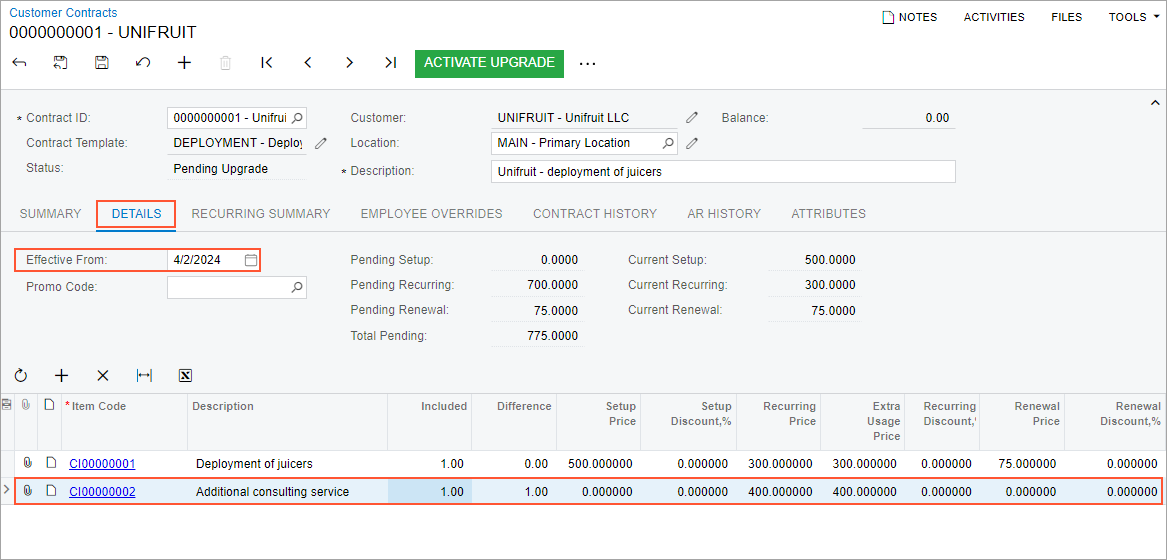
- Click Save on the form toolbar.
Step 4: Activating the Contract Upgrade
On the Customer Contracts (CT301000) form, open the 0000000001 (Unifruit - Deployment of juicers) contract, and do the following:
- In the Description box of the Summary area, type Unifruit - deployment of juicers (upgrade).
- On the form toolbar, click Activate Upgrade.
- In the Activation Date box of the Activate
Contract dialog box, which opens, leave 4/2/2025, and then click OK. The contract is assigned
the Active status.
Starting on the upgrade activation date, the new terms will be used for contract billing.
- On the AR History tab, click the Reference
Nbr. link of the invoice in the last row in the table. The
system opens the Invoices and Memos (AR301000) form
with the invoice that was generated when the contract upgrade was activated.
The details of this invoice (see the screenshot below) include a newly added service in the amount of $400. In the Summary area of the invoice, review the value in the Detail Total box, which is $77.42 because the company has rendered an additional service to the Unifruit LLC customer from 4/2/2025 through 4/8/2025 after activation of the upgrade.
Figure 2. Invoice generated after activating of the contract upgrade 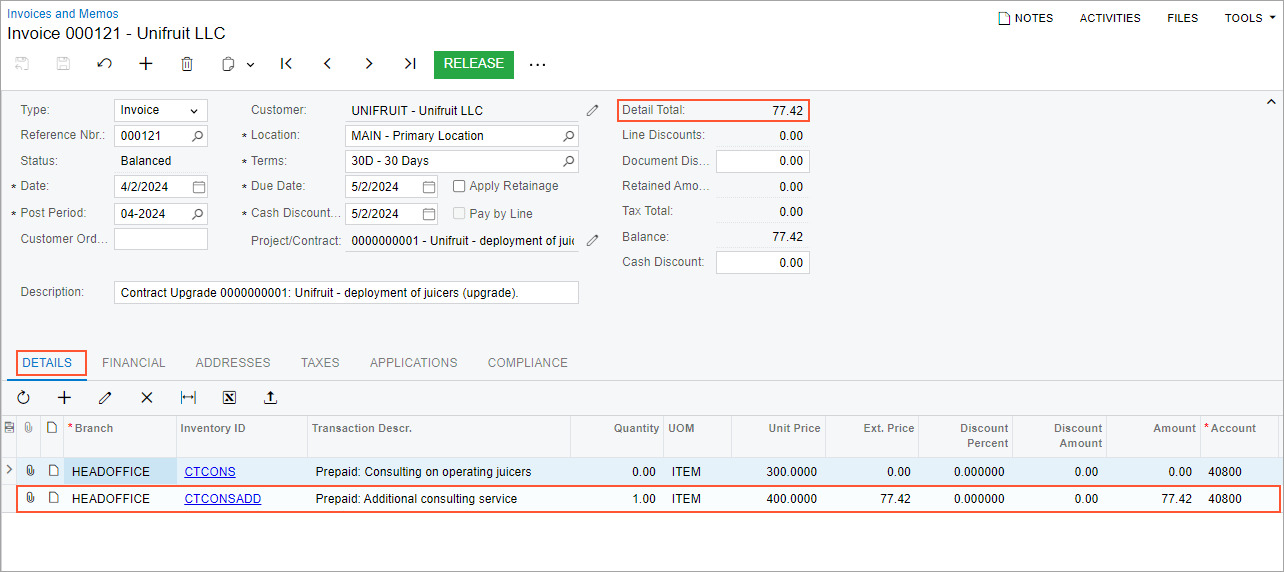
Starting on the next billing date (4/8/2025), recurring invoices will be issued according to the contract billing schedule for upgraded services in the amount of $700 ($300 + $400).
You have modified the contract terms and activated the contract upgrade. Now you can proceed with billing the contract on new terms, renewing, or terminating it.
