Contract Management: To Renew a Contract
In this activity, you will learn how to renew a contract of the Renewable type.
Story
Suppose that the SweetLife Fruits & Jams company supplies its Unifruit LLC customer with juicers and provides deployment, maintenance support, and consulting services. The contract span of the regular contract is two months, and the starting date of the contract is 3/1/2025. Before signing the contract during contract negotiations, the customer asked to add to the contract the capability to renew the contract under the same terms and to specify 5/8/2025 as the contract renewal date.
According to the terms of the contract, when contract renewal occurs, the customer will be billed a fixed amount of $75, which is calculated from the amount of the deployment fee ($500 * 15% = $75). On 4/2/2025, the contract was upgraded, so the recurring fee for consulting services increased from $300 to $700.
Acting as an accountant, you will first bill the contract for the consulting services until the contract obtains an Expired status.
Then acting as a sales manager, you will renew the contract.
Configuration Overview
In the U100 dataset, the following tasks have been performed to support this activity:
- On the Enable/Disable Features (CS100000) form, the Contract Management feature has been enabled.
- On the Accounts Receivable Preferences (AR101000) form, on the General tab (Data Entry Settings section), the Hold Documents on Entry check box has been cleared.
- On the Customers (AR303000) form, the UNIFRUIT (Unifruit LLC) customer has been created.
Process Overview
In this activity, on the Run Contract Billing (CT501000) and Customer Contracts (CT301000) form, you will first bill the deployment contract until it obtains the Expired status, and then you will renew the contract.
Then you will review the generated invoice by using the Invoices and Memos (AR301000) form.
System Preparation
To prepare to perform the instructions of this activity, do the following:
- As a prerequisite to this activity, make sure that the contract has been upgraded, as described in the Contract Management: To Upgrade a Contract activity.
- Launch the MYOB Acumatica website with the U100 dataset preloaded, and sign in as the accountant Anna Johnson by using the johnson username and the 123 password.
- In the info area, in the upper-right corner of the top pane of the MYOB Acumatica screen, make sure that the business date in your system is set to 4/8/2025. For simplicity, in this activity, you will create and process all documents in the system on this business date.
Step 1: Billing the Contracts
On the Run Contract Billing (CT501000) mass-processing form, you can bill multiple contracts at the same time (or just one contract).
To bill the contract by using a mass-processing form, do the following:
- Open the Run Contract Billing (CT501000) form.
- In the Billing Date box, select 4/8/2025.
The system displays a list of contracts whose next billing date is earlier than the billing date or the same as it.
- In the table, select the unlabeled check box for the 0000000001 (Unifruit -
deployment of juicers (upgrade)) contract, as shown in the following
screenshot.
Figure 1. Mass-processing billing 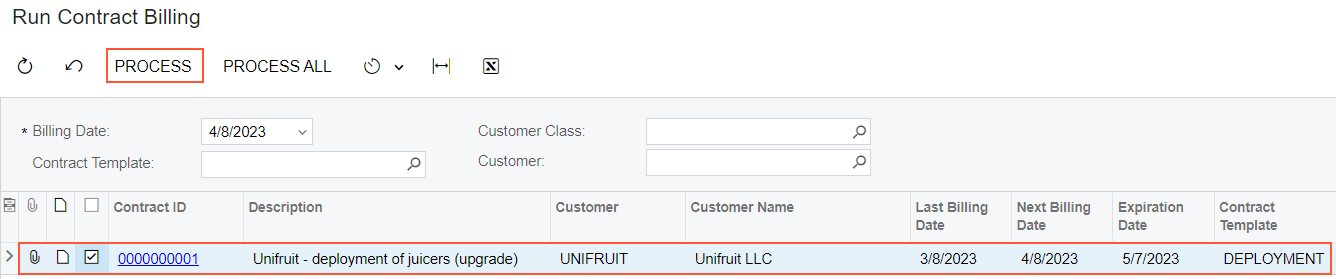
- On the form toolbar, click Process.
- In the Processing dialog box, which opens, review the results of the processing and click Close to close the dialog box.
- On the Customer Contracts (CT301000) form, open the 0000000001 (Unifruit - deployment of juicers (upgrade)) contract. Notice the next billing date (5/7/2025) in the Next Billing Date box on the Summary tab.
- In the info area, in the upper-right corner of the top pane of the MYOB Acumatica screen, select the business date 5/7/2025.
- On the form toolbar, click Run Contract Billing.
- Notice that the contract now has the Expired status, and no invoice has
been issued because 5/7/2025 is the final billing date of the contract. According to the terms of
the modified contract, on the 4/8/2025, it was billed for consulting services in the amount of $700 ($300 +
$400) after the contract upgrade.
Figure 2. The expired contract 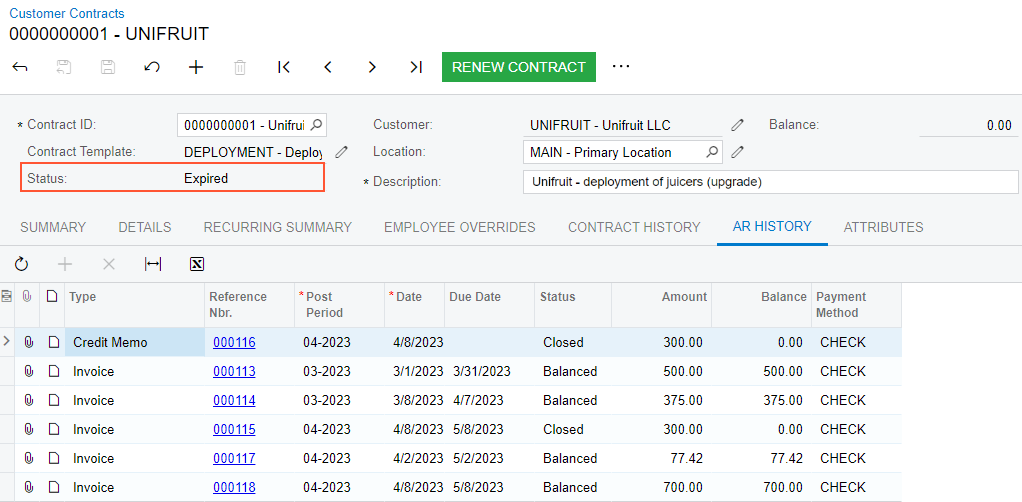
You have billed the regular contract twice, and now it has the Expired status. Now you can proceed with renewing the contract to a new period.
Step 2: Renewing the Contract
To renew the contract of the Renewable type with an Expired status, do the following:
- Sign in to the system as a sales manager by using the chubb username and the 123 password.
- In the info area, in the upper-right corner of the top pane of the MYOB Acumatica screen, make sure that the business date in your system is set to 5/8/2025.
- On the Customer Contracts (CT301000) form, in the Contract ID box, select 0000000001 (Unifruit - deployment of juicers (upgrade)).
- On the form toolbar, click Renew Contract.
- In the Renewal Date box of the Renew
Contract dialog box, which opens, leave 5/8/2025, and then click OK.
After the operation has completed, the system sets the expiration date of the contract to 7/7/2025 because on the Contract Templates (CT202000) form, you specified the duration of the deployment contract to be two months. Also, the contract's status changes to Active, and the renewal fee of $75 is billed.
- On the AR History tab of the form, click the
Reference Nbr. link in the last row to review the
last generated invoice in the amount of $75 on the Invoices and Memos (AR301000) form.
In the invoice, the CTMAINT non-stock item is listed on the Details tab, because this non-stock item has been specified as a renewal item on the Price Options tab of the Contract Items (CT201000) form (Setup and Renewal section). The unit price for the CI00000001 (Deployment of juicers) contract item is calculated as 15% of the setup item price ($500 * 0.15 = $75). The invoice date (5/8/2025) matches the date of the contract renewal.
Figure 3. Invoice after the renewal of the contract 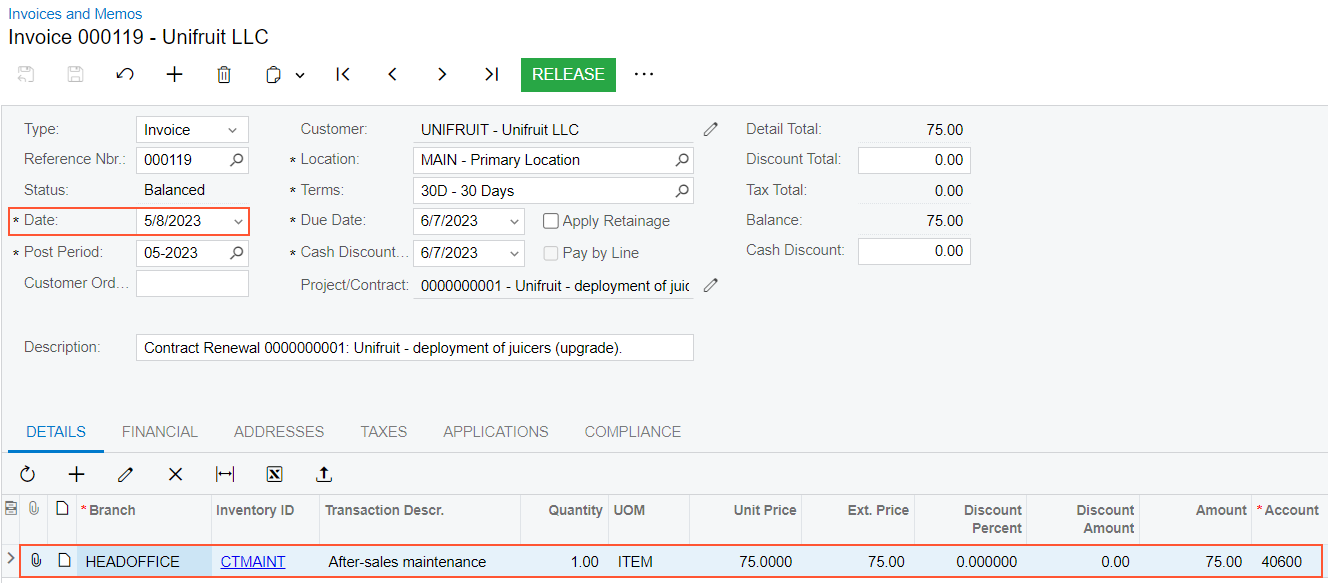
You have renewed the contract. Now you can proceed with terminating it.
