Contract Billing: To Bill a Regular Contract on a Schedule
In this activity, you will learn how to bill a regular contract by using a schedule.
Story
Suppose that the SweetLife Fruits & Jams company supplies its customer Unifruit LLC with equipment for juice production and provides deployment services for the purchased equipment.
A typical regular deployment contract includes the deployment of equipment, a maintenance support service, and consulting. The start date of the contract is 3/1/2025, and the contract should span two months, with the possibility of renewal.
According to the terms of the contract, the customer will be billed in the amount of $500 for the juicer deployment service and the initial actions when contract setup takes place. In addition, the customer will be billed a fixed amount of $75, which is 15% of the deployment fee for a juicer maintenance at the moment of contract activation or on contract renewal. The customer will also be billed monthly in the amount of $300 at the beginning of each scheduled billing period for the consulting service that is to be provided during the duration of the contract.
Acting as an accountant, 4/1/2025 you need to bill the contract by using a schedule.
Process Overview
In this activity, on the Customer Contracts (CT301000) form, you will bill the contract. On the Invoices and Memos (AR301000) form, you will review the last generated invoice and then release it.
Configuration Overview
In the U100 dataset, the following tasks have been performed to support this activity:
- On the Enable/Disable Features (CS100000) form, the Contract Management feature has been enabled.
- On the Accounts Receivable Preferences (AR101000) form on the General tab (Data Entry Settings section), the Hold Documents on Entry check box has been cleared.
- On the Customers (AR303000) form, the UNIFRUIT (Unifruit LLC) customer has been created.
System Preparation
To prepare to perform the instructions of this activity, do the following:
- As a prerequisite to this activity, the contract has been set up and activated, as described in the Contract Setup and Activation: To Set Up and Activate a Regular Contract.
- Launch the MYOB Acumatica website with the U100 dataset preloaded, and sign in as the accountant Anna Johnson by using the johnson username and the 123 password.
- In the info area, in the upper-right corner of the top pane of the MYOB Acumatica screen, make sure that the business date in your system is set to 4/1/2025.
Step 1: Running Contract Billing for a Particular Contract
To initiate contract billing, on the Customer Contracts (CT301000) form, do the following:
- In the Contract ID box, select 0000000001 (Unifruit -
deployment of juicers).
Notice the next billing date (4/8/2025) in the Next Billing Date box on the Summary tab.
- On the form toolbar, click Run Contract Billing.
- On the AR History tab, click the Reference
Nbr. link of the last generated invoice to open it for review on
the Invoices and Memos (AR301000) form (see the
following screenshot).
Figure 1. Invoice after scheduled billing 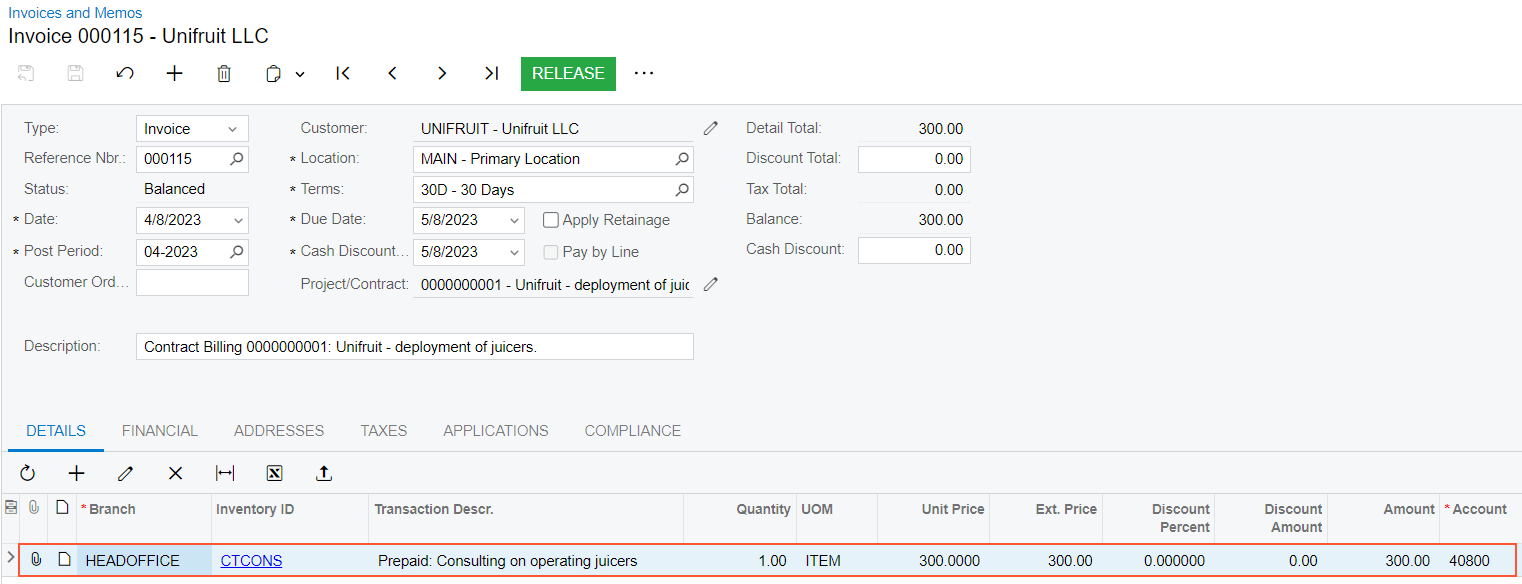
The invoice date (4/8/2025) matches the date of the contract billing. The invoice includes the recurring part of the contract item, which in the current example consists of only the CTCONS non-stock item. This item's default price has been used as the unit price for billing in the amount of $300. The default price is set for the CTCONS non-stock item on the Price Cost tab of the Non-Stock Items (IN202000) form, in the Default Price box.
You have billed the regular contract once by using a schedule for the consulting service. Now you can proceed with releasing the invoice.
Step 2: Releasing the Invoice
Do the following to release the invoice that has been generated during billing by using a schedule:
- While you are still viewing the contract on the Customer Contracts (CT301000) form, on the AR
History tab, click the Reference Nbr.
link to open the invoice that you have created in Step 1.
Notice that the invoice has the Balanced status.
- On the form toolbar, click Release. The system generates and releases a batch in the general ledger. You can see the batch number on the Financial tab (Link to GL section) of the Invoices and Memos (AR301000) form.
- On the Customer Contracts (CT301000) form, open the
0000000001 (Unifruit - deployment of juicers) contract. Press Esc to
refresh the form.
Notice that on the AR History form, the invoice now has the Open status. Review the contract balance ($300), which is calculated as the sum of the balances of open invoices associated with the contract (see the following screenshot).
Figure 2. AR History tab after releasing of the invoice 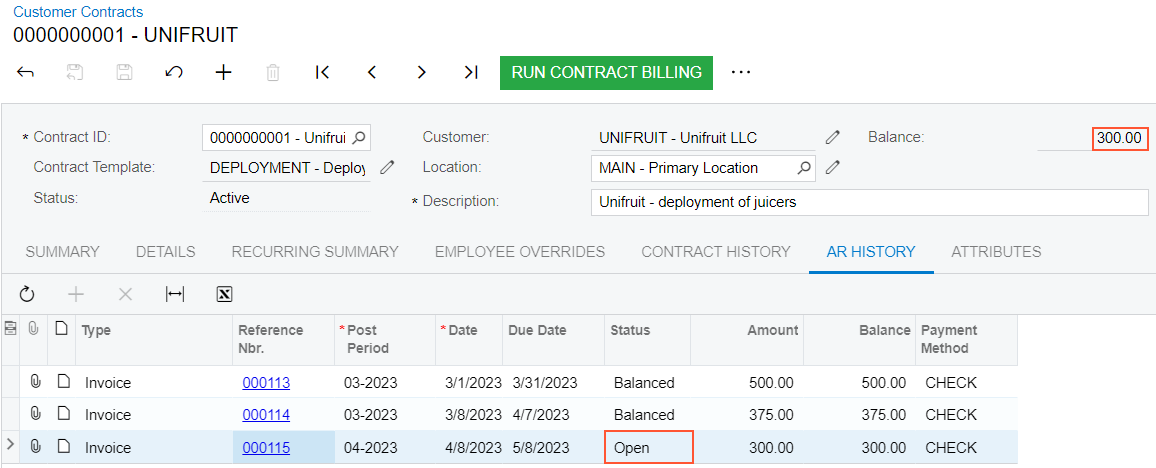
You have performed the contract billing by using a schedule and released the invoice that the system has generated. Now you can proceed with other actions.
