Contract Management: To Terminate a Contract
In this activity, you will learn how to terminate a contract.
Story
Suppose that the SweetLife Fruits & Jams company supplies its Unifruit LLC customer with juicers and provides deployment services for the purchased equipment. A typical regular deployment contract includes deployment, maintenance support, and consulting services. The start date of the contract is 3/1/2025. The contract should span two months, with the possibility of renewal.
According to the terms of the contract, the customer will be billed once in the amount of $500 for the juicer deployment service and initial actions when contract setup takes place. Also, the customer will be billed a fixed amount of $75, which is 15% of the deployment fee for juicer maintenance at the moment of contract activation or on contract renewal. In addition, the customer will be billed monthly for $700 at the beginning of each scheduled billing period for the consulting service that is to be provided during the duration of the contract.
The parties have started to perform the contract in March 2025, and on 5/7/2025, SweetLife Fruits & Jams has completed the billing of the contract, causing the contract to be assigned the Expired status. Because at the moment of concluding of the contract, the parties determined that they would renew the contract, it was renewed on 5/8/2025 on the same terms.
However, on 6/2/2025, Unifruit urgently informed SweetLife that the service under the contract is no longer required and asked to terminate the contract as of 6/7/2025.
SweetLife and Unifruit agreed to terminate the contract starting on this date.
Acting as an accountant, you will first bill the renewed contract by the schedule for the consulting service rendered before termination of the contract.
Then acting as a sales manager, you will terminate the contract since 6/7/2025.
Configuration Overview
In the U100 dataset, the following tasks have been performed to support this activity:
- On the Enable/Disable Features (CS100000) form, the Contract Management feature has been enabled.
- On the Accounts Receivable Preferences (AR101000) form, on the General tab (Data Entry Settings section), the Hold Documents on Entry check box has been cleared.
- On the Customers (AR303000) form, the UNIFRUIT (Unifruit LLC) customer has been created.
Process Overview
In this activity, on the Customer Contracts (CT301000) form, you will first bill the deployment contract to provide consulting services until the termination date of the contract. Then on the Invoices and Memos (AR301000) form, you will release the invoice issued for the services provided.
On the Customer Contracts form, you will terminate the contract, and on the Invoices and Memos form, you will review the credit memo the system has issued after termination of the contract.
System Preparation
To prepare to perform the instructions of this activity, do the following:
- As a prerequisite to this activity, make sure that the contract has been renewed, as described in Contract Management: To Renew a Contract activity.
- Launch the MYOB Acumatica website with the U100 dataset preloaded, and sign in as the accountant Anna Johnson by using the johnson username and the 123 password.
- In the info area, in the upper-right corner of the top pane of the MYOB Acumatica screen, make sure that the business date in your system is set to 5/8/2025.
Step 1: Billing the Contract
To bill the contract, do the following:
- On the Customer Contracts (CT301000) form, open the 0000000001 (Unifruit - deployment of juicers (upgrade)) contract. Notice the next billing date (5/8/2025) in the Next Billing Date box on the Summary tab.
- On the form toolbar, click Run Contract Billing to perform billing for consulting services. Notice the next billing date (6/8/2025) on the Summary tab.
Now you can proceed with the releasing the invoice.
Step 2: Releasing the Invoice
Do the following to release the invoice that has been generated during billing by schedule for the consulting services:
- While you are still viewing the contract on the Customer Contracts (CT301000) form, on the AR History tab, click the Reference Nbr. link to open the invoice that you have created in Step 1. Notice that the invoice has the Balanced status.
- On the form toolbar of the Invoices and Memos (AR301000) form, click Release. The system generates and releases a batch in the general ledger. You can see the batch on the Financial tab (Link to GL section) of the Invoices and Memos form.
- On the Customer Contracts (CT301000) form, open the
0000000001 (Unifruit - deployment of juicers (upgrade)) contract.
Press Esc to refresh the form.
On the AR History form, notice that the invoice now has the Open status. Review the contract balance ($700), which is calculated as the sum of the balances of open invoices associated with the contract (as shown in the following screenshot).
Figure 1. AR History tab after the releasing of the invoice 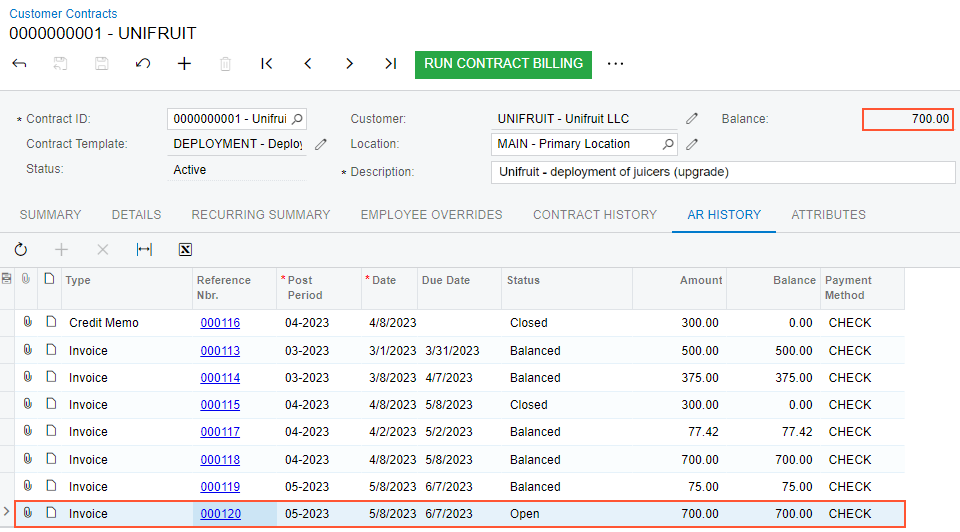
You have released the invoice that the system has generated after billing. Now you can proceed with the termination of the contract.
Step 3: Terminating the Contract
To terminate the contract, do the following:
- Sign in to the system as a sales manager by using the chubb username and the 123 password.
- In the info area, in the upper-right corner of the top pane of the MYOB Acumatica screen, make sure that the business date in your system is set to 6/7/2025.
- On the Customer Contracts (CT301000) form, open the 0000000001 (Unifruit - deployment of juicers (upgrade)) contract.
- On the More menu (under Processing), click
Terminate Contract. In the Terminate
Contract dialog box, which opens, leave 6/7/2025 in the Termination Date box, and then click
OK.
When the termination operation completes successfully, the status of the contract is Canceled.
Notice that the balance of the contract is $700. At the moment of contract termination, if the contract has any unbilled usage or prepaid refundable items, the system generates an invoice or a credit memo, respectively. In our example, for the 0000000001 (Unifruit - deployment of juicers) contract, the system has generated a credit memo in the amount of $22.58, which you can see on the AR History tab (see the following screenshot).
Figure 2. Credit memo on the AR History tab after termination of the contract 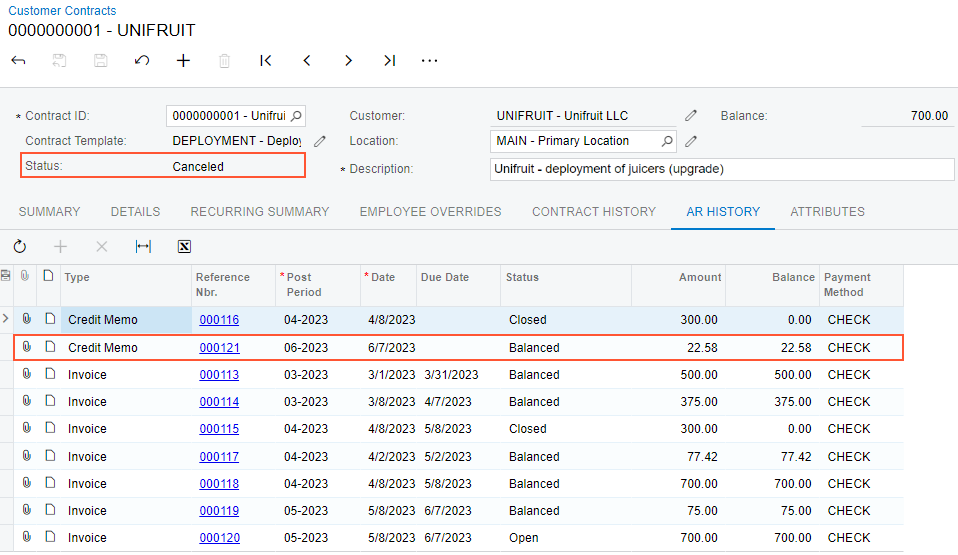
Step 4: Releasing of the Credit Memo
To release the credit memo, do the following:
- Sign in to the system as an accountant by using the johnson username and the 123 password.
- In the info area, in the upper-right corner of the top pane of the MYOB Acumatica screen, make sure that the business date in your system is set to 6/7/2025.
- On the Customer Contracts (CT301000) form, open the 0000000001 (Unifruit - deployment of juicers (upgrade)) contract.
- In the table on the AR History tab, click the reference number of the last credit memo with the Balanced status in the amount of $22.58 to open the credit memo for releasing it. The credit memo opens on the Invoices and Memos (AR301000) form.
- On the form toolbar, click Release. The system generates and releases a batch in the general ledger. You can see the batch on the Financial tab (Link to GL section) of the Invoices and Memos form.
- On the Customer Contracts (CT301000) form, open the
0000000001 (Unifruit - deployment of juicers)) contract. Press Esc to
refresh the form.
Notice that on the AR History form, the credit memo now has the Open status. Review the contract balance ($677.42), which is the sum of the services rendered to the customer until the moment of the contract termination (as shown in the following screenshot).
Figure 3. The AR History tab with the released credit memo 
You have terminated the contract.
