Purchasing Services for Projects: Process Activity
This activity will walk you through the process of purchasing services for a project from a subcontractor with accounts payable bills.
Story
Suppose that the HM's Bakery and Cafe customer has ordered the installation service for previously bought juicers from the SweetLife Fruits & Jams company. The SweetLife company has contracted the Squeezo Inc. vendor to provide six hours of the installation service. SweetLife's project manager has created the project. To simplify the process of purchasing services, SweetLife's AP clerk has decided to skip the entering of a purchase order for the purchase. Acting as SweetLife's AP clerk, you will process the project-related purchase by using an accounts payable bill.
Configuration Overview
In the U100 dataset, the following tasks have been performed to support this activity:
- On the Enable/Disable Features (CS100000) form, the Project Accounting feature has been enabled to support the project accounting functionality.
- On the Projects (PM301000) form, the HMBAKERY14 project has been created, and the INSTALL project task has been created for the project. This task is the default project task.
- On the Non-Stock Items (IN202000) form, the INSTALL non-stock item of the Service type has been defined. On the General tab (Item Defaults section), the Require Receipt check box has been cleared. On the Price/Cost tab (Standard Cost section), the Current Cost of the item has been set to 80.00. On the GL Accounts tab, the 54200 (Project Subcontract Expense) account has been selected in the Expense Account box.
- On the Account Groups (PM201000) form, the SUBCON account group has been created, and the 54200 (Project Subcontract Expense) account has been mapped to the account group.
- On the Vendors (AP303000) form, the SQUEEZO vendor has been created.
Process Overview
You will create a bill on the Bills and Adjustments (AP301000) form, and specify the project and project task in the bill lines. Then you will release the bill. Finally, you will review the project balances on the Projects (PM301000) form.
System Preparation
To sign in to the system and prepare to perform the instructions of the activity, do the following:
- Launch the MYOB Acumatica website, and sign in to a company with the U100 dataset preloaded; you should sign in as project accountant by using the brawner username and the 123 password.
- In the info area, in the upper-right corner of the top pane of the MYOB Acumatica screen, make sure that the business date in your system is set to 1/30/2025. If a different date is displayed, click the Business Date menu button and select 1/30/2025 on the calendar. For simplicity, in this activity, you will create and process all documents in the system on this business date.
Step: Creating a Bill for the Project
To create an accounts payable bill for the project, do the following:
- On the Bills and Adjustments (AP301000) form, add a new record.
- In the Summary area, specify the following settings:
- Vendor: SQUEEZO
- Date: 1/30/2025
- Description: Services for HM's Bakery & Cafe
- On the Details tab, click Add Row
on the table toolbar, and add a row with the following settings:
- Inventory ID: INSTALL
- Quantity: 6
- Project: HMBAKERY14
- Project Task: INSTALL (selected by default)
- Cost Code: 00-000
The system selects 54200 (Project Subcontract Expense) as the Account of the bill line, because this is the expense account of the selected item.
- On the form toolbar, click Remove Hold to assign the bill the Balanced status, and then click Release to release the bill.
- Open the Project Transaction Details (PM401000) form.
- In the Selection area of the form, select HMBAKERY14 as the Project, and make sure the Account Group and Project Task boxes are cleared. Review the project transaction that has updated the actual values in the budget line. The debit account group in the transaction (SUBCON) is the group that is mapped to the 54200 expense account of the INSTALL non-stock item specified in the line.
- On the Projects (PM301000) form, open the
HMBAKERY14 project, and review the cost budget on the Cost
Budget tab. Notice that the Actual
Quantity and Actual Amount of the
corresponding budget line have been updated (to 6 and 480.00,
respectively), as shown in the following screenshot.
Figure 1. Cost budget updated after bill processing 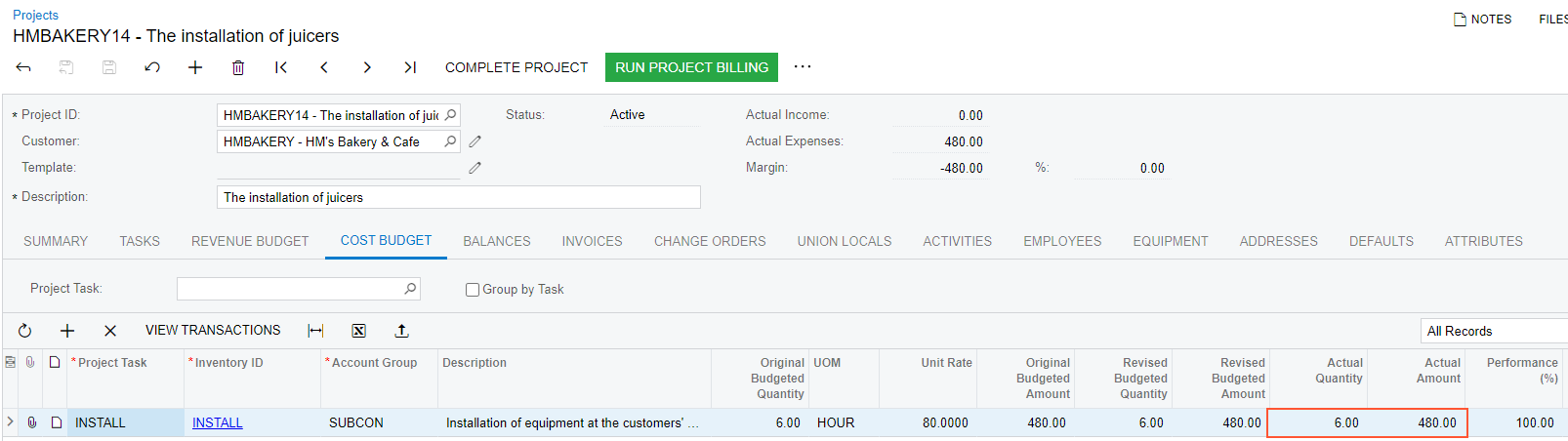
You have completed the processing of the purchase of services for the project and captured the cost of services to the project budget.
