Production Cost Drivers: To Review Planned and Actual Costs of a Production Order
The following activity will walk you through the process of creating a production order and reviewing its planned and actual costs.
Story
Suppose that GoodFood One Restaurant has ordered three juicers from the SweetLife Fruits & Jams company. Initially, the production process includes the assembly and packing of the juicers. But the customer requested plastic lids for juice cups and said that they do not need the juicers to be packed. Further suppose that the plastic lids must be produced by using the injection molding machine specifically for this order. For simplicity, this operation will be included in the production order instead of creating a separate production order for producing the lids. Also suppose that other components for the juicers are available in SweetLife Fruits & Jams's warehouse.
In addition, suppose that the system should use the Actual costing method for calculating the unit cost of produced juicers because produced items are moved to stock only when all transactions have been released and all costs have been applied to a production order.
Acting as a production manager, you will create a production order for producing three juicers and process all related transactions. In a production environment, a shop-floor employee would create labor and move transactions on their own. To streamline this activity, you will enter this transaction as a production manager.
Also, acting as a production accountant who wants to get to know how the production costs are calculated, you will review the planned and actual costs of the production order.
Configuration Overview
In the U100 dataset, the following tasks have been performed to support this activity:
- On the Warehouses (IN204000) form, the WORKHOUSE warehouse has been defined, and its locations include MGI and MTL.
- On the Stock Items (IN202500) form, the CFJFRUITBF, PULPCONT1L, JUICECUP05L, MRBASE, FNSIEVE, and GRDISC01 stock items have been defined.
Process Overview
In this activity, to process the documents and transactions related to the production of the juicers, you will do the following:
- On the Production Order Maintenance (AM201500) form, create and release the production order.
- On the Production Order Details (AM209000) form, edit the list of operations.
- On the Production Order Maintenance form, review the planned costs of the production order.
- On the Move (AM302000) form, record the completed items for the machine operation.
- On the Materials (AM300000) form, issue the materials required for the assembly operation.
- On the Labor (AM301000) form, record the labor spent on the juicer assembly and the produced quantity.
- On the Production Order Maintenance form, review the actual costs applied to the production order after you have completed the order.
- On the Close Production Orders (AM506000) form, close the production order.
System Preparation
Do the following:
- As a prerequisite to the current activity, complete Configuration of Production with Backflushing: Implementation Activity so that the system is ready for processing the production of juicers with labor and material backflushing.
- Launch the MYOB Acumatica website, and sign in to the company in which the prerequisite activities have been performed. You should sign in as the production manager by using the peters username and the 123 password.
- In the info area, in the upper-right corner of the top pane of the MYOB Acumatica screen, make sure that the business date in your system is set to today’s date. For simplicity, in this activity, you will create and process all documents in the system on this business date.
Step 1: Creating the Production Order
To create the production order for three juicers, do the following:
- On the Production Order Maintenance (AM201500) form, add a new record.
- In the Summary area, specify the following settings:
- Order Type: RO
- Inventory ID: CFJFRUITBF
- Warehouse: WORKHOUSE (selected automatically)
- Location: MGI (selected automatically)
- Order Date: Today's date (selected automatically)
- Description: Production of 3 juicers
- On the General tab, do the following:
- In the Qty. to Produce box, specify 3.
- In the Costing Method box, select Actual.
- On the form toolbar, click Save.
Step 2: Editing the Operations of the Production Order
In this step, you will edit the list of operations so that to add the operation for producing lids for juice cups and remove the packing operation. Do the following:
- While you are still viewing the production order on the Production Order Maintenance (AM201500) form, on the More menu (under Other), click Production Detail. The system opens the production order on the Production Order Details (AM209000) form.
- In the Operations table, remove the packing operation as follows:
- Click the row for the 0020 operation.
- On the table toolbar, click Delete Row.
- On the form toolbar, click Save.
- In the same table, add the operation for the injection molding machine as
follows:
- On the table toolbar, click Add Row.
- In the new row, specify the following settings:
- Operation ID: 0005
- Work Center: WCR20
- Machine Units: 6.00
- Machine Time: 01:00 (specified automatically)
- On the form toolbar, click Save.
- Make sure that the system moved the 0005 operation up.
Step 3: Reviewing Planned Costs of the Production Order
In this step, acting as a production accountant, you will review planned costs of the production order. Do the following on the Production Order Maintenance (AM201500) form:
- Open the production order you created earlier in this activity.
- In the Planned section of the
Totals tab, make sure that the following costs are
displayed (see the screenshot below):
- In the Labor box, the labor cost is 30.00,
which is calculated as follows:
Labor Hours (1.5h) * Work Center Standard Cost (20.00) = 30.00 - In the Machine box, the machine cost is
12.50, which is calculated as follows:
Machine Standard Cost (25.00) * Quantity to Produce (3) * Machine Hours (0.5h) = 12.50 - In the Material box, the cost of materials is
1392.51, which is the sum of the material costs for all
operations. The cost of each material is calculated as follows:
- PULPCONT:
Quantity to Produce (3) * Material Unit Cost (17.59) * Required Material Quantity (1.00) = 52.77 - JUICECUP05L:
Quantity to Produce (3) * Material Unit Cost (16.79) * Required Material Quantity (1.00) = 50.37 - MRBASE:
Quantity to Produce (3) * Material Unit Cost (325.89) * Required Material Quantity (1.00) = 977.67 - FNCIEVE:
Quantity to Produce (3) * Material Unit Cost (60.95) * Required Material Quantity (1.00) = 182.85 - GRDISC01:
Quantity to Produce (3) * Material Unit Cost (42.95) * Required Material Quantity (1.00) = 128.85
- PULPCONT:
- In the Tool box, the cost of tools is
0.66, which is the sum of the tool costs for the 0010 operation.
The cost of each tool is calculated as follows:
- HAMMER:
Quantity to Produce (3) * Tool Unit Cost (0.02) * Required Tool Quantity (1.00) = 0.06 - SCREWDRIVER:
Quantity to Produce (3) * Tool Unit Cost (0.20) * Required Tool Quantity (1.00) = 0.60
- HAMMER:
- In the Fixed Overhead box, the cost is 15.00, which is the cost rate for the ADMIN overhead.
- In the Variable Overhead box, the cost is
9.15, which is the sum of variable overhead costs. The cost
of each overhead is calculated as follows:
- FLOOR (variable overhead by completed quantity for the
0005 operation):
Quantity to Produce (3) * Overhead Cost Rate (0.05) = 0.15 - PAYROLL (variable overhead by labor cost for the 0010
operation):
Labor Cost (30.00) * Overhead Cost Rate (0.3) = 9.00
- FLOOR (variable overhead by completed quantity for the
0005 operation):
- In the Plan Total box, the total planned cost is 1459.82, which is the sum of all planned costs.
- In the Unit Cost box, the cost is
486.6067, which is calculated as follows:
Planned Total Costs (1459.82) / Quantity to Produce (3).
- In the Labor box, the labor cost is 30.00,
which is calculated as follows:
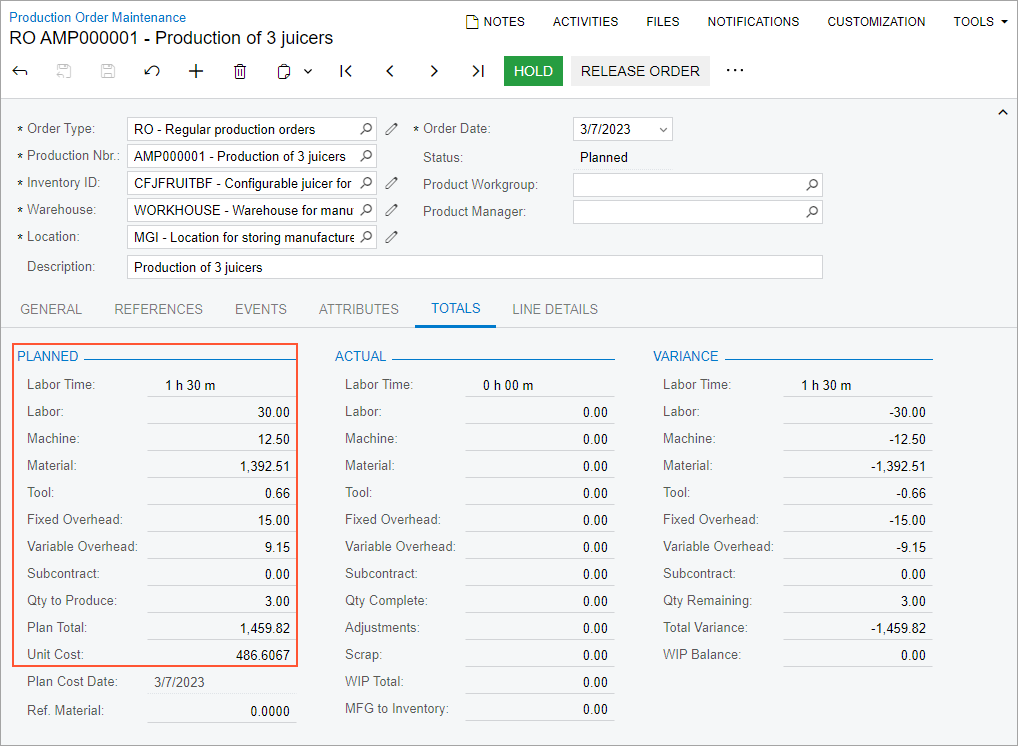
Step 4: Recording Completed Items for the Machine Operation
Suppose that three lids for juice cups have been produced by using the injection molding machine. To record the completion of this operation, do the following:
- While you are still viewing the production order on the Production Order Maintenance (AM201500) form, on the More menu (under Processing), click Release Order. The order's status is changed to Released.
- On the More menu (under Transactions), click Create Move Transaction. The system creates the move transaction for the 0005 operation and opens it on the Move (AM302000) form.
- In the Summary area, do the following:
- In the Date box, make sure that the today's date is specified.
- In the Description box, enter Recording the completion of 3 juice cup lids.
- Clear the Hold check box. The system changes the transaction's status to Balanced.
- On the form toolbar, click Release. The system releases the move transaction. Also, the system creates and releases a cost transaction for the machine cost, which is always backflushed, and for the variable overhead for the operation. You can view this transaction on the Events tab of the Production Order Maintenance form.
Step 5: Issuing Materials for the Assembly Operation
In this step, you will issue the materials for the assembly operation of the production order. Do the following:
- On the Production Order Maintenance (AM201500) form, open the production order you created earlier in this activity.
- On the More menu (under Transactions), click Release Materials. The system opens the Material Wizard (AM300020) form with the list of materials needed for the assembly operation.
- On the form toolbar, click Select All. The system creates the material transaction and opens it on the Materials (AM300000) form.
- In the Summary area, do the following:
- In the Description box, specify Materials for the assembly operation.
- Clear the Hold check box. The system changes the transaction's status to Balanced.
- On the form toolbar, click Release. The system releases the material transaction and changes the status of the transaction to Released.
Step 6: Recording the Labor and Produced Items for the Assembly Operation
Suppose that Carlos Cruz, a worker in the work center, spent 30 minutes setting up the working environment for juicer assembly and assembled three juicers for 45 minutes. To record the time spent on juicer assembly and the assembled quantity of juicers, do the following:
- On the Production Order Maintenance (AM201500) form, open the production order you created earlier in this activity.
- On the More menu (under Transactions), click Create Labor Transaction. The system creates the labor transaction for the 0010 operation and opens it on the Labor (AM301000) form.
- In the only row, specify the following settings:
- Employee ID: EP00000027 (Carlos Cruz)
- Shift: 0001
- Labor Time: 01:15
- Quantity: 3
- In the Summary area, do the following:
- In the Date box, make sure that the today's date is specified.
- In the Description box, specify Recording the time for assembly of 3 juicers and the completed quantity.
- Clear the Hold check box. The system changes the transaction's status to Balanced.
- On the form toolbar, click Release. The system creates and releases the cost transaction to record the labor costs and releases the labor transaction.
Step 7: Reviewing Actual Costs for the Production Order
In this step, again acting as a production accountant, you will review actual costs of the production order after you have recorded the labor time and the completed items for the assembly operation. Do the following:
- On the Production Order Maintenance (AM201500) form, open the production order you created earlier in this activity.
- In the Actual section of the
Totals tab, make sure that the following costs are
displayed (see the following screenshot):
- In the Labor box, the labor cost is 25.00,
which is calculated as follows:
Recorded Labor Time (1:15) * Work Center Standard Cost (20.00) - In the Machine box, the machine cost is 12.50, which has been backflushed and equals the planned machine cost.
- In the Material box, the cost of materials is 1392.51, which equals the planned material cost because the materials have been issued in full.
- In the Tool box, the cost of tools is
0.66, which is the sum of the actual tool costs and depends on
the quantity of completed items. The cost of each tool is calculated as
follows:
- HAMMER:
Completed Quantity (3) * Tool Unit Cost (0.02) * Required Tool Quantity (1.00) = 0.06 - SCREWDRIVER:
Completed Quantity (3) * Tool Unit Cost (0.20) * Required Tool Quantity (1.00) = 0.60
- HAMMER:
- In the Fixed Overhead box, the cost is 15.00, which equals the planned cost.
- In the Variable Overhead box, the cost is
7.65, which is the sum of actual variable overhead costs. The
cost of each overhead is calculated as follows:
- FLOOR (variable by completed quantity for the 0005
operation):
Completed Quantity (3) * Overhead Cost Rate (0.05) = 0.15 - PAYROLL (variable by labor cost for the 0010 operation):
Labor Cost (25.00) * Overhead Cost Rate (0.3) = 7.5
- FLOOR (variable by completed quantity for the 0005
operation):
- In the WIP Total box, the total actual cost is 1453.32, which is the sum of all actual costs.
- In the MFG to Inventory box, the cost is 1453.32, which is the cost of the produced items that have been moved to stock. This cost differs from the planned item cost because the production employee spent less time for the juicer assembly. The system calculated this cost by using the Actual costing method so that it included only actual costs in the cost of produced items.
- In the Labor box, the labor cost is 25.00,
which is calculated as follows:
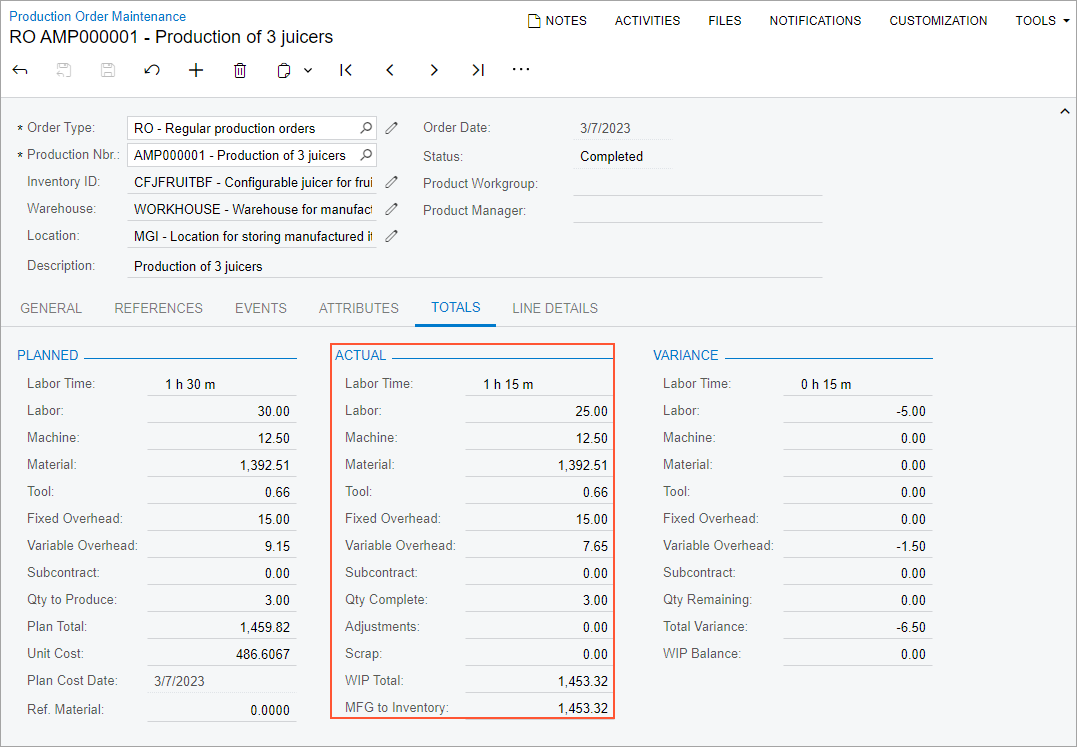
Step 8: Closing the Production Order
Now you will close the production order. Do the following:
- On the Close Production Orders (AM506000) form, select the production order.
- On the form toolbar, click Process. In the Processing dialog box, which opens, review the processing details, and when the processing is completed, click Close.
- Go to the Production Order Maintenance form, and notice that the status of the production order has changed to Closed.
You have processed the production order for assembly of three juicers and reviewed the planned and actual costs of the production order.
