Cost Calculation for Produced Items: To Process Production Orders with the Actual Costing Method
The following activity will walk you through the processing of a production order with the Actual costing method.
Story
Suppose that GoodFood One Restaurant has ordered three juicers from the SweetLife Fruits & Jams company. The production process includes the assembly and packing of the juicers. In the production process of SweetLife Fruits & Jams, materials and labor are backflushed for the packing operation. Further suppose that components for the juicers are available in SweetLife Fruits & Jams's warehouse.
Also suppose that the system should use the Actual costing method for calculating the unit cost of the produced juicers because the produced items are moved to stock only when all transactions have been released and all costs have been applied to the production order.
Acting as a production manager, you will create a production order for producing three juicers and process all related transactions. In a production environment, a shop-floor employee would create labor and move transactions on their own. To streamline this activity, you will enter this transaction as a production manager.
Also, acting as a production accountant, you will review the costs applied to the production order and the unit cost of the produced items on inventory receipts.
Configuration Overview
In the U100 dataset, the following tasks have been performed to support this activity:
- On the Warehouses (IN204000) form, the WORKHOUSE warehouse has been defined, and its locations include MGI and MTL.
- On the Stock Items (IN202500) form, the CFJFRUITBF, PULPCONT1L, JUICECUP05L, MRBASE, FNSIEVE, GRDISC01, PACKTAPE, PPEANUTS, and PACKBOX stock items have been defined.
Process Overview
In this activity, to process the documents and transactions related to the production of the juicers, you will do the following:
- On the Production Order Maintenance (AM201500) form, create and release the production order.
- On the Materials (AM300000) form, issue the materials required for the assembly operation.
- On the Labor (AM301000) form, record the produced quantity and the labor spent on the juicer assembly.
- On the Production Order Details (AM209000) form, review the production order balance after the assembly operation.
- On the Move (AM302000) form, record the produced items for the packing operation.
- On the Production Order Maintenance form, review the production order balance after you have completed the order.
- On the Close Production Orders (AM506000) form, close the production order.
System Preparation
Do the following:
- As a prerequisite to the current activity, complete Configuration of Production with Backflushing: Implementation Activity so that the system is ready for processing the production of juicers with labor and material backflushing.
- Launch the MYOB Acumatica website, and sign in to the company in which the prerequisite activity has been performed. You should sign in as the production manager by using the peters username and the 123 password.
- In the info area, in the upper-right corner of the top pane of the MYOB Acumatica screen, make sure that the business date in your system is set to today’s date. For simplicity, in this activity, you will create and process all documents in the system on this business date.
Step 1: Creating the Production Order
To create the production order for the three juicers, do the following:
- On the Production Order Maintenance (AM201500) form, add a new record.
- In the Summary area, specify the following settings:
- Order Type: RO (inserted automatically)
- Inventory ID: CFJFRUITBF
- Warehouse: WORKHOUSE (inserted automatically)
- Location: MGI (inserted automatically)
- Order Date: Today's date (inserted automatically)
- Description: Production of 3 juicers
- On the General tab, do the following:
- In the Qty. to Produce box, specify 3.
- In the Costing Method box, select Actual.
- On the form toolbar, click Save.
- On the More menu (under Processing), click
Release Order. The order's status is changed to
Released.Tip:You open the More menu by clicking the More button (…) on the form toolbar.
Step 2: Issuing Materials for the Assembly Operation
In this step, you will issue the materials for the assembly operation of the production order. Do the following:
- While you are still viewing the production order on the Production Order Maintenance (AM201500) form, on the More menu (under Transactions), click Release Materials. The system opens the Material Wizard (AM300020) form with the list of the materials needed for the assembly operation.
- On the form toolbar, click Select All. The system creates the material transaction and opens it on the Materials (AM300000) form.
- In the Summary area, do the following:
- In the Description box, specify Materials for the assembly operation.
- Clear the Hold check box. The system changes the transaction's status to Balanced.
- On the form toolbar, click Release. The system releases the material transaction and changes the status of the transaction to Released.
Step 3: Recording the Labor and Produced Items for the Assembly Operation
Suppose that Carlos Cruz, a worker in the work center, spent 30 minutes setting up the working environment for juicer assembly and assembled three juicers for 45 minutes. To record the time that he spent on juicer assembly and the assembled quantity of juicers, do the following:
- On the Production Order Maintenance form, open the production order that you created earlier in this activity.
- On the More menu (under Transactions), click Create Labor Transaction. The system creates the labor transaction for the 0010 operation and opens it on the Labor (AM301000) form.
- In the only row, specify the following settings:
- Employee ID: EP00000027 (Carlos Cruz)
- Shift: 0001
- Labor Time: 01:15
- Quantity: 3
- In the Summary area, do the following:
- In the Date box, make sure that the today's date is specified.
- In the Description box, specify Recording the completed quantity and the time for assembly of 3 juicers.
- Clear the Hold check box. The system changes the transaction's status to Balanced.
- On the form toolbar, click Release. The system creates and releases the cost transaction to record the labor costs; it also releases the labor transaction.
Step 4: Reviewing the Production Order Balance
In this step, acting as a production accountant, you will review the balance of the production order after you have recorded the completion of the assembly operation. Do the following on the Production Order Details (AM209000) form:
- Open the production order that you created earlier in this activity.
- In the Operations table, click the row for the 0010 operation.
- On the Totals tab, review the production order balance as
follows (see the screenshot below):
- In the Actual section, make sure that the
following values are displayed:
- Labor Time: 1 h 15 m
- Labor: 25.00
- Material: 1392.51
- Tool: 0.66
- Fixed Overhead: 15.00
- Variable Overhead: 7.50
- WIP Total: 1440.67 (which is the sum of the actual costs applied to the production order)
- MFG to Inventory: 0.00 (no items have been moved to stock yet)
As you can see, the system has applied the costs of the assembly operation to the production order.
- In the Variance section, make sure that the
following values are displayed:
- Labor Time: 0 h 15 m
- Labor: -5.00
- Variable Overhead: -1.50
- Total Variance: -6.50 (which is the sum of the planned costs that are not applied to the production order)
- WIP Balance: 1440.67
The variance is caused by the difference between the planned and actual labor hours.
Figure 1. Production order balance for the assembly operation 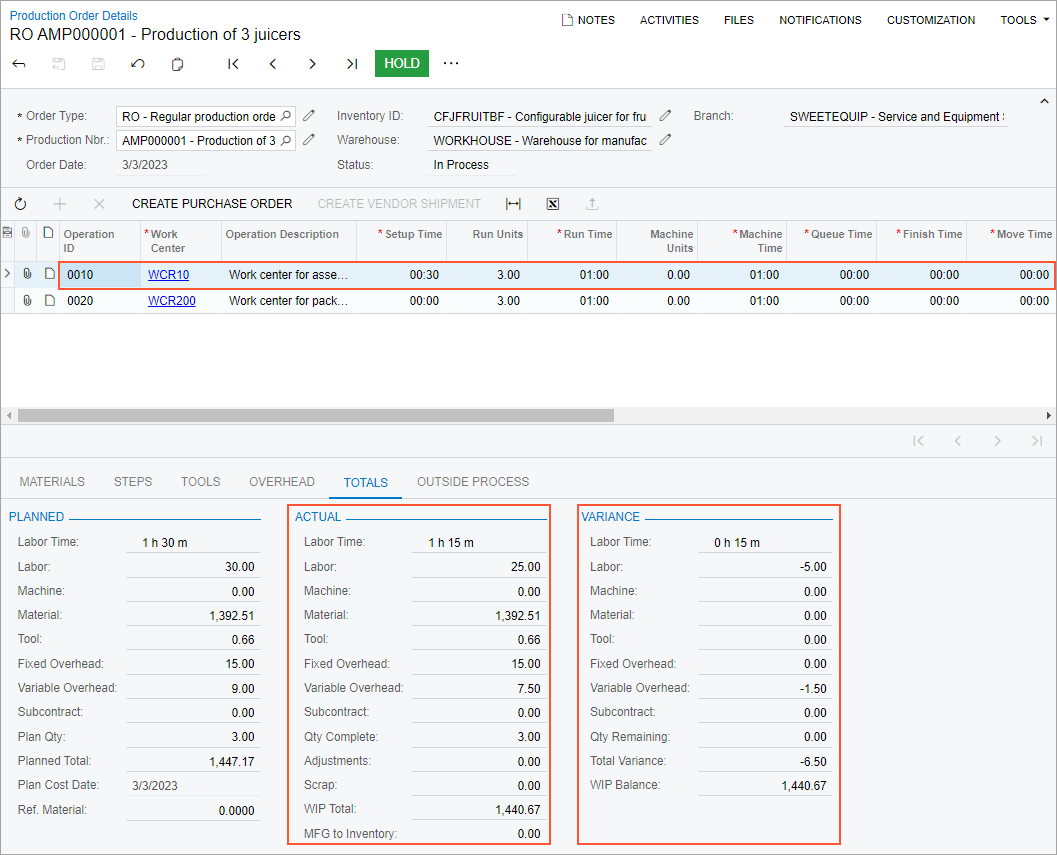
- In the Actual section, make sure that the
following values are displayed:
Step 5: Recording the Produced Items for the Packing Operation
Suppose that a worker in the packing work center has packed the assembled juicers. To record the completion of the packing operation, do the following:
- On the Production Order Maintenance (AM201500) form, open the production order that you created earlier in this activity.
- On the More menu (under Transactions), click Create Move Transaction. The system creates the move transaction for the 0020 operation and opens it on the Move (AM302000) form.
- In the Summary area, do the following:
- In the Date box, make sure that today's date is specified.
- In the Description box, enter Recording the completion of packing 3 juicers.
- Clear the Hold check box. The system changes the transaction's status to Balanced.
- On the form toolbar, click Release. The system releases
the move transaction. Also, the system creates and releases a cost transaction
for backflushed labor and a material transaction for backflushed materials. You
can view these transactions on the Events tab of the
Production Order Maintenance form.
The packing operation is the last operation in the routing so the system changes the status of the production order to Completed.
- On the Receipts (IN301000) form, open the receipt with today's date, a total quantity of three CFJFRUITBF items, and a total cost of 1463.83.
- In the Unit Cost column of the only row, make sure that 487.9433 is specified.
Step 6: Reviewing the Balance of the Completed Production Order
In this step, again acting as a production accountant, you will review the production order balance after you have recorded the completion of the packing operation. Do the following on the Production Order Maintenance (AM201500) form:
- Open the production order that you created earlier in this activity.
- On the Totals tab, review the production order balance as
follows (see the following screenshot):
- In the Planned section, make sure that the value of the Unit Cost box is 490.1100.
- In the Actual section, make sure that the values of the WIP Total and MFG to Inventory boxes are 1463.83, which is the cost of three produced items. The cost of one item is 487.9433, which equals the unit cost in the inventory receipt. To calculate the unit cost, the system used the actual costs applied to the production order.
- In the Variance section, make sure that the value in the Total Variance box is -6.50.
- Make sure that the value of the WIP Balance box is 0.00, which means that the actual costs of the production order have been fully applied to the cost of the produced items. The fluctuations of the labor time do not affect the WIP balance and the cost difference is not posted to the WIP variance account.
Figure 2. Production order balance after the completion of the order 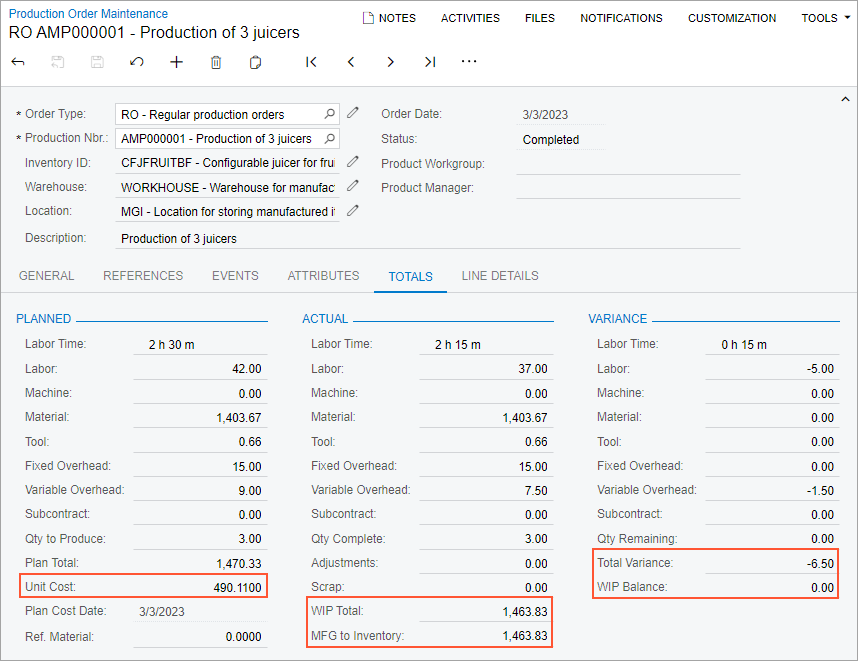
Step 7: Closing the Production Order
Now you will close the production order. Do the following:
- On the Close Production Orders (AM506000) form, select the production order.
- On the form toolbar, click Process. In the Processing dialog box, which opens, review the processing details, and when the processing is completed, click Close.
- Go to the Production Order Maintenance form, and notice that the status of the production order has changed to Closed.
You have successfully created the production order for the assembly and packing of three juicers, processed all the transactions related to the production, and reviewed the costs of the production order.
