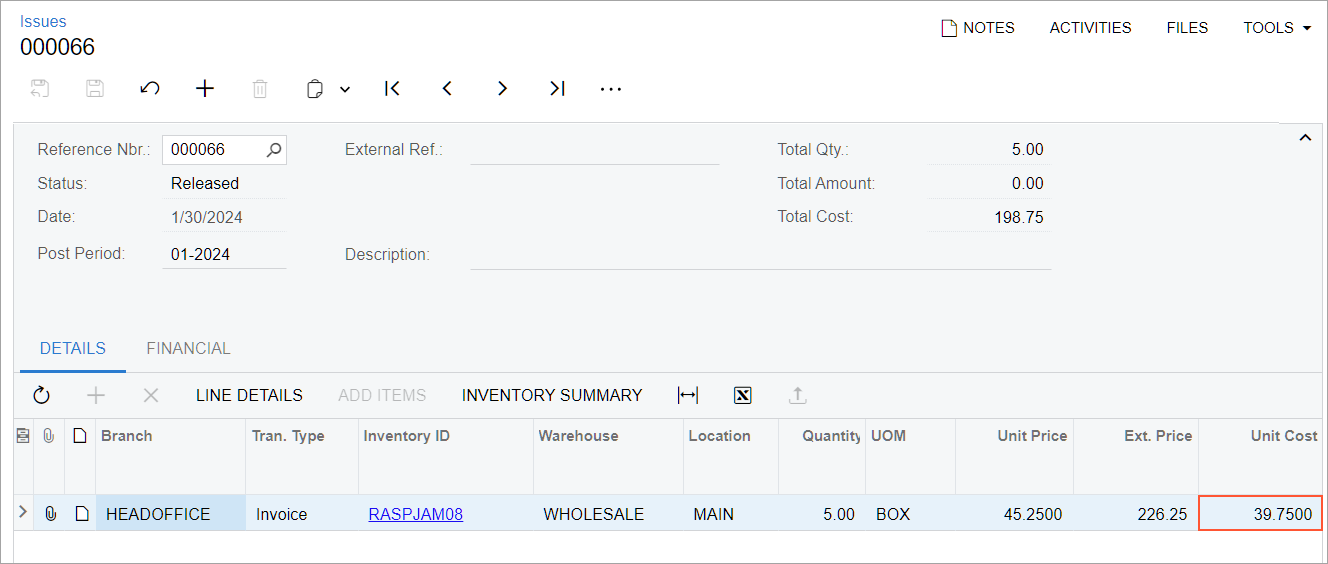Item Costs and Valuation Methods: To Sell Items with the Standard Method
The following activity demonstrates how to completely process a sale of a stock item that is assigned the Standard valuation method.
Story
SweetLife Fruits & Jams is a midsize company that purchases fruit, jams, and spices from large fruit vendors and then sells these goods to wholesale customers such as restaurants and cafes. Also, SweetLife offers colorful grocery bags from bamboo fabric for wrapping its goods. The standard cost for a bag is $3.75.
On January 15, 2025, the company bought 100 bags at the cost of $3.75 from a regular vendor. On January 20, 2025, the company bought 200 bags at the cost of $3.50 from a new vendor. Further suppose that the HM's Bakery & Cafe customer ordered 125 bags for giving out SweetLife's fruit at a corporate event.
Acting as sales manager Regina Wiley, you need to review how the costs of the purchased bags have been recorded in the system. You will then process the sale, and review the cost of the bags issued from the warehouse.
Configuration Overview
In the U100 dataset, the following tasks have been performed to support this activity:
- On the Enable/Disable Features (CS100000)
form, the following features have been enabled:
- Inventory and Order Management, which provides the standard functionality of inventory and order management
- Inventory, which gives you the ability to maintain stock items by using forms related to the inventory functionality and to create and process sales and purchase documents that include stock items
- On the Customers (AR303000) form, the HMBAKERY (HM's Bakery & Cafe) customer has been created.
- On the Stock Items (IN202500) form, the BAMBOOBAG stock item has been created with the Standard valuation method and a cost of $3.75.
- On the Purchase Receipts (PO302000) form, the following purchase
receipts that include the BAMBOOBAG item have been created and
released:
- A purchase receipt dated 1/15/2025 for 100 pieces with a cost of $3.75
- A purchase receipt dated 1/25/2025 for 200 pieces with a cost of $3.50
Process Overview
In this activity, you will do the following:
- On the Receipts (IN301000) and Inventory Transaction Details (IN404000) forms, review the cost of the purchased stock item.
- On the Sales Orders (SO301000) form, create a sales order.
- On the same form, quick-process the sales order.
- On the Issues (IN302000) form, review the issue related to the sales order to see how the stock item has been issued and its cost has been calculated.
System Preparation
Before you begin performing the steps of this activity, do the following:
- Launch the MYOB Acumatica website with the U100 dataset preloaded, and sign in as a sales manager by using the wiley username and the 123 password.
- In the info area, in the upper-right corner of the top pane of the MYOB Acumatica screen, make sure that the business date in your system is set to 1/30/2025. If a different date is displayed, click the Business Date menu button and select 1/30/2025 on the calendar. For simplicity, in this activity, you will create and process all documents in the system on this business date.
Step 1: Reviewing the Cost of the Purchased Item
To review the costs of the BAMBOOBAG stock item, do the following:
- On the Receipts (IN301000) form, open the receipt dated
1/25/2025 for 200 pieces of bags. Notice that the Total Cost is
700, which means that the unit cost is $3.5.Tip:On the release of the receipt, which was generated when the purchase receipt was released, the system posted a transaction to the Inventory account. This transaction has the BAMBOOBAG item with its standard unit cost of $3.75. The difference between the actual cost of $3.5 and standard cost of $3.75 (which is $0.25) was posted to the Standard Cost Variance account. The transaction can be reviewed on the Journal Transactions (GL301000) form.
- Open the Inventory Transaction Details (IN404000) form.
- In the Selection area, specify the following settings:
- Period: 01-2025
- Warehouse: WHOLESALE
- Inventory ID: BAMBOOBAG
- Review the amounts in the table (see the following screenshot). Notice that in
the receipt dated 1/15/2025 for 100 bags, the In/Out Unit Cost [*] is 3.75.
This means that the standard unit cost of $3.75 was used. Also notice that in
the receipt dated 1/25/2025 for 200 bags, the In/Out Unit Cost [*] is
3.75. Despite the unit cost of $3.5 for the purchased items the system
has recorded the standard cost of $3.75.
Figure 1. The item costs on the Inventory Transaction Details form 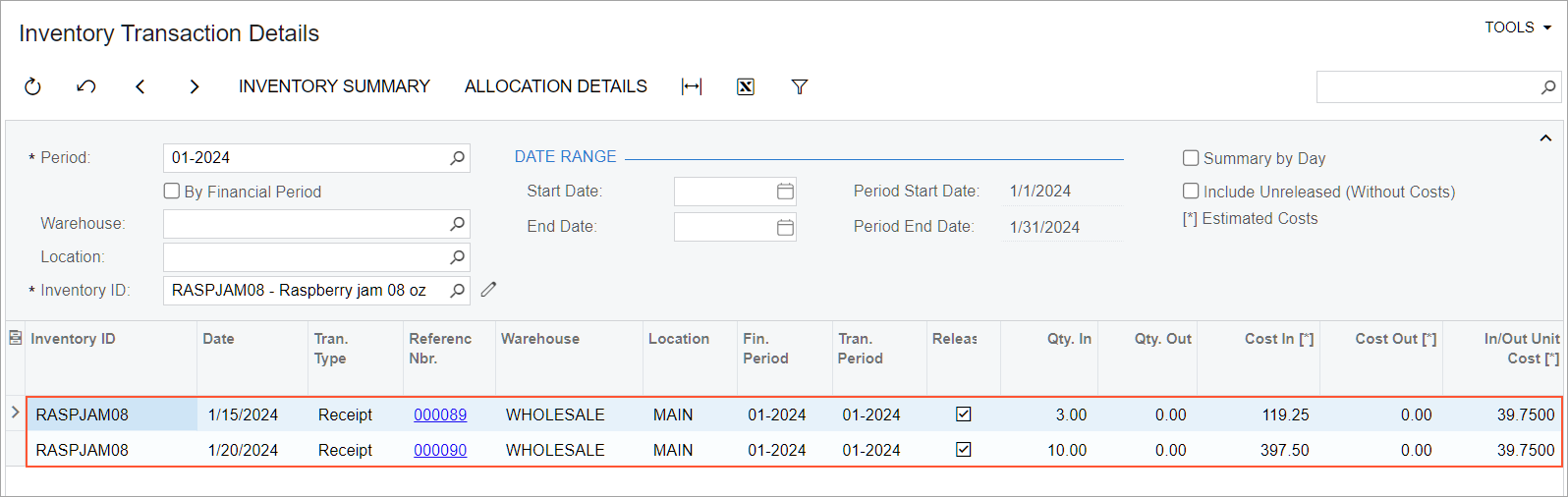
Step 2: Creating a Sales Order
To create the sales order for HM's Bakery & Cafe, do the following:
- On the Sales Orders (SO301000) form, add a new record.
- In the Summary area, specify the following settings:
- Order Type: SO
- Customer: HMBAKERY
- Date: 1/30/2025
- Description: Sale of 125 bamboo grocery bags
- On the table toolbar of the Details tab, click Add Row.
- Specify the following settings in this row:
- Branch: HEADOFFICE
- Inventory ID: BAMBOOBAG
- Warehouse: WHOLESALE
- Quantity: 125
- On the form toolbar, click Save.
Step 3: Quick-Processing the Sales Order
To process the sales order, do the following:
- While you are still viewing the Sale of 125 bamboo grocery bags order on the Sales Orders (SO301000) form, click Quick Process on the form toolbar.
- In the Process Order dialog box, which opens, do the
following:
- In the Warehouse ID box, make sure that WHOLESALE is selected.
- In the Shipment Date section, make sure that Today is selected.
- In the Shipping section, make sure that the
following check boxes are selected:
- Create Shipment
- Confirm Shipment
- Update IN
- In the Invoicing section, do the following:
- Make sure that the Prepare Invoice check box is selected.
- Select the Release Invoice check box.
- Click OK. The Processing Results dialog box opens. Wait for the system to create the documents.
- Close the dialog box. Notice that the sales order now has the Completed status.
Step 4: Reviewing the Item's Cost
To review how the system has recorded the cost for the issued BAMBOOBAG item, do the following:
- While you are still viewing the Sale of 125 bamboo grocery bags order on the Sales Orders (SO301000) form, open the Shipments tab.
- In the Inventory Ref. Nbr. column, click the link. The
issue opens on the Issues (IN302000) form
in a pop-up window. In the Unit Cost column, notice that
the 3.75 standard cost is inserted.
Figure 2. The item's unit cost on the Issues form