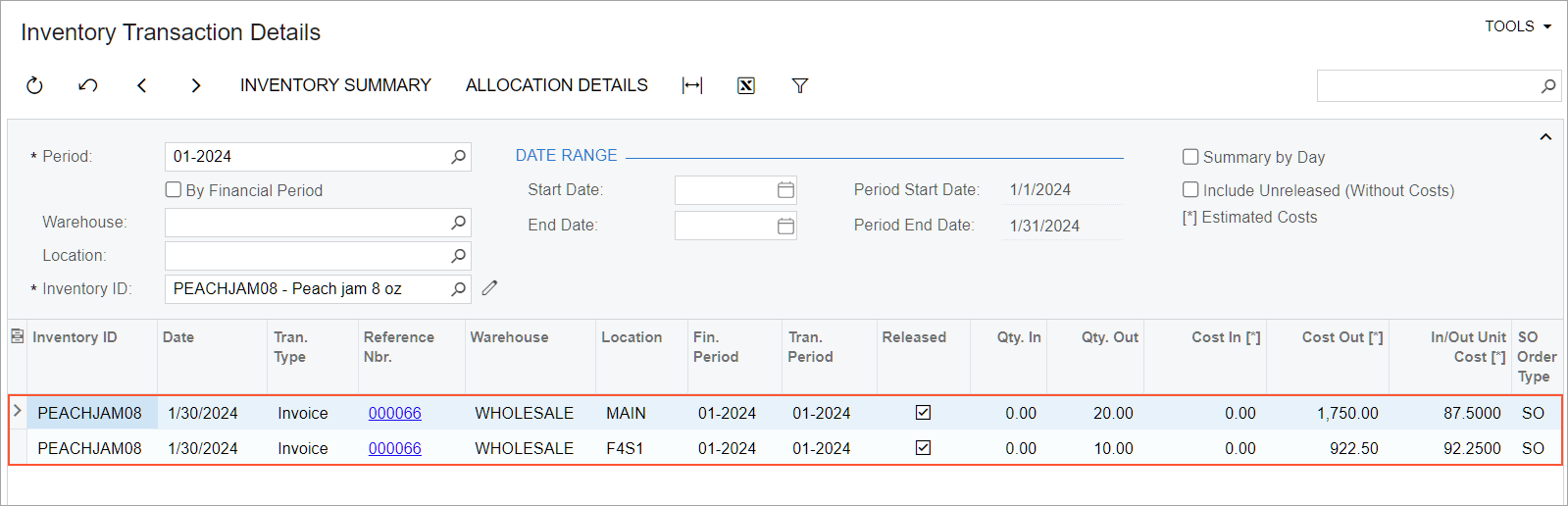Item Costs and Valuation Methods: To Sell Items with the Average Method
The following activity demonstrates how to completely process a sale of a stock item that is assigned the Average valuation method.
Story
SweetLife Fruits & Jams is a midsize company that purchases fruit, jams, and spices from large fruit vendors and then sells these goods to wholesale customers, such as restaurants and cafes. Peach jam is among these goods. The PEACHJAM08 stock item represents an 8-ounce (small) jar of peach jam and has been assigned the Average valuation method in MYOB Acumatica.
Previously, SweetLife bought peach jam as follows:
- On December 1, 2024, 10 boxes of peach jam for $85 each, which were received at the main warehouse location.
- On December 15, 2024, 10 boxes of peach jam for $90 each, which were received at the main warehouse location.
- On December 20, 2024, 10 boxes of peach jam for $92.25 each, which were received at the fruit warehouse location; costs for this location should be tracked separately. These boxes were bought from a particular vendor at a higher price for a special customer project, but the customer later refused to buy them.
On January 30, 2025, the FourStar Coffee & Sweets Shop customer ordered 30 boxes of the jam. Acting as SweetLife's sales manager Regina Wiley, you need to process the sale and review the cost of the peach jam issued from the warehouse.
Configuration Overview
In the U100 dataset, the following tasks have been performed to support this activity:
- On the Enable/Disable Features (CS100000)
form, the following features have been enabled:
- Inventory and Order Management, which provides the standard functionality of inventory and order management
- Inventory, which gives you the ability to maintain stock items by using forms related to the inventory functionality and to create and process sales and purchase documents that include stock items
- Multiple Warehouse Locations, which gives you the ability to create multiple locations and store stock items at these locations
- On the Customers (AR303000) form, the COFFEESHOP (FourStar Coffee & Sweets Shop) customer has been created.
- On the Stock Items (IN202500) form, the PEACHJAM08 stock item has been created, and the Average valuation method has been assigned to it.
- On the Warehouses (IN204000) form, the WHOLESALE
warehouse has been created. On the Locations tab, the
following locations have been defined for it:
- The default MAIN location, which was added by the system
- The F4S1 fruit location, for which the Cost Separately check box has been selected
- On the Receipts (IN301000) form, the following receipts
have been created and released:
- A receipt dated 12/1/2024 for 10 units of the PEACHJAM08 item with a cost of $85 each. The units have been received in the MAIN location.
- A receipt dated 12/15/2024 for 10 units of the PEACHJAM08 item with a cost of $90 each. The units have been received in the MAIN location.
- A receipt dated 12/20/2024 for 10 units of the PEACHJAM08 item with a cost of $92.25 each. The units have been received in the F4S1 location.
Process Overview
In this activity, you will do the following:
- On the Inventory Summary (IN401000) form, review the costs of the purchased jam at different warehouse locations.
- On the Sales Orders (SO301000) form, create a sales order.
- On the same form, quick-process the sales order.
- On the Inventory Transaction Details (IN404000) form, review how the stock item has been issued and how its cost has been calculated.
System Preparation
Before you start performing the steps of this activity, do the following:
- Launch the MYOB Acumatica website with the U100 dataset preloaded, and sign in as a sales manager by using the wiley username and the 123 password.
- In the info area, in the upper-right corner of the top pane of the MYOB Acumatica screen, make sure that the business date in your system is set to 1/30/2025. If a different date is displayed, click the Business Date menu button and select 1/30/2025 on the calendar. For simplicity, in this activity, you will create and process all documents in the system on this business date.
Step 1: Reviewing the Costs of the Purchased Item
To review the average costs of the PEACHJAM08 item at the locations of the WHOLESALE warehouse, do the following:
- Open the Inventory Summary (IN401000) form.
- In the Selection area, specify the following settings:
- Inventory ID: PEACHJAM08
- Warehouse: WHOLESALE
- Review the costs (see the following screenshot). Notice the following:
- The item's average cost in the MAIN location is $87.50. It was calculated as the total item cost divided by the total item quantity in the warehouse: (10 * 85 + 10 * 90) / 20 = 87.5.
- The item's average cost in the F4S1 location, whose costs are tracked separately, is the same as the item's unit cost of $92.25.
Figure 1. The stock item received in the wholesale warehouse 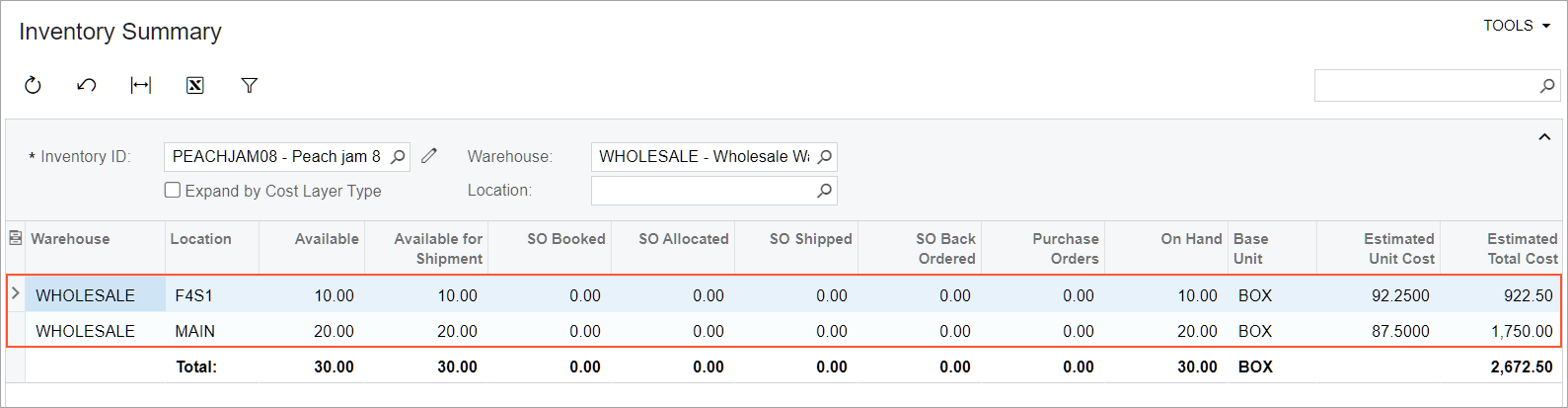
Step 2: Creating a Sales Order
To create the sales order for the FourStar Coffee & Sweets Shop, do the following:
- On the Sales Orders (SO301000) form, add a new record.
- In the Summary area, specify the following settings:
- Order Type: SO
- Customer: COFFEESHOP
- Date: 1/30/2025
- Description: Sale of 30 boxes of peach jam
- On the table toolbar of the Details tab, click Add Row.
- Specify the following settings in this row:
- Branch: HEADOFFICE
- Inventory ID: PEACHJAM08
- Warehouse: WHOLESALE
- Quantity: 30
- On the form toolbar, click Save.
Step 3: Quick-Processing the Sales Order
To process the sales order, do the following:
- While you are still viewing the Sale of 30 boxes of peach jam order on the Sales Orders (SO301000) form, click Quick Process on the form toolbar.
- In the Process Order dialog box, which opens, do the
following:
- In the Warehouse ID box, make sure that WHOLESALE is selected.
- In the Shipment Date section, make sure that Today is selected.
- In the Shipping section, make sure that the
following check boxes are selected:
- Create Shipment
- Confirm Shipment
- Update IN
- In the Invoicing section, do the following:
- Make sure that the Prepare Invoice check box is selected.
- Select the Release Invoice check box.
- Click OK. The Processing Results dialog box opens. Wait for the system to create the documents.
- Close the dialog box. Notice that the sales order now has the Completed status.
Step 4: Reviewing the Costs of the Sold Item
To review how the system has calculated the costs for the issued PEACHJAM08 item, do the following:
- Open the Inventory Transaction Details (IN404000) form.
- In the Selection area, specify the following settings:
- Period: 01-2025
- Inventory ID: PEACHJAM08
- Review the costs in the table (see the following screenshot). Notice that the
cost of the 20 items issued from the MAIN location is 1,750.00,
which means that the system calculated the average unit cost of one item as
$87.50 (the average of $85 and $90). Also notice that even though the warehouse
is the same and the valuation method is Average, the system has issued
the 10 items from the F4S1 location at the separate unit cost of
$92.25.
Figure 2. The item costs on the Inventory Transaction Details form