Deductions from Assets: Process Activity
The following activity will walk you through the process of making a deduction from a fixed asset.
Story
Suppose that on April 5, 2025, SweetLife Fruits & Jams received a credit memo of $1,375 from Frontsource, Ltd., which gave SweetLife a large discount on materials purchased in March. The accountant of SweetLife decided to process $850 of this amount as a deduction from the roof repair cost. Acting as the SweetLife accountant, you need to create a debit adjustment and make a deduction from the asset.
Configuration Overview
In the U100 dataset, the following tasks have been performed to support this activity:
- On the Enable/Disable Features (CS100000) form, the Fixed Asset Management feature has been enabled.
- On the Chart of Accounts (GL202500) form, the needed GL accounts have been created.
- On the Fixed Assets Preferences (FA101000) form (Posting Settings section), the Automatically Release Acquisition Transactions check box has been selected.
- On the Vendors (AP303000) form, the FRONTSRC vendor has been configured.
Process Overview
In this activity, you will create and release a debit adjustment on the Bills and Adjustments (AP301000) form. On the Fixed Assets (FA303000) form, you will make a deduction from the Roof repair (Head Office building) asset. On the Transactions tab, you will review the transactions created for the deduction, and on the Balance tab, you will review the updated current cost of the asset.
System Preparation
Before you begin making a deduction from a fixed asset, do the following:
- Launch the MYOB Acumatica website with the U100 dataset preloaded, and sign in as an accountant by using the johnson username and the 123 password.
- In the info area, in the upper-right corner of the top pane of the MYOB Acumatica screen, click the Business Date menu button, and select 4/5/2025 on the calendar.
- In the company to which you are signed in, be sure that you have implemented the fixed asset functionality by performing the following prerequisite activities: Fixed Assets: To Configure the System for Fixed Asset Management, Fixed Assets: To Configure the Fixed Asset Functionality, and Fixed Assets: To Create Fixed Asset Classes.
- Make sure that you have entered an addition to the roof repair materials by converting a purchase by performing the Additions to Assets: To Make an Addition by Converting a Purchase prerequisite activity.
- On the Company and Branch Selection menu on the top pane of the MYOB Acumatica screen, select the SweetLife Head Office and Wholesale Center branch.
Step 1: Creating a Debit Adjustment
To create and release a debit adjustment, do the following:
- On the Bills and Adjustments (AP301000) form, add a new record.
- In the Summary area, specify the following settings:
- Type: Debit Adj.
- Vendor: FRONTSRC
- Date: 4/5/2025 (inserted automatically)
- Post Period: 04-2025 (inserted automatically)
- Description: Discount on purchased materials
- On the Details tab, click Add Row
on the table toolbar, and specify the following settings in the added row:
- Branch: HEADOFFICE
- Transaction Descr.: Discount from vendor
- Ext. Cost: 1375
- Account: 62950 (Repairs)
- On the form toolbar, click Remove Hold, and then click Release to release the debit adjustment.
Step 2: Making a Deduction
To make a deduction from the roof repair asset, do the following:
- On the Fixed Assets (FA303000) form, open the Roof repair (Head Office building) asset.
- On the Reconciliation tab, specify the following
settings:
- Reconciliation Type: Deduction
- Account: 62950
- Tran. Date: 3/1/2025
- Addition Period: 03-2025
- In the row with the original amount of $1,375 posted to the 62950
account, enter 850 in the Selected
Amount column, as shown in the following screenshot.
Figure 1. Selection of the line to be processed as a deduction 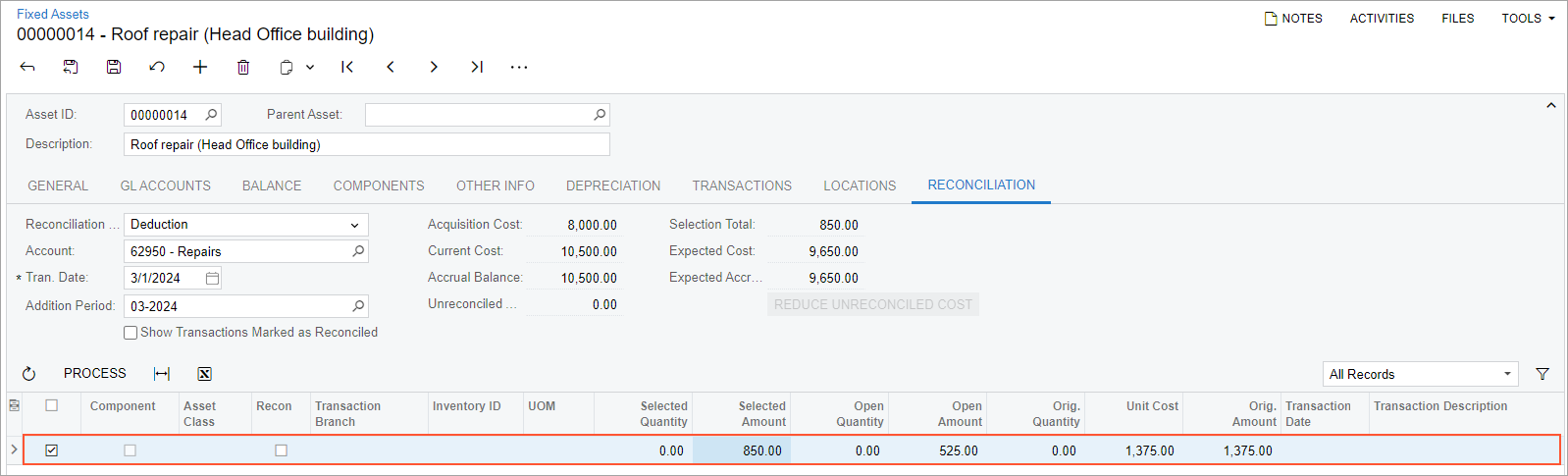
- On the table toolbar, click Process to process the deduction.
- On the form toolbar, click Save to save the created transactions.
- On the Transactions tab, review the transactions created
for the deduction.
The system has created and released the following transactions:
- A Purchasing– transaction that updates the current cost and the basis of the asset, and generates a GL transaction that debits the FA Accrual account (15010) and credits the Fixed Asset account (15200).
- A Reconciliation– transaction that credits the FA Accrual account (15010) and debits the GL account that was used in the AP bill (62950). The transaction also decreases the open amount of the reconciled GL entry to avoid converting the same amount to a fixed asset multiple times. Reconciliation– transactions are generated automatically when you decrease the net book value of an asset.
- On the Balance tab, review the current cost of the fixed asset. The current cost of the asset has been decreased and is now $9,650 ($10,500 – $850).
