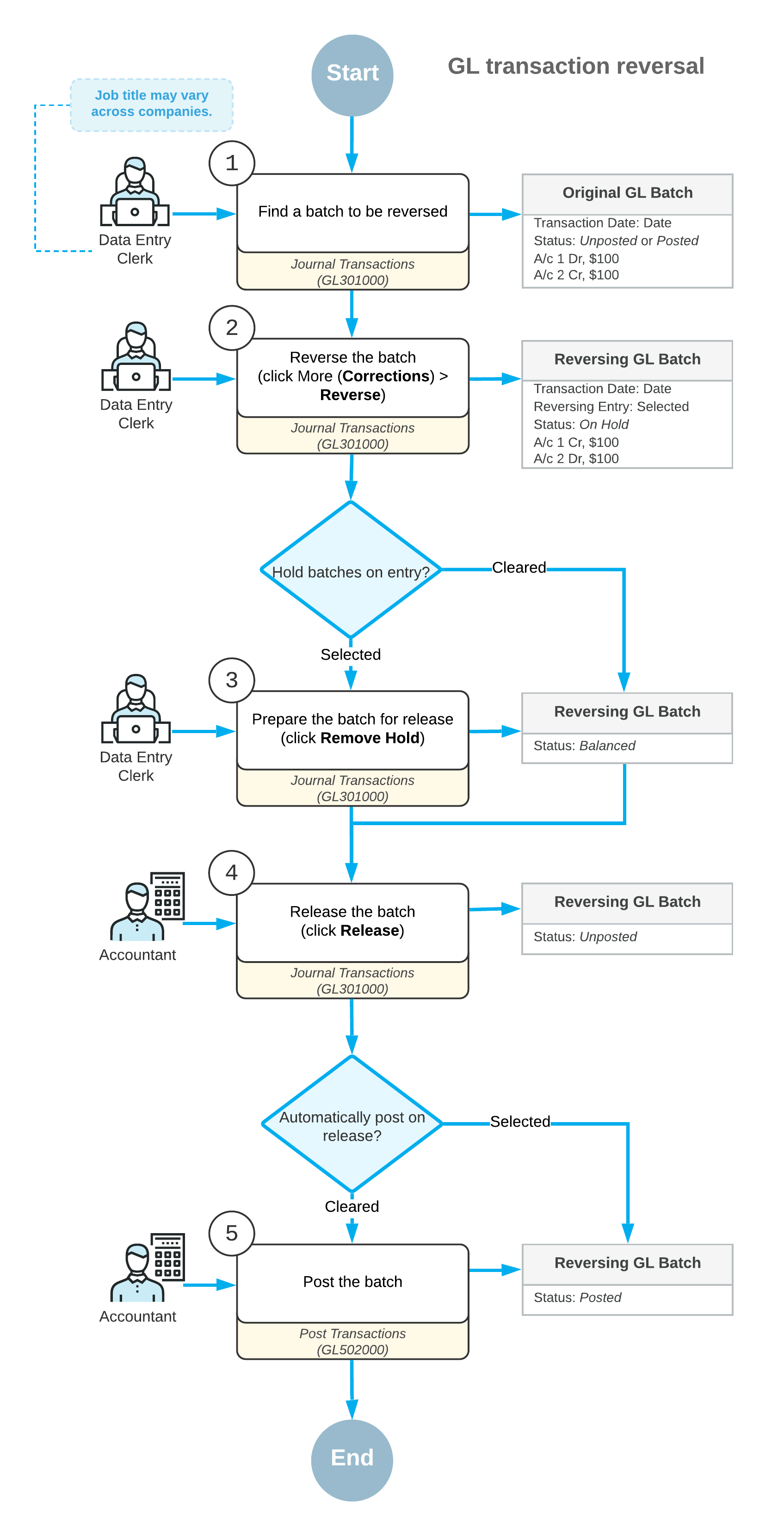Reversing Transactions: General Information
An incorrect batch with the On Hold or Balanced status can be corrected or deleted in the system. After a batch has been released, it cannot be corrected or deleted. If a batch with the Unposted or Posted status is incorrect, you can reverse the batch and enter a correct one.
Learning Objectives
You will learn how to reverse a GL batch in the system.
Applicable Scenarios
You reverse a batch if some of the details other than GL account, subaccount, or branch were entered incorrectly and the batch has been released.
Generation of a Reversing Batch
- Balanced: If the Hold Batches on Entry check box is cleared.
- On Hold: If the Hold Batches on Entry check box is selected.
You can then release and post this batch. For details on processing batches, see GL Transactions: General Information.
While you are viewing the reversing batch on the Journal Transactions form, you can quickly view the original batch by clicking the number in the Orig. Batch Number box in the Summary area.
You can reverse a batch multiple times. To view the list of the related reversing batches, you click the link in the Reversing Batches box of the Journal Transactions form. The system opens the GL Reversing Batches (GL690010) report with the list of batches and their details.
Overview of the Reversing Process
The typical processing workflow of reversing batches involves the actions and generated batches shown in the following diagram.