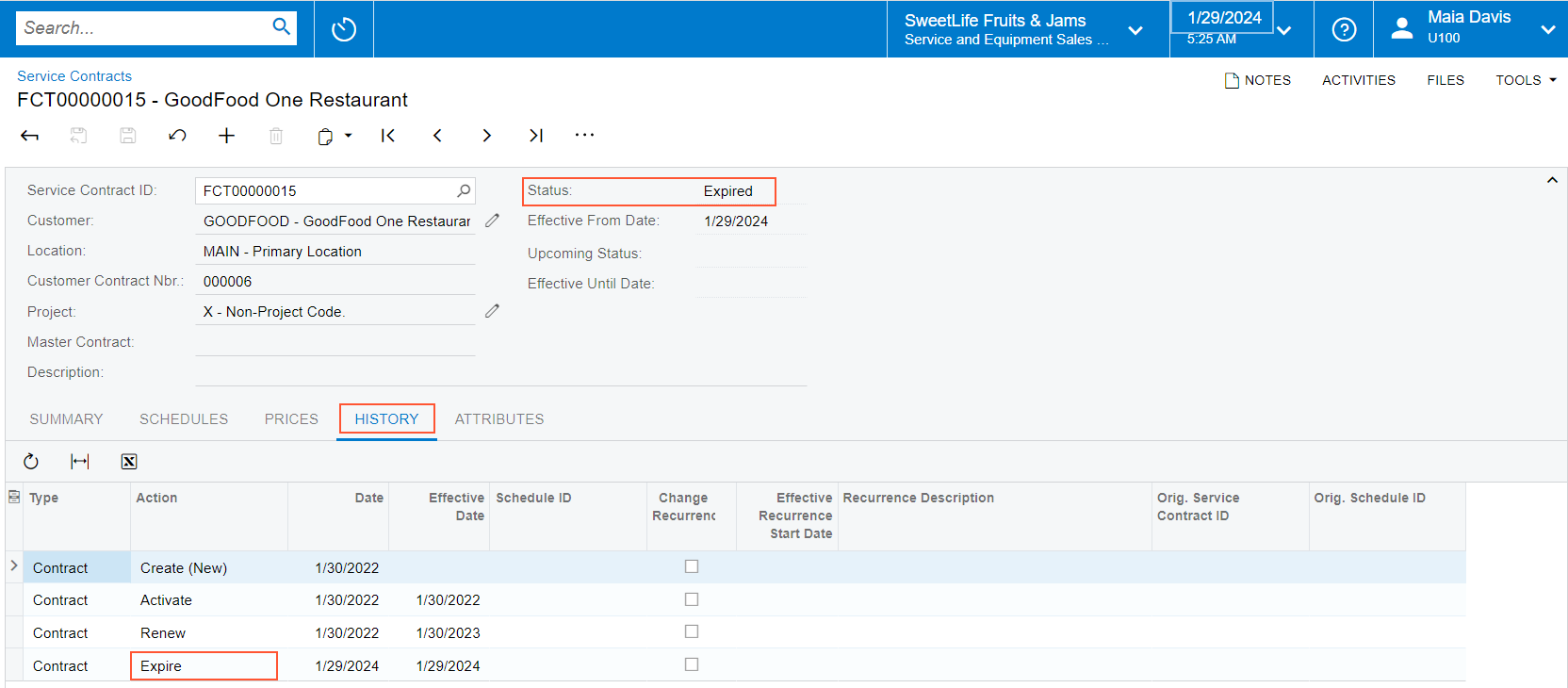Renewal of Service Contracts: Process Activity
The following activity will walk you through the process of renewing a service contract.
Story
Suppose that SweetLife Fruits & Jams company has signed in a service contract with the GoodFood One Restaurant customer. The customer wants to be able to extend the contract for one year after the contract expiration date.
Acting as the service manager of Service and Equipment Sales Center (Maia Davis), you need to create a renewable service contract, renew the contract, and then manually update the status of the service contract to Expired.
Configuration Overview
In the U100 dataset, the following configuration tasks have been performed to prepare the system for this activity to be performed:
- On the Enable/Disable Features (CS100000) form, the Service Management and Equipment Management features have been enabled.
- On the Branch Locations (FS202500) form, the WEST BRIGHTON branch location has been configured.
- On the Billing Cycles
(FS206000) form, the following settings have been specified for the AP AP
billing cycle:
- Run Billing For: Appointments
- Group Billing Documents By: Appointments
Based on these billing cycle settings, a separate billing document is generated for each appointment; this document presents the details of each service of the appointment.
- On the Customers (AR303000) form, the GOODFOOD (GoodFood One Restaurant) customer has been defined. The AP AP billing cycle has been specified for the customer on the Billing tab.
- On the Service Order Types (FS202300) form, the MRO service order type has been configured to generate sales orders to bill customers for provided services. That is, the Sales Orders option has been selected in the Generated Billing Documents box in the Billing Settings section. Also in this section, the IN sales order type has been selected as the Order Type for Invoice so that the processing of sales orders does not require shipments.
- On the Employees (EP203000) form, EP00000040 (Maia Davis) has been created, and the Staff Member in Service Management check box has been selected on the General Info tab.
- On the User Profile (SM203010) form, the SWEETEQUIP default branch and WEST BRIGHTON default branch location have been specified for Maia Davis.
Process Overview
On the Service Contracts (FS305700) form, you will create a renewable service contract. Then on the same form, you will renew the service contract so that its expiration date will be moved forward by the duration specified in the Duration box, and its start date will be modified. Once it is done, you will update the service contract status by using the Process Service Contracts (FS501200) form.
System Preparation
Before you begin performing the steps of this activity, do the following:
- Launch the MYOB Acumatica website, and sign in to a company with the U100 dataset preloaded. You should sign in as a service manager by using the davis username, and the 123 password.
- In the info area, in the upper-right corner of the top pane of the MYOB Acumatica screen, click the Business Date menu button, and select the 1/30/2025 date. For simplicity, in this activity, you will create and process all documents in the system on this business date.
Step 1: Creating a Renewable Service Contract
To create a renewable service contract, do the following:
- On the Service Contracts (FS305700) form, click Add New Record.
- In the Summary area, specify the following settings:
- Customer: GOODFOOD - GoodFood One Restaurant
- Description: Maintenance Contract
- On the Summary tab (Contract
Settings section), specify the following settings for the
contract:
- Start Date: 1/30/2025
- Expiration Type: Renewable
- Duration: 1 Year
- Schedule Generation Type: Appointments
- In the Billing Type box of the Billing Settings section, make sure that At Time of Service is selected. This setting means that the service contract will be billed after each appointment has taken place, based on what was done during the appointment.
- In the Billing Type Settings section, leave the Regular Price in the Take Prices From box. This option means that the system will use the price of the service or inventory item specified in the price list on the Sales Prices (AR202000) form or in the Default Price box on the Non-Stock Items (IN202000) or Stock Items (IN202500) form.
- On the form toolbar, click Save.
- On the More menu, click Activate. The system has inserted 1/30/2025 in the Effective From Date box of the Summary area.
Step 2: Renewing the Service Contract
Assume that one year has passed since contract activation, the contract expiration date has come, and you, acting as a service manager, are renewing the service contract. Do the following:
- While you are still viewing the service contract, on the More menu, click
Renew.
The system has updated the dates in the Renewal Date and Expiration Date boxes. The system has inserted 1/30/2026 in the Renewal Date box; this is the day after the previous expiration date. It has also inserted 1/29/2027 in the Expiration Date box—the date calculated based on the new renewal date and the period specified in the Duration box.
- On the History tab, review the list of actions that have
been performed with the service contract (see the following screenshot).
Figure 1. The History tab on the Service Contracts form 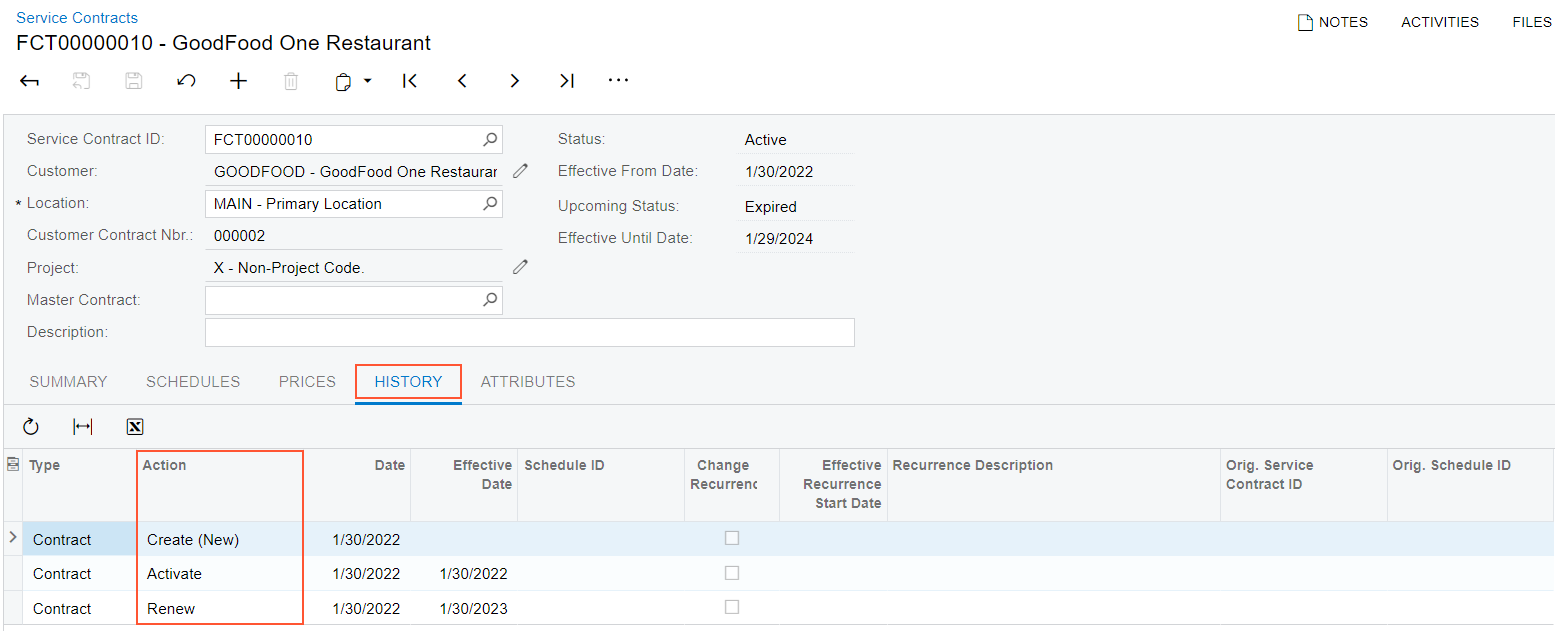
Step 3: Updating the Status of the Service Contract to Expired
Suppose that once two years have passed, the customer does not want to prolong the service contract. Thus, you need to mark the contract status as Expired in the system. In the Summary area of the Service Contracts (FS305700) form, notice that the upcoming status of the contract is Expired. To update the status of the contract manually, do the following:
- In the info area, in the upper-right corner of the top pane of the MYOB Acumatica screen, set the business date to 1/29/2027; this is the contract expiration date.
- Open the Process Service Contracts (FS501200) form.
- In the Action box of the Selection area, select Update to Upcoming Status.
- In the table, select the unlabeled check box in the row of the contract to be updated.
- Click Process on the form toolbar.
- In the Processing dialog box, click the service contract ID in the Service Contract ID column.
- On the Service Contracts (FS305700) form, which opens, notice that the status of the contract has changed to Expired (see Item 1 in the following screenshot).
- On the History tab of the form, notice that the
Expire action has been performed on the service contract on
1/29/2027 (Item 2).
Figure 2. The history of actions performed on the service contract