Service Contracts with End-Period Billing: To Bill a Period with No Appointments
In this activity, you will learn how to generate an invoice for the billing period of a service contract with the end-period billing if no appointments took place in this period.
Story
Suppose that the second billing period (February 6, 2025 through February 12, 2025) of the contract with the HM's Bakery and Cafe customer has passed. No appointments have been scheduled because it was canceled by the customer. The accountant of Service Equipment and Sales Center (Yona Jones) is generating an invoice for the second billing period. Acting as Yona Jones, you will perform the needed actions in the system.
Configuration Overview
- On the Enable/Disable Features (CS100000) form, the Service Management and Equipment Management features have been enabled.
- On the Branch Locations (FS202500) form, the WEST BRIGHTON branch location has been configured.
- On the Billing Cycles (FS206000) form, the following settings have been specified for the AP
AP billing cycle:
- Run Billing For: Appointments
- Group Billing Documents By: Appointments
Based on these billing cycle settings, a separate billing document is generated for each appointment; this document presents the details of each service of the appointment.
- On the Customers (AR303000) form, the HMBAKERY (HM's Bakery and Cafe) customer has been configured.
- On the Employees (EP203000) form, EP00000040 (Maia Davis) has been configured, and the Staff Member in Service Management check box has been selected on the General Info tab.
- On the User Profile (SM203010) form, the SWEETEQUIP default branch, and WEST BRIGHTON default branch location has been specified for Maia Davis.
- On the Employees (EP203000) form, the EP00000012 - Yona Jones employee has been configured.
- A service contract has been created according to Service Contracts: To Create and Process an End-Period Billing Service Contract (Appointment with No Overage Items). For the service contract, the schedule has been created, and two appointments have been generated (for the next two weeks) according to the schedule. Then the appointment for 2/7/2025 has been canceled.
Process Overview
In this activity, you will specify the start and end date of the billing period and generate an invoice for the service contract by using the Run Service Contract Billing (FS501300) form.
System Preparation
Do the following:
- Launch the MYOB Acumatica website, and sign in to a company with the U100 dataset preloaded. You should sign in as an accountant by using the jones username, and the 123 password.
- In the info area, in the upper-right corner of the top pane of the MYOB Acumatica screen, click the Business Date menu button, and select the 2/13/2025 date. For simplicity, in this activity, you will create and process all documents in the system on this business date.
- On the Company and Branch Selection menu, also on the top pane of the MYOB Acumatica screen, select the Service and Equipment Sales Center branch under the SweetLife Fruits & Jams company.
Step 1: Reviewing Appointments For the Second Billing Period
To review an appointment generated for the second billing period of the service contract, do the following:
- Open the Appointment Summary (FS400100) form.
- In the Customer box of the Selection area, select HMBAKERY (HM's Bakery and Cafe).
- In the Service Contract ID box, select FCT00000002.
- In the From Scheduled Date box, select 2/6/2025.
- In the To Scheduled Date box, select 2/12/2025.
- Make sure the Staff Member box is cleared.
Notice that only an appointment with Canceled status is in the list. It was generated according to contract schedule, but later it was canceled.
Step 2: Generating a Billing Document for the Second Billing Period
To generate a billing document for the second billing period, do the following:
- Open the Run Service Contract Billing (FS501300) form.
- In the Billing Customer box of the Selection area, select HMBAKERY (HM's Bakery and Cafe).
- In the Up To Date box, select 02/12/2025.
- In the table, select the unlabeled check box in the row with the service contract.
- On the form toolbar, click Process.
The system opens the Processing pop-up window, in which you can see the status of the process.
- After the processing has successfully completed, click the
Processed card.
The system displays a table in the dialog box with the processed record.
- Click the link in the Batch Nbr. column in the row with
the processed record.
The Service Contract Billing Batches (FS306100) form opens with the details of the selected batch.
- In the table of this form, click the link in the Document
Nbr. column.The Invoices and Memos (AR301000) form opens, and you can review the generated invoice. The invoice includes the item that has been covered by the contract, as the following screenshot shows. It means that even if there are no appointments in the period, the contract item is billed.
Figure 1. The invoice for the second billing period of the service contract 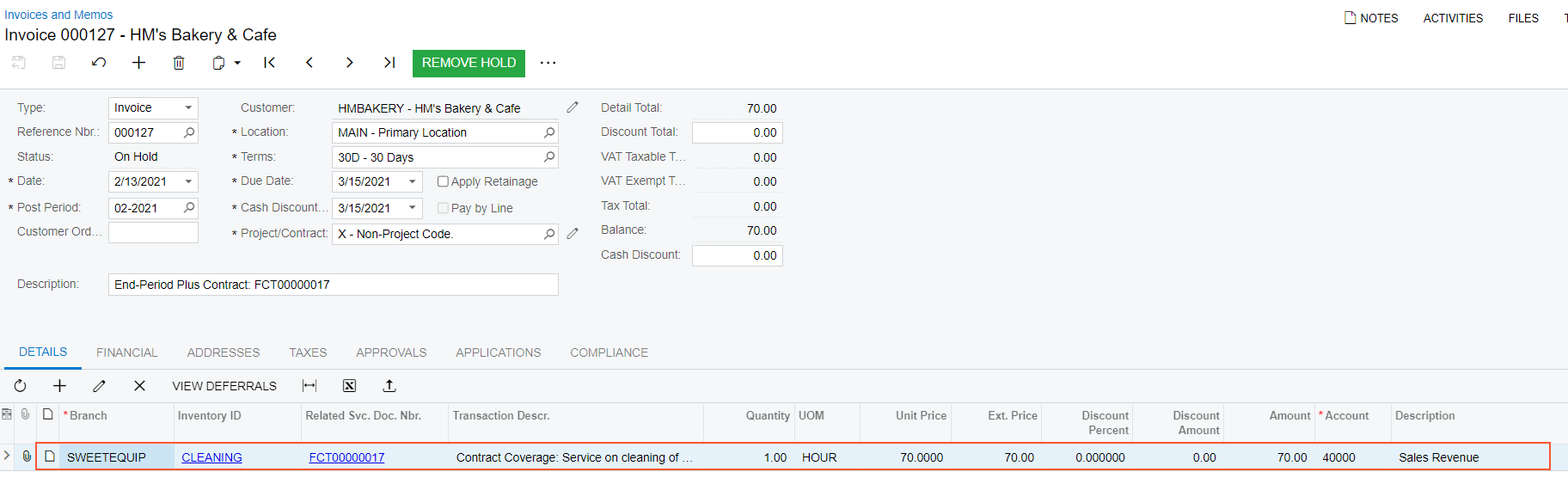
- On the form toolbar, click Remove Hold, and then Release.
- On the Service Contracts form, select the contract. On the Billing Documents tab, review the reference number of the invoice. On the Service Per Period tab, in the Billing Period box, click the lookup icon. Review that the status of the 02/06/2025 - 02/12/2025 period is Invoiced, and the next billing period is automatically created and set as Active.
