Purchases with a Sales Tax: To Process a Project-Related Bill with a Tax
This activity will walk you through the process of creating and releasing an AP bill with a sales tax.
Story
Suppose that on 1/30/2025, the ToadGreen company purchases 500 packages of a concrete mix from the Concrete Supply Co. vendor. The vendor is located in the state of New York, and the New York sales tax has to be applied to this purchase. Acting as the project manager, you need to enter the AP bill, release it, and review how the system calculates the sales tax.
Configuration Overview
In the U100 dataset, the following tasks have been performed to support this activity:
- On the Enable/Disable Features (CS100000) form, the Projects, Cost Codes, and Construction features have been enabled.
- On the Vendors (AP303000) form, the CONCRESUP vendor account for the Concrete Supply Co. has been created. On the Purchase Settings tab (Default Location Settings section), in the Tax Zone box, the NYZONE tax zone is selected for this vendor.
- On the Non-Stock Items (IN202000) form, the CONCRMX non-stock item has been created.
- On the Projects (PM301000) form, the HOTEL project has been created with multiple project tasks, including the 02 - SITEWORK project task. The 02-000 cost code has been created on the Cost Codes (PM209500) form.
Process Overview
You will create and release a bill with a taxable item on the Bills and Adjustments (AP301000) form. You will then review the transaction generated on release of the bill on the Journal Transactions (GL301000) form, and the related project transaction on the Project Transactions (PM304000) form.
System Preparation
To prepare to perform the instructions of this activity, do the following:
- As a prerequisite to this activity, be sure you have configured the sales tax as described in Purchases with a Sales Tax: To Configure a Sales Tax for Project Purchases.
- Launch the MYOB Acumatica website, and sign in to a company with the U100 dataset preloaded. You should sign in as a project manager by using the ewatson username and the 123 password.
- In the info area, in the upper-right corner of the top pane of the MYOB Acumatica screen, make sure that the business date in your system is set to 1/30/2025. If a different date is displayed, click the Business Date menu button and select 1/30/2025 on the calendar. For simplicity, in this activity, you will create and process all documents in the system on this business date.
Step 1: Creating and Releasing an AP Bill with a Sales Tax
Create a bill by doing the following:
- On the Bills and Adjustments (AP301000) form, add a new record.
- In the Summary area, specify the following settings:
- Type: Bill
- Vendor: CONCRESUP
- Description: Concrete mix for HOTEL project
- On the Details tab, add a line with the
following settings:
- Inventory ID: CONCRMX
- Quantity: 500
- UOM: EA
- Unit Cost: 85
- Project: HOTEL
- Project Task: 02 - SITEWORK
- Cost Code: 02-000
- Tax Category: TAXABLE
- Save the bill, and on the Taxes tab, review the details of the calculated sales tax. The system applied the NYSALESTAX to the bill based on the tax zone settings and the tax category of the item. The taxable amount is $42,500.00, and the calculated total tax is $3,771.88.
- On the form toolbar, click Remove Hold, and then click Release to release the bill.
Step 2: Reviewing the GL Batch and Related Project Transaction
Perform the following steps:
- While you are still on the Bills and Adjustments (AP301000) form, on the Financial tab, click the Batch Nbr. link. The system opens the batch of general ledger transactions on the Journal Transactions (GL301000) form.
- Review the batch that was generated on release of the bill, and make sure the
amounts have been recorded to general ledger as follows:
- The Accounts Payable account of the vendor (20000) is credited in the total amount of the bill (the total of the line plus the total of the calculated tax). The non-project code (X) is specified in this line.
- The Project Material Expense account (54700) is debited in the amount specified in the document line. The material expenses have been recorded to the HOTEL project and the 02 project task.
- The Tax Expenses account specified for the tax (69000) is debited in the calculated tax amount. The tax expenses have been recorded to the HOTEL project and the 02 project task.
- On the Project Transactions (PM304000) form, open the project
transaction with AP specified as the Module and
with the Concrete mix for HOTEL project description that was generated
from the general ledger transaction. Make sure that the project transaction
includes two lines: a line related to the materials bought for the project, and
a line for the related tax expenses, as shown in the screenshot below.
Figure 1. Project transaction generated for the batch 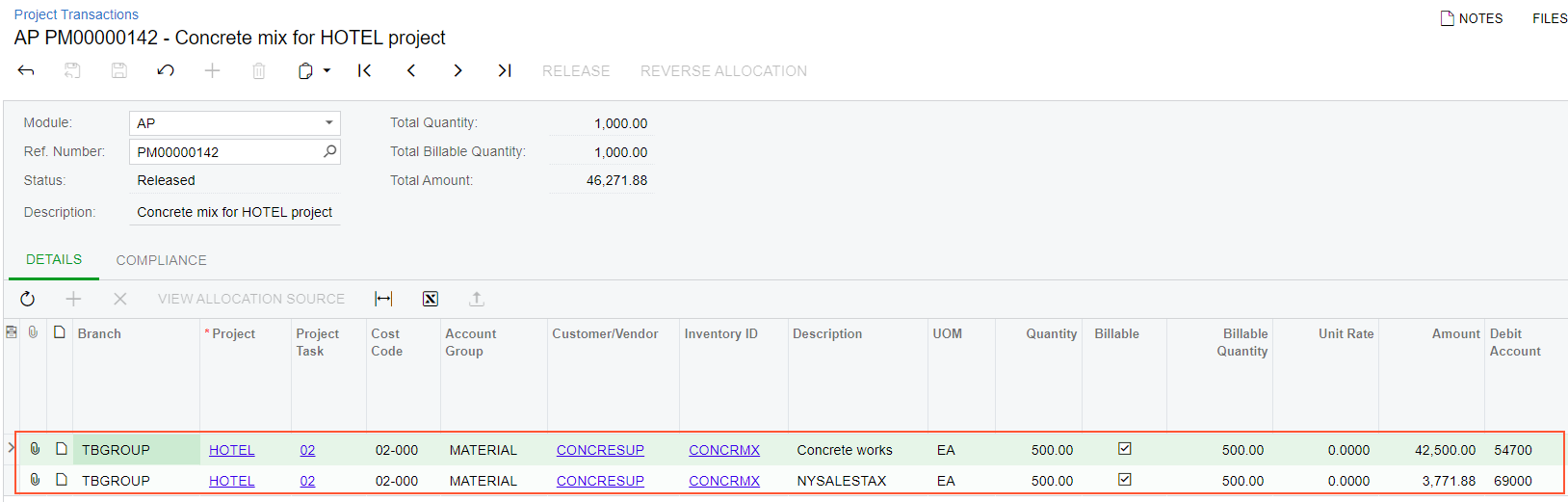
You have finished processing a taxable bill for a project and have recorded the expenses to the project budget.
