Billing Rates: To Bill a Project with Employee- and Item-Specific Rates
In this activity, you will learn how you can bill a project whose billing rule uses employee- and item-specific billing rates.
Story
Suppose that the West BBQ Restaurant customer has ordered from the SweetLife Fruits & Jams company the services of juicer installation and employee training on operating the juicer. The juicer has been installed. Also, Alberto Jimenez, a junior consultant of SweetLife, has provided two hours of training, and Todd Bloom, a senior consultant of SweetLife, has provided six hours of training. The provided services should be billed at different rates.
Acting as the SweetLife project accountant, Pam Brawner, you need to create a project to account for the provided services, and specify the applicable billing rules. Then you need to enter the project transaction to record the provided work, bill the customer, and verify that all services have been invoiced at the appropriate rates.
Configuration Overview
In the U100 dataset, the following tasks have been performed to support this activity:
- On the Enable/Disable Features (CS100000) form, the Project Accounting feature has been enabled to provide the project accounting functionality.
- On the Customers (AR303000) form, the WESTBBQ customer has been created.
- On the Account Groups (PM201000) form, the LABOR account group has been configured.
- On the Non-Stock Items (IN202000) form, the TRAINING and INSTALL non-stock item have been created.
- On the Employees (EP203000) form, the EP00000002 – Todd Bloom employee record has been created.
Process Overview
In this activity, on the Projects (PM301000) form, you will create a new project, specify a billing rule and rate table for it, and define the project tasks. Then you will bill the project and review the billed amount and quantities in the prepared pro forma invoice on the Pro Forma Invoices (PM307000) form.
System Preparation
Before you begin performing the steps of this activity, you need to perform the following instructions to prepare the system:
- As a prerequisite activity, configure the billing rates and billing rule by following the instructions in Billing Rates: To Configure Employee- and Item-Specific Rates.
- Sign in to a company with the U100 dataset preloaded. You should sign in as Pam Brawner by using the brawner username and the 123 password.
- In the info area, in the upper-right corner of the top pane of the MYOB Acumatica screen, make sure that the business date in your system is set to 1/30/2025. If a different date is displayed, click the Business Date menu button and select 1/30/2025 on the calendar. For simplicity, in this activity, you will create and process all documents in the system on this business date.
Step 1: Creating a Project
To create a project, do the following:
- On the Projects (PM301000) form, add a new project with
the following settings:
- Project ID: WESTBBQ7B
- Customer: WESTBBQ
- Description: Installation of a juicer and training for employees
- On the Summary tab (Project Properties section), specify Task and Item in the Cost Budget Level box.
- On the Summary tab (Billing and Allocation
Settings section), specify the following settings:
- Billing Period: On Demand
- Billing Rule: TASKLABOR
- Rate Table: STANDARD
- On the Tasks tab, add two project tasks with the
following settings.
Task ID Type Description Status INSTALL Cost and Revenue Task Juicer installation Active TRAINING Cost and Revenue Task Training for employees Active Notice that the TASKLABOR billing rule and the STANDARD rate table have been specified automatically for both project tasks.
- Save the project.
- On the form toolbar, click Activate. The system assigns the Active status to the project.
Step 2: Processing Project Transactions
To enter the project transactions for the provided services, perform the following steps:
- On the Project Transactions (PM304000) form, add a new record.
- In the Summary area of the form, make sure PM as specified as the Module, and specify Installation of a juicer and training for WESTBBQ7B as the Description.
- In the table, add a transaction to the batch by clicking Add
Row and specifying the following settings in the row:
- Project: WESTBBQ7B
- Project Task: INSTALL
- Cost Code: 00-000
- Account Group: LABOR
- Inventory ID: INSTALL
- Quantity: 4
- Unit Rate: 80.00
This transaction represents four hours of juicer installation.
- Add one more transaction to the batch by clicking Add Row
and specifying the following settings:
- Project: WESTBBQ7B
- Project Task: INSTALL
- Cost Code: 00-000
- Account Group: LABOR
- Description: Other work on the installation
- Quantity: 2
- Unit Rate: 70.00
This transaction represents two hours of other work on the installation.
- Add the third transaction to the batch by clicking Add
Row and specifying the following settings:
- Project: WESTBBQ7B
- Project Task: TRAINING
- Cost Code: 00-000
- Account Group: LABOR
- Employee: EP00000002 - Todd Bloom
- Inventory ID: TRAINING
- Quantity: 6
- Unit Rate: 45.00
This transaction represents six hours of training provided by Todd Bloom.
- Add the last transaction to the batch by clicking Add Row
and specifying the following settings:
- Project: WESTBBQ7B
- Project Task: TRAINING
- Cost Code: 00-000
- Account Group: LABOR
- Description: Other work on training
- Quantity: 2
- Unit Rate: 40.00
This transaction represents two hours of other work on training. The entered batch of project transactions should look as shown in the following screenshot.
Figure 1. Batch of project transactions 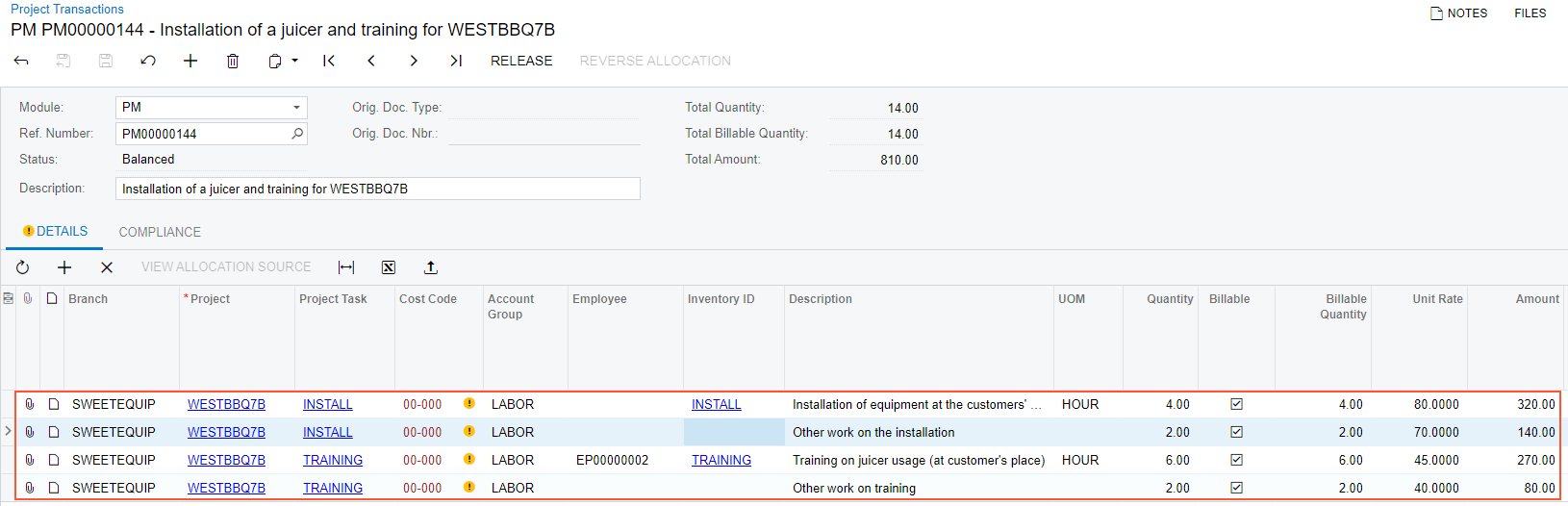
- In the Summary area, make sure that the total billable quantity is 14 and the total amount is $810.
- Save your changes to the project transaction.
- On the form toolbar, click Release to release the batch of project transactions.
Step 3: Billing the Project and Reviewing the Rates
To bill the project, do the following:
- On the Projects (PM301000) form, open the WESTBBQ7B project.
- On the form toolbar, click Run Billing.
The system creates a pro forma invoice and opens it on the Pro Forma Invoices (PM307000) form.
- On the Time and Material tab, review the invoice lines
that the system has created based on the transactions prepared for billing.
These transactions have been processed by using the billing rule, and the rates
have been taken from the rate table assigned to the project tasks. The pro forma
invoice includes the following lines:
- The line with the INSTALL project task and INSTALL inventory item has a billed amount of $440, which has been calculated as 4 hours of installation multiplied by $110.
- The line with the INSTALL project task and with no inventory item selected has a billed amount of $180, which has been calculated as 2 hours of other work on the installation multiplied by $90.
- The line with the TRAINING project task, the TRAINING inventory item, and the EP00000002 employee has a billed amount of $360, which has been calculated as 6 hours of training multiplied by $60.
- The line with the TRAINING project task and empty inventory item has a billed amount of $100, which has been calculated as 2 hours of other work on training multiplied by $50.
You have created a pro forma invoice for the customer and verified that the appropriate rates have been selected for the provided services.
