Quote Processing: General Information
A quote is a document that contains the list of items (any services and inventory items) that will be used if a customer decides to deal with your company and their costs. The details of the quote can be communicated by phone or email.
Once the customer has agreed to have the services performed at the quoted costs, you create a service order from the quote. (Multiple service orders can be created based on a single quote.) Thus, quotes can be used as templates for future service orders.
Learning Objectives
In this chapter, you will learn how to do the following:
- Create a quote
- Confirm the quote
- Copy the quote to a service order
Applicable Scenarios
You create a quote in the following cases:
- You want to show a customer what services and costs will be involved if the customer orders the services of your company
- You want to gain more customers, so you create quotes with the details of the services and stock items (and costs) that are typically included in a common service order. Any of these quotes can be sent to a potential customer.
Workflow of Quote Processing
For processing a quote, the typical workflow involves the actions and generated documents shown in the following diagram.
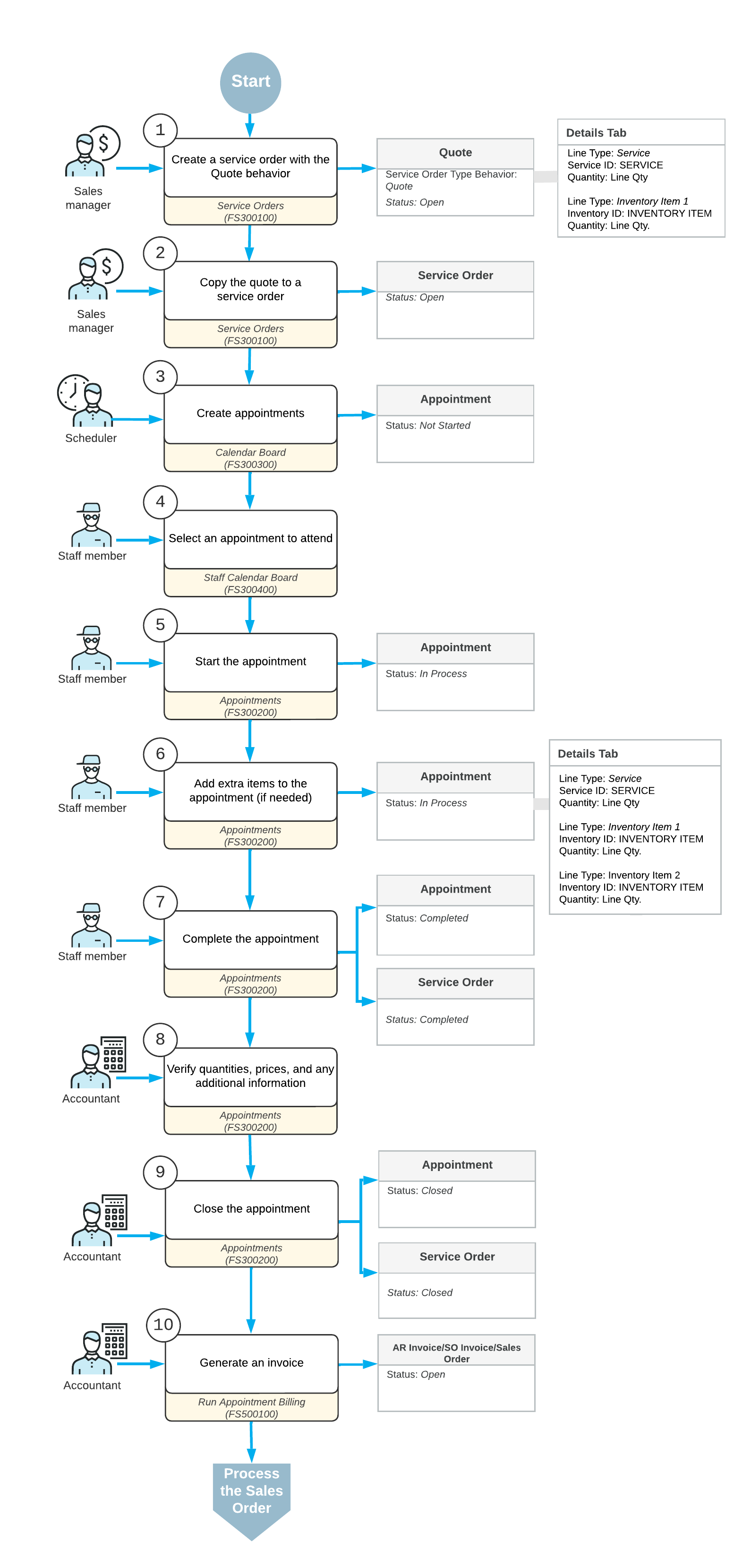
The remaining sections of this topic describe many of the actions shown in the diagram.
Creation of a Service Order from a Quote
When a customer request for services is received, a sales manager enters a quote (that is, a service order with the Quote behavior) by using the Service Orders (FS300100) form (see Item 1 in the diagram in Workflow of Quote Processing). In the quote, the sales manager specifies the customer from which the request has been received, the branch and branch location from which the services are delivered, the services that should be performed, and the inventory items to be purchased with the service (if any). The sales manager then sends it to the customer for confirmation.
After the customer has approved the quote, the sales manager creates a service order from the quote by using the Copy command on the Service Orders form (Item 2). The system creates a service order with the Open status using the settings specified in the quote. Since accounts and subaccounts (if subaccounts are used in the system) are not specified in a quote, the system specifies an account and a subaccount (if any) in the created service order based on the settings of the service order type selected during the creation of the service order as follows:
- Account: The source of the sales account is specified in the
Use Sales Account From box on the Service Order Types
(FS202300) form for the selected service order type. It can be one of the following options:
- Inventory Item: The system uses an account specified on the GL Accounts tab of the Stock Items (IN202500) or Non-Stock Items (IN202000) form.
- Warehouse: The system uses an account specified on the GL Accounts tab of the Warehouses (IN204000) form.
- Posting Class: The system uses an account specified on the GL Accounts tab of the Posting Classes (IN206000) form.
- Customer/Vendor Location: The system uses an account specified on the Locations tab of the Customers (AR303000) form or on the Vendors (AP303000) form.
- Subaccount: A subaccount is determined by the rule specified in the Combine Sales Sub. From box on the Service Order Types form for the selected service order type. For details, see the description of the Combine Sales Sub. From box in Service Order Types.
The system inserts a respective account and subaccount (if any) in the Account and Subaccount columns on the Details tab of the Service Orders form.
Once a service order has been created, staff members can be assigned to the service order and appointments can be created.
Appointment Creation
When the scheduler selects a staff member to attend an appointment, the scheduler considers the work schedule of the staff member, the skills and licenses needed to perform the service, and the service area where the services are provided. The scheduler checks the settings of each appointment and enters additional information (if needed), such as the resource equipment used to perform the services and the stock items purchased by the customer along with the service. (The system assigns the Not Started status to the created appointments.)
Attending Appointments
The staff member who is assigned to an appointment looks through the upcoming appointments on the Staff Calendar Board (FS300400) form, identifies which appointment needs to be attended (see Item 4 in the diagram in Workflow of Quote Processing), and goes to the location where the service has to be performed (which is usually the customer location). The staff member starts the appointment on the Appointments (FS300200) form (Item 5), which causes the appointment to be assigned the In Process status.
While the services are being performed, the staff member adds information on services (such as status, quantities, and extra stock items that were used) to the appointment on the Appointments form (Item 6). When the services have all been performed, the staff member checks the details of the appointment. When everything is correct and complete, the staff member selects the Finished check box and completes the appointment (Item 7), which gives it the Completed status and causes the system to complete the service order.
When all appointments of a particular service order are completed, the system assigns the service order the Completed status.
Closing of the Appointments and Service Order
Further processing of the service order is performed by an accountant. On the Appointments (FS300200) form, the accountant opens the completed appointment and verifies quantities and prices (see Item 8 in the diagram in Workflow of Quote Processing). When all information is verified and the appointments are ready for invoicing, the accountant closes the appointments (Item 9), and the system closes the service order. (The appointments and service order are assigned the Closed status.)
Generation and Processing of the Billing Document
The accountant generates a document (AR invoice, sales order, or sales invoice) with the Open status by using the Run Appointment Billing (FS500100) form (see Item 10 in the diagram in Workflow of Quote Processing).
The accountant then processes the billing document in the system.
