Employee Time Billing: To Enter a Project-Related Time Activity
In this activity, you will enter a time activity for work related to a project.
Story
Suppose that the HM's Bakery and Cafe customer has contacted the SweetLife Fruits & Jams company to order training on operating juicers for the company's new employees. The project accountant has created a project to account for the provided services.
Further suppose that Todd Bloom has spent four hours training the customer's employees on Monday. Acting as Todd Bloom, you need to enter a time activity to log the time spent working on the project.
Configuration Overview
In the U100 dataset, the following tasks have been performed to support this activity:
- The following features have been enabled on the Enable/Disable Features (CS100000) form:
- Project Accounting, which provides support for the project accounting functionality
- Time Management, which provides support for tracking the time that employees spend on activities
- On the Projects (PM301000) form, the HMBAKERY7 project has been created and the TRAINING project task has been added to the project.
- On the Activity Types (CR102000) form, the Track Time check box is selected for the Work Item activity type.
- On the Non-Stock Items (IN202000) form, the CONSULTSR labor item has been created; on the Employees (EP203000) form, this item is assigned to the EP00000002 – Todd Bloom employee.
Process Overview
On the Activity (CR306010) form, you will enter and complete a time activity for the project on which the employee has worked. Then on the Projects (PM301000) form, you will make sure that the time activity has appeared in the project details.
System Preparation
Launch the MYOB Acumatica website, and sign in to a company with the U100 dataset preloaded. You should sign in as an employee by using the bloom username and the 123 password.
Step: Entering a Time Activity for the Project
To log the four hours that Todd Bloom has spent training the customer's employees as part of the project, enter a time activity as follows:
- On the Projects (PM301000) form, open the HMBAKERY7 project.
- On the table toolbar of the Activities tab, click to add an activity to the project. The system opens the Activity (CR306010) form with the new activity created.
- On this form, specify the following settings:
- Summary: A 4-hour training session
- Start Date: Current business date
- Owner: Todd Bloom (selected automatically)
- Project: HMBAKERY7 (selected automatically)
- Project Task: TRAINING (selected automatically)
- Cost Code: 00-000 (selected automatically)
- Labor Item: CONSULTSR (selected automatically)
- Track Time and Costs: Selected
- Earning Type: RG (selected automatically)
- Time Spent: 04:00
- Billable: Selected
- Billable Time: 04:00
- On the form toolbar, click Complete to complete the
activity.
The system creates and saves the activity with the Work Item type, closes the Activity form, and returns to the project on the Projects form.
- On the Activities tab, make sure the time activity you
created has appeared, as shown in the following screenshot.
Figure 1. The time activity related to the project 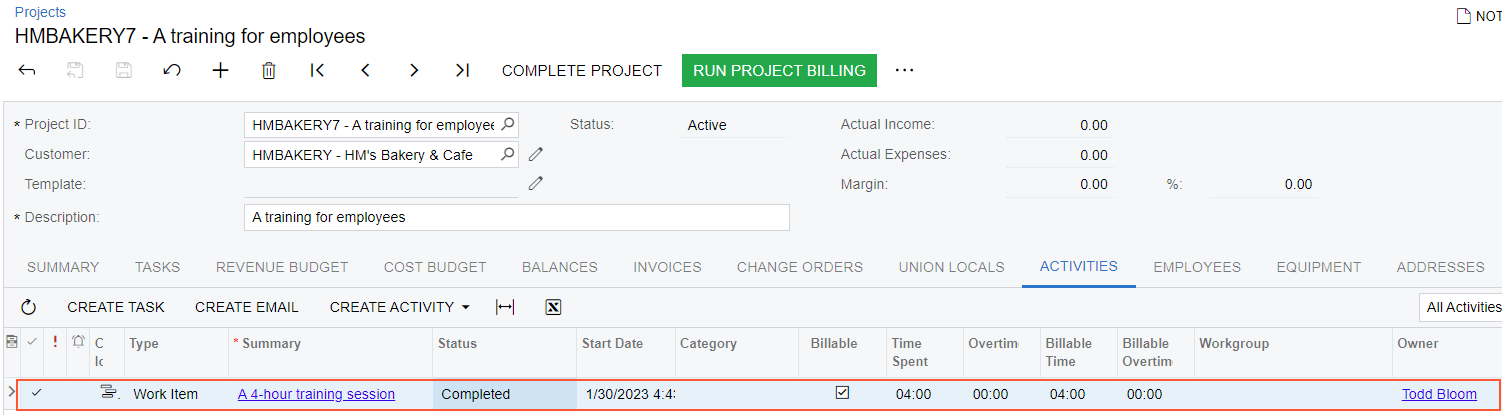
You have entered the time activity for the work performed by the employee for a project.
