Manual Customer Discounts: To Create AR Invoices with Manual Discounts
In this activity, you will create and release two invoices: one with a manual line discount, and the other with a manual document discount.
Story
Suppose that the SweetLife Fruits & Jams company has offered five days of the offline training course at a 15% discount to one of its customers, Thai Food Restaurant (TOMYUM), which wants to purchase the offline training course.
Another customer, GoodFood One Restaurant (GOODFOOD), also wants to purchase three days of the online training course, and the SweetLife sales personnel agreed to give the customer a $10 discount.
Acting as SweetLife's accountant, you need to enter invoices for these customers and manually enter these discounts.
Configuration Overview
In the U100 dataset, the following tasks have been performed to support this activity:
- On the Enable/Disable Features (CS100000) form, the Customer Discounts feature has been disabled to support the manual discount functionality.
- On the Non-Stock Items (IN202000) form, the OFLCOURSE and ONLCOURSE non-stock items have been created.
- On the Customers (AR303000) form, the TOMYUM and GOODFOOD customers have been created.
Process Overview
You will specify a manual line discount and a manual document discount on the Invoices and Memos (AR301000) form.
To specify a manual line discount, on the Details tab, you will enter either a Discount Amount or a Discount Percent for the line.
To specify a manual document discount, you will enter the amount in the Document Discounts box in the Summary area of the Invoices and Memos form.
System Preparation
To prepare the system, do the following:
- Launch the MYOB Acumatica website with the U100 dataset preloaded, and sign in to the system as an accountant by using the johnson username and the 123 password.
- In the info area, in the upper-right corner of the top pane of the MYOB Acumatica screen, make sure that the business date in your system is set to 1/30/2025. If a different date is displayed, click the Business Date menu button and select 1/30/2025. For simplicity, in this lesson, you will create and process all documents in the system on this business date.
- On the Company and Branch Selection menu, which is also on the top pane of the MYOB Acumatica screen, make sure that the SweetLife Head Office and Wholesale Center branch is selected. If it is not selected, click the Company and Branch Selection menu to view the list of branches that you have access to, and then click SweetLife Head Office and Wholesale Center.
Step 1: Creating the AR Invoice with a Manual Line Discount
To create the AR invoice for Thai Food Restaurant and apply a manual line discount in it, do the following:
- Open the Invoices and Memos (AR301000) form.
- On the form toolbar, click Add New Record, and specify
the following settings in the Summary area:
- Type: Invoice
- Customer: TOMYUM
- Date: 1/30/2025
- Post Period: 01-2025
- Description: Offline training
- On the Details tab, click Add Row
on the table toolbar, and specify the following settings in the new invoice
line:
- Branch: HEADOFFICE
- Inventory ID: OFLCOURSE
- Quantity: 5
- UOM: DAY
- Unit Price: 45
- Discount Percent: 15
- Save the invoice.The system has calculated the 15% manual line discount and applied it to the invoice line. The line amount is $191.25 ($225 - $33.75). The value of the discount, which is reflected in the Discount Amount column, has been calculated automatically based on the discount percentage. Notice that discount amount in the Line Discounts box of the Summary area is 33.75, as shown in the following screenshot.
Figure 1. The line manual discount in the invoice 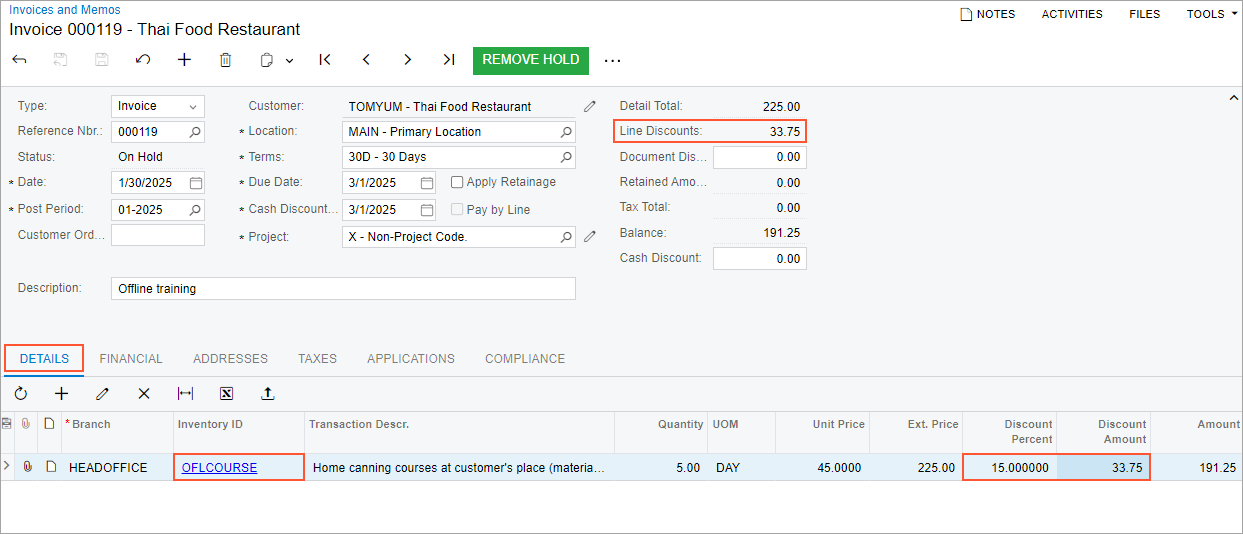
For a manual line discount, you can specify either a discount percent or a discount amount. Just as in this example, the system calculated the discount amount based on the discount percent you entered for the line. If you enter a discount amount, the system automatically calculates the corresponding discount percent.
- On the form toolbar, click Remove Hold and then click Release to release the invoice.
- On the Financial tab, click the link in the
Batch Nbr. box to review the generated GL batch,
which the system opens on the Journal Transactions
(GL301000) form.
The 11000 - Accounts Receivable account has been debited with the amount of $191.25, which is the invoice amount less the manual line discount you applied to the invoice.
Step 2: Creating the AR Invoice with a Manual Document Discount
To create the AR invoice for GoodFood One Restaurant with a manual document discount, do the following:
- While you are still on the Invoices and Memos
(AR301000) form, click Add New Record on the form
toolbar, and specify the following settings in the Summary area:
- Type: Invoice
- Customer: GOODFOOD
- Date: 1/30/2025
- Post Period: 01-2025
- Description: Online course 3 days
- On the Details tab, click Add Row
on the table toolbar, and specify the following settings in the new row:
- Branch: HEADOFFICE
- Inventory ID: ONLCOURSE
- Quantity: 3
- UOM: DAY
- Unit Price: 14.50
- On the form toolbar, click Save.
- In the Document Discounts box in the Summary area, enter
10.
This is the $10 manual document discount you have agreed to give your customer. The total amount of the invoice before the discount is displayed in the Detail Total box (43.50), and the amount due (with the manual document discount applied) is displayed in the Balance box (33.50), as shown in the following screenshot.
Figure 2. The manual document discount in the invoice 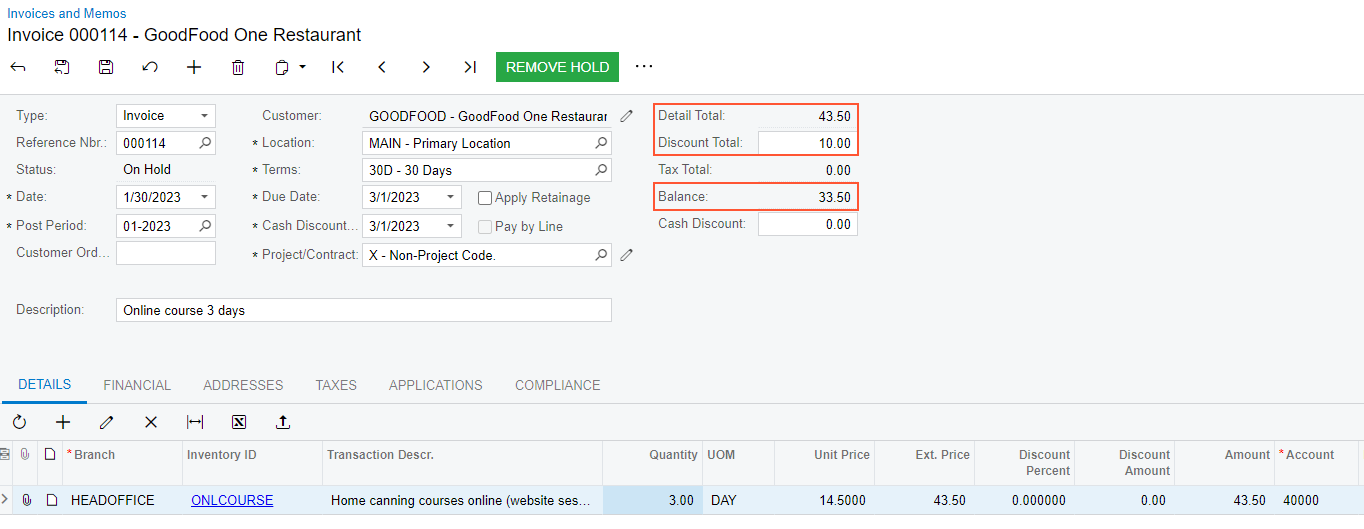
- On the form toolbar, click Remove Hold and then click Release to release the invoice.
- On the Financial tab, click the link in the
Batch Nbr. box to review the generated GL batch,
which the system opens on the Journal Transactions
(GL301000) form.
The 53000 - Discount Given account has been debited in the amount of the document discount you specified for this invoice ($10).
