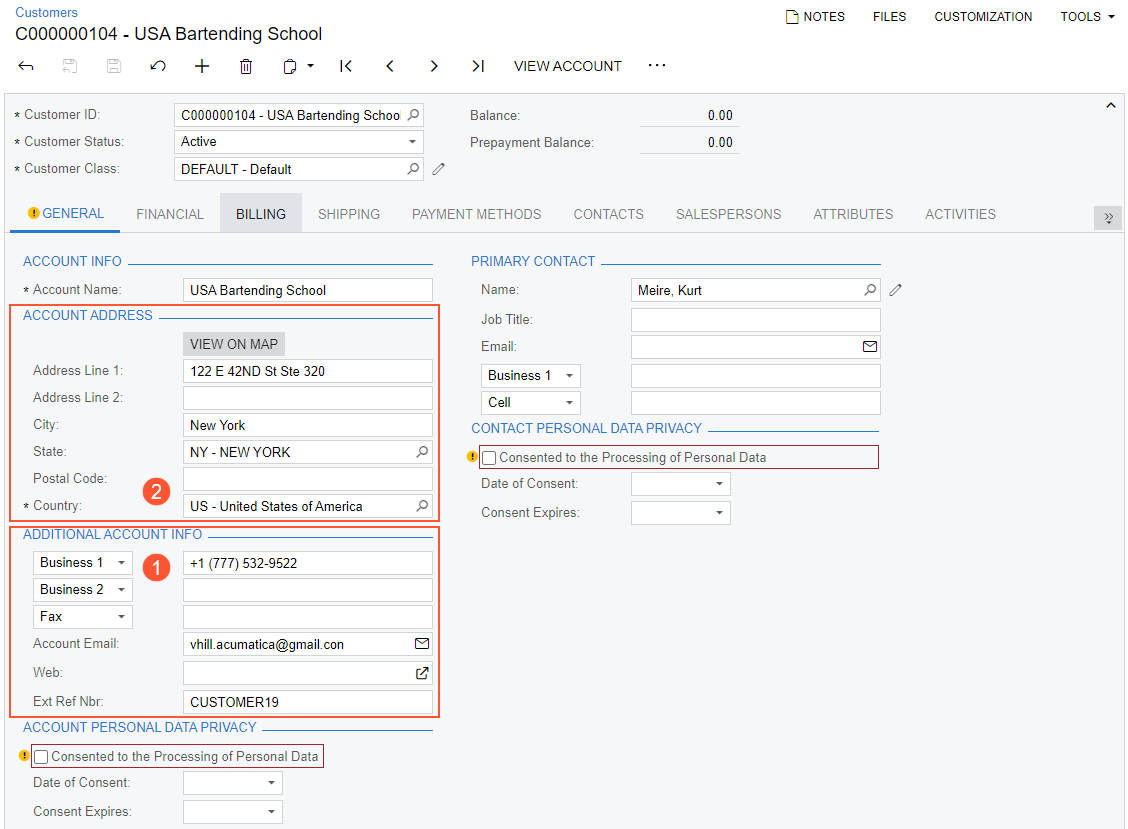Target Objects and Fields in Import Scenarios
When you are performing mapping on the Mapping tab of the Import Scenarios (SM206025) form, you need to select the target object and field.
Target Objects and Fields
In the Target Object column, you select the object of the MYOB Acumatica form into which you want to insert the value. The object names that appear in this box are the names of the UI elements that you see on the form. Custom UI elements that you add to the system by means of customization are also available for mapping in the same way as the original ones.
For example, to be able to select the Statement Cycle ID field (see
Item 1 in the screenshot below) that is located in the Financial
Settings section on the Financial tab of the Customers (AR303000) form (Item 2), you select
Financial -> Financial Settings as the target object for mapping.
Each field or action on an MYOB Acumatica form (such as a text box, combo box, table column, or button) is associated with a
particular target object and becomes available for selection in the Field /
Action Name column after you select the target object in the Target
Object column. The field name has the same name as the corresponding box on
the form, such as Statement Cycle ID, as the following screenshot
shows.

Multiple objects support the functionality of each MYOB Acumatica form: a Summary object, detail objects, and related objects. These types of objects are described in the following sections.
Summary Object
The Summary object is the main object on the form; it contains the keys that identify the record in the system.
You can use the fields of the Summary object to do the following:
- Set the values of the corresponding fields on the form.
- Search for a record in the system.
That is, you can create custom keys from these fields to search for a particular record. For example, you can find a needed customer record in the system by using the value of the Customer ID field on the Customers (AR303000) form.
- Filter imported records by these fields by using target restrictions.
For example, you can select for processing only the customer records that have the Inactive status in the Customer Status field on the Customers form.
Generally, you can identify the fields that belong to the Summary object on the form as the fields of the Summary area of the form. More precisely, these are the data fields of the data access class (DAC) underlying the Summary object. (In MYOB Acumatica Framework, this DAC is called the main DAC of the primary data view.) To use the Summary object in scenario mapping, you select the first object in the Target Object box on the Mapping tab of the Import Scenarios (SM206025) form.
For example, the Summary object on the Customers form
is
Customer
Summary (see Item 1 in the following screenshot). It includes
the key Customer ID field (Item 2).
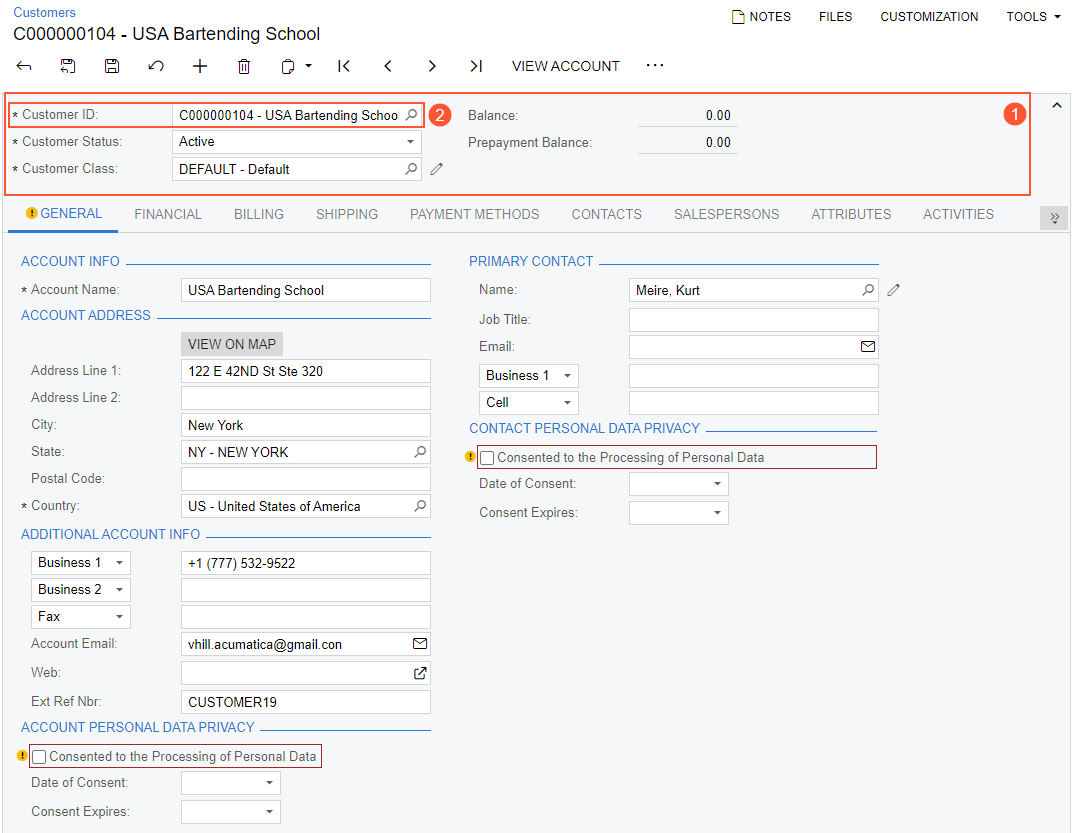
The Summary object on the Invoices and Memos (AR301000) form is
Invoice Summary (see Item 1 in the following screenshot). It includes two
key fields, Type and Reference Nbr. (Item
2).
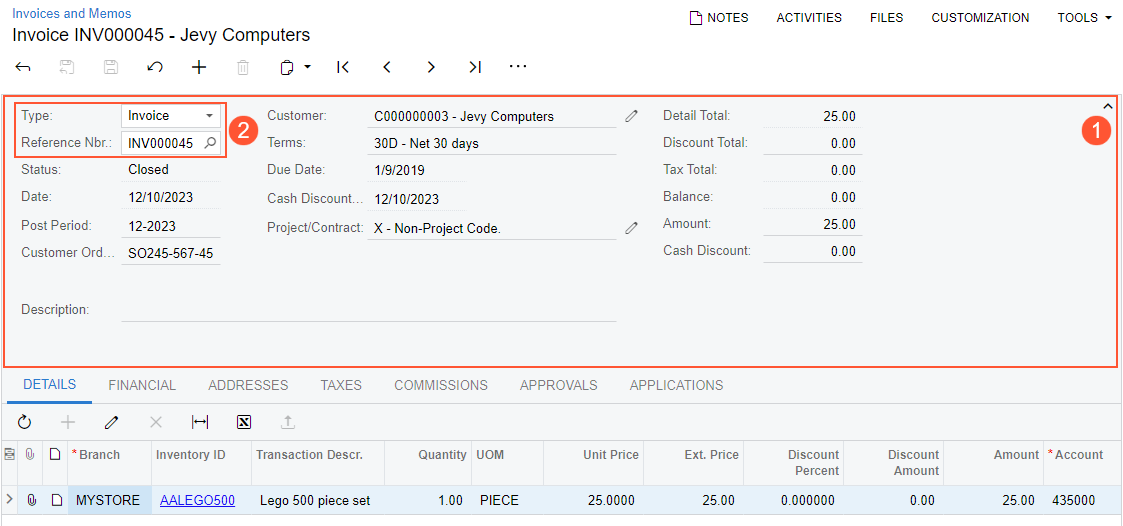
Detail Objects
Detail objects correspond to the tabs that include lists of detail records. The fields of a detail object correspond to the columns of the detail tab.
You can use the fields of the detail object to do the following:
- Set the values of corresponding fields of a detail line.
- Search for a detail line in the document.
That is, you can create custom keys from these fields to search for a particular detail line in the document. For example, on the Invoices and Memos (AR301000) form, you can find the needed detail line of an accounts receivable invoice by using the value in the Transaction Descr. column.
To use the detail object in the scenario mapping, in the Target Object column on the Mapping tab of the Import Scenarios (SM206025) form, you select the object with the same name as the name of the detail tab.
For example, the Customers (AR303000) form has the
Contacts tab, which includes a list of contacts (see the following
screenshot). The corresponding detail object has the Contacts name.
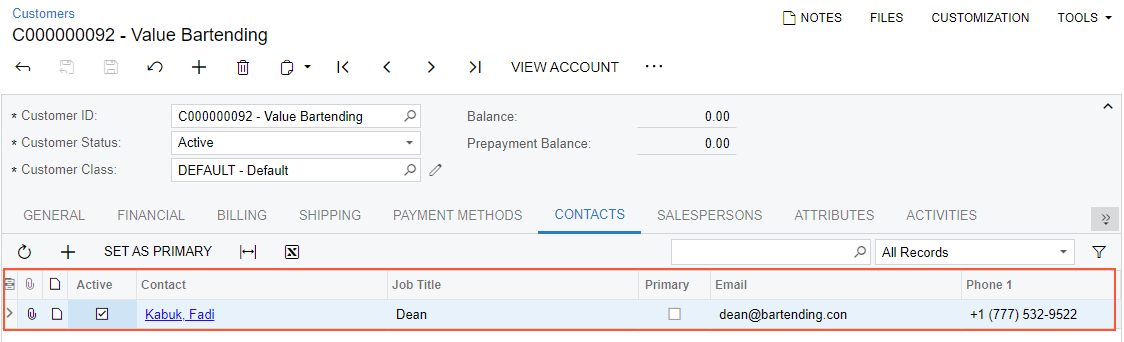
On the Invoices and Memos form, the Document
Details object contains a list of invoice lines (see the following
screenshot).
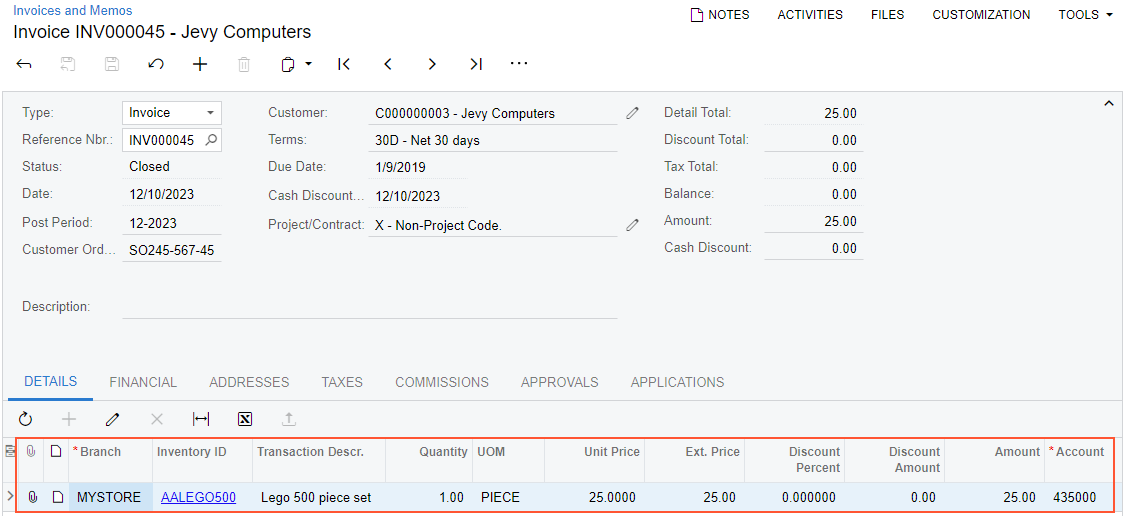
Related Objects
Related objects support the functionality of other tabs and sections on the form.
You can use the fields of these objects only to set the values of the corresponding fields on the form. You cannot use the fields of these objects to search for records by using custom keys or to filter imported records by using target restrictions. For example, on the Customers (AR303000) form, you cannot search for the needed customer record by using the value of the Account Email field of the Additional Account Info section of the General tab as a custom key, and you cannot filter records by using the Country field of the Account Address section of the General tab by using target restrictions.
To use a related object in the scenario mapping, in the Target Object column on the Mapping tab of the Import Scenarios (SM206025) form, you select the object with the name of corresponding tab or section on the form. The related objects that correspond to tabs on the form have the names of the tabs. The related objects that correspond to sections on the form have names in one of the following formats:
Summary Name -> Section NameTab Name -> Section Name
For example, on the Customers form, the
Additional Account Info and Account Address
sections on the General tab are represented by related objects. These
objects are listed in the Target Object column as General ->
Additional Account Info (see Item 1 in the following screenshot) and
General -> Account Address (Item 2).