Splitting Transactions: To Split a Transaction by Subaccounts
In this activity, you will learn how to reclassify a GL transaction and split it from one subaccount to multiple subaccounts.
Story
Suppose that on January 25, 2023, a GL batch for $620 was posted to the 62400 - Office Expenses account and to the general 000-000 subaccount. The accountant then decided to split expenses between different departments so that reports would reflect the expense breakdown by departmental subaccounts. The office expenses each department has in this batch are the following:
- Sales department: $185
- Engineering department: $122
- Marketing department: $74
- Operations department: $89
- Finance department: $150
Acting as a SweetLife accountant, you have to split the original transaction by subaccounts to record the applicable expenses for each department.
Configuration Overview
For the purposes of this activity, the Subaccounts feature has been enabled on the Enable/Disable Features (CS100000) form.
On the Segmented Keys (CS202000) form, the SUBACCOUNT segmented key has been defined according to the company's business needs. For details, see Subaccounts: Implementation Activity.
Process Overview
In this activity, you will find the GL transaction to be split on the Account Details (GL404000) form. Then, on the Reclassify Transactions (GL506000) form, you will split the amounts of the original transaction. You will then release the transaction on the Journal Transactions (GL301000) form. Finally, you will view the account balances split by subaccounts on the Account by Subaccount (GL403000) form.
System Preparation
To prepare the system, do the following in a tenant with the U100 dataset preloaded:
- Sign in to the tenant with the following credentials:
- Username: pasic
- Password: 123
- In the info area, in the upper-right corner of the top pane of the MYOB Advanced screen, make sure that the business date in your system is set to 1/30/2023. If a different date is displayed, click the Business Date menu button and select 1/30/2023. For simplicity, in this activity, you will create and process all documents in the system on this business date.
- On the Company and Branch Selection menu, also on the top pane of the MYOB Advanced screen, make sure that the SweetLife Head Office and Wholesale Center branch is selected. If it is not selected, click the Company and Branch Selection menu button to view the list of branches that you have access to, and then click SweetLife Head Office and Wholesale Center.
- As a prerequisite to the current activity, make sure you have completed Subaccounts: Implementation Activity.
Step 1: Finding the GL Transaction to be Split
To find the GL transaction to be split, do the following:
- Open the Account Details (GL404000) form.
- In the Selection area, specify the following settings:
- Company/Branch: HEADOFFICE (inserted by default)
- Ledger: ACTUAL (inserted by default)
- From Period: 01-2023
- To Period: 01-2023
- Account: 62400 - Office Expense
- In the Ending Balance box, notice that the ending balance of the 62400 account is $2296.00.
- In the table, select the unlabeled check box for the line with the debit amount of $620, and on the form toolbar, click Reclassify to open the line on the Reclassify Transactions (GL506000) form.
Step 2: Splitting the Transaction
To split the transaction, perform the following actions:
- While remaining on the Reclassify Transactions (GL506000)
form, which has opened, click Split on the form
toolbar.
Notice that the system has added a new line under the original line.
- In the columns of the new line, specify the following settings:
- To Subaccount:
000-SLS
The SLS subaccount segment represents the sales department.
- New Amount: 185
Notice that the New Amount column for the original line has decreased by the specified amount for the new line and is now 435.00.
- To Subaccount:
000-SLS
- To enter another new entry, click Split on the form toolbar.
- In the columns of the new line, specify the following settings:
- To Subaccount:
000-ENG
The ENG subaccount segment represents the engineering department.
- New Amount: 122
Notice that the New Amount column for the original line has decreased by the sum of the amounts of the two new lines and is now 313.00.
- To Subaccount:
000-ENG
- Add three more rows with the following settings:
- To Subaccount:
000-MKT
The MKT subaccount segment represents the marketing department.
- New Amount: 74
- To Subaccount:
000-OPS
The OPS subaccount segment represents the operations department.
- New Amount: 89
- To Subaccount:
000-FIN
The FIN subaccount segment represents the finance department.
- New Amount: 150
Notice that the New Amount column for the original line has decreased by the sum of the new amounts of the five new lines and now shows 0.00, as shown in the following screenshot.
Figure 1. The transaction split by subaccounts before being processed 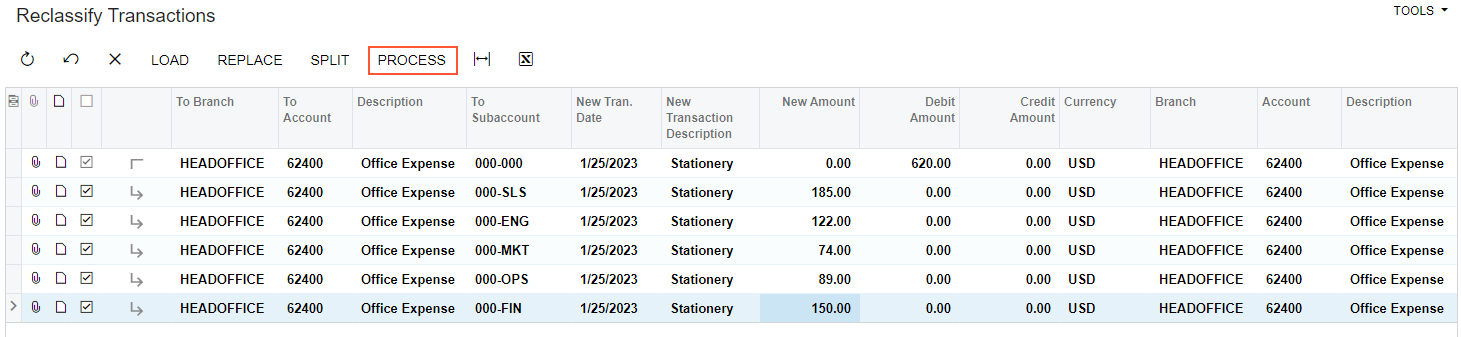
- To Subaccount:
000-MKT
- On the form toolbar, click Process.
- In the Processing dialog box, which opens, click the Processed tab to verify that the batch was generated.
Step 3: Releasing the Transaction
To release the transaction, do the following:
- While you are still viewing the table on the Processed tab of the Processing dialog box, click the link in the Reclass. Batch Number column to open the reclassification transaction that the system has created.
- On the Journal Transactions (GL301000) form, which opens, review the transaction and click Remove Hold on the form toolbar.
- On the form toolbar, click Release to release the batch.
Step 4: Reviewing the Account Balances by Subaccounts
To review the account balances broken down by subaccounts, do the following:
- Open the Account by Subaccount (GL403000) form.
- In the Selection area, specify the following settings:
- Company/Branch: HEADOFFICE (inserted by default)
- Ledger: ACTUAL (inserted by default)
- Period: 01-2023
- Account: 62400 - Office Expense
The system shows the balances broken down by subaccounts. Make sure that the balance of the 000-000 subaccount has been decreased by the amount that you split in Step 2 ($620). The ending balance of the 000-000 subaccount of the 62400 account should be 1676.00.
