Requests for Information: To Create a Request for Information from a Project Issue
This activity will walk you through the process of creating a request for information from a project issue.
Story
Suppose that a design issue has been discovered on the construction site of the Beach Hotel and Condominiums, a project that the ToadGreen company is working on: Because of the unstable terrain, the paving should be placed differently. The engineer has reported that the issue will take three days to be resolved and it will cost $60,000.
Acting as a construction foreman, you need to enter the project issue in the system, and then you need to clarify which paving material needs to be used by processing a request for information for the project issue.
Configuration Overview
In the U100 dataset, the following tasks have been performed to support this activity:
- On the Enable/Disable Features (CS100000) form, the Construction and Construction Project Management features have been enabled in the Projects group of features.
- On the Project Management Classes (PJ201000) form, the FIELD class has been defined with the Project Issues check box selected in the Use For section of the Summary area.
- On the Projects (PM301000) form, the HOTEL project has been created with multiple project tasks.
- On the Employees (EP203000) form, the EP00000032 – Ricky Thompson employee record has been created.
- On the Vendors (AP303000), the SUNTECH subcontractor has been created.
Process Overview
You will create the project issue on the Project Issue (PJ302000) form. You will then convert it to a request for information on the Request for Information (PJ301000) form and send the email to the responsible person on the Email Activity (CR306015) form.
System Preparation
To prepare to perform the instructions of this activity, do the following:
- As a prerequisite activity, configure the project issue types by performing the instructions in the Project Issues: Implementation Activity.
- Launch the MYOB Acumatica website, and sign in to a company with the U100 dataset preloaded. You should sign in as a construction foreman by using the epsmith username and the 123 password.
- In the info area, in the upper-right corner of the top pane of the MYOB Acumatica screen, make sure that the business date in your system is set to 2/15/2025. If a different date is displayed, click the Business Date menu button, and select 2/15/2025 on the calendar. For simplicity, in this activity, you will create and process all documents in the system on this business date.
Step 1: Creating the Project Issue
To create the project issue, do the following:
- On the Project Issue (PJ302000) form, add a new record.
- In the Summary area, specify the following settings:
- Project Issue Type: Design Issue
- Class ID: FIELD
- Summary: Paving should be replaced
- Project: HOTEL
- Owner: Ricky Thompson
- Due Date: 2/22/2025 (inserted automatically)
- Schedule Impact (Days): Selected
- Schedule Impact (Days): 3
- Cost Impact: Selected
- Cost Impact: 60,000
- On the Details tab, type the following information: Due to unstable terrain, the paving needs to be laid differently. Refer to the updated site plan.
- Save the project issue.
- On the table toolbar of the Drawings tab, click Add Drawing Log.
- In the Add Drawing Log dialog box, which opens, select the check box in the unlabeled column for the drawing log with the Site plan title, and click Add & Close to add the drawing log and close the dialog box.
- Save your changes.
Step 2: Converting the Project Issue to a Request for Information
To convert the issue to the request for information, do the following:
- While you are still viewing the Paving should be replaced project issue
on the Project Issue
(PJ302000) form, click Convert to RFI on the form
toolbar.
The Request for Information (PJ301000) form opens with the new request for information. The system has copied the settings from the original project issue.
- In the Summary area, specify the following settings:
- Class ID: DOCRFI
- Owner: Ricky Thompson
- Business Account: SUNTECH (the subcontractor to perform the work)
- Contact: Ally Ralts
- In the Question pane on the Details tab, add the following text: What paving material should be used?
- Save your changes. Notice that the link to the original project issue is
displayed in the Converted From box, as shown in the
following screenshot.
Figure 1. Request for information created based on the project issue 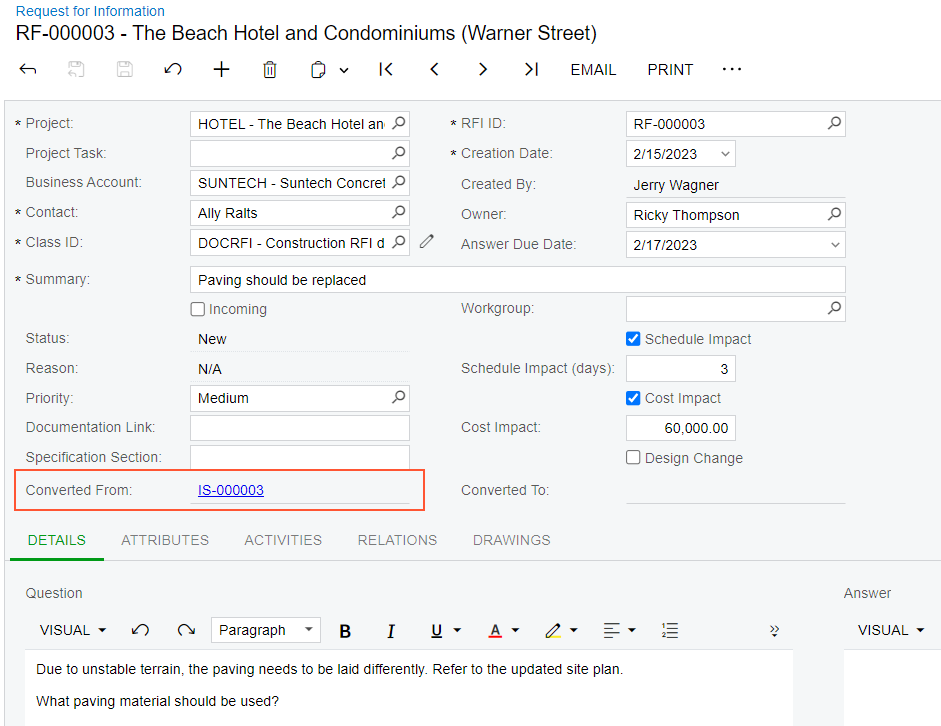
- On the More menu, click Email. The Email Activity (CR306015) form opens. The contact specified for the request for information (Ally Ralts) is the default recipient of the email.
- On the Message tab, type What paving material should be used?
- Click Send on the form toolbar to send the email, close the form and return to the request for information.
You have entered the project issue and converted it to a request for information. After the needed information is received, you could create a change request from this project issue or close the request.
