Applying for a Bank Feed
- Online - For financial institutions that offer online bank feed applications, MYOB Acumatica generates a passcode, which you must copy down and supply when setting up the bank feed at the institution's website.
- Paper - Where online applications are not available, MYOB Acumatica generates a printable Client Application Form (CAF) containing details of the account you want to set up a bank feed for. The CAF must be printed out, signed, uploaded and sent for processing (all of these actions are performed in MYOB Acumatica).
Which method you use depends on the methods offered by the financial institution that you are setting up a bank feed for.
Ensure you have a two-factor authentication account
To apply for a bank feed, you need to have an MYOB ID account that you use to sign in with two-factor authentication (2FA). For instructions on creating an MYOB ID account, see Two-Factor Authentication (2FA) with MYOB ID.
Bank feeds for sites with tenants in different countries
When applying for a bank feed, only Australian financial institutions are available for Australian sites and only New Zealand financial institutions are available for New Zealand sites. This means that if your site has multiple tenants in different countries, only tenants in the same country as the overall installation can use bank feeds.
Paper form application
- Go to the Apply for Bank Feed form (MBCA2010).
- Select a Financial Institution.
- For the Application Type, select Paper.
- Enter the required account information. Usually you only need to enter an account name and
number, and possibly other details like a BSB number in Australia.Note:The Account Name is the name that appears on statements for the account, not the name of the account holder or the type of account (cheque, savings, etc.). Account numbers and BSBs must contain numbers only, no dashes or slashes.
- Select the Cash Account that the bank feed will import transactions into. Once set, the cash account associated with a bank feed cannot be changed. To change a bank feed’s cash account, you will need to cancel it from Manage Bank Feeds screen (MBCA2020), then apply for and activate a new feed as normal.
- Click the Save icon
 .
. - On the form toolbar, click the three dots icon (...) to open the Actions
menu.
- Submit the application to MYOB's online services.
- Download a Client Application Form (CAF). Depending on data traffic, the CAF can sometimes take up to five minutes to download. You may need to try downloading again later.
- Manually print out the CAF, sign it, then scan the signed copy onto your computer.
- Click Upload. In the window that opens, enter your Email address, upload
the CAF file and click Submit Application. If needed, MYOB will use the email address to contact you about your application.
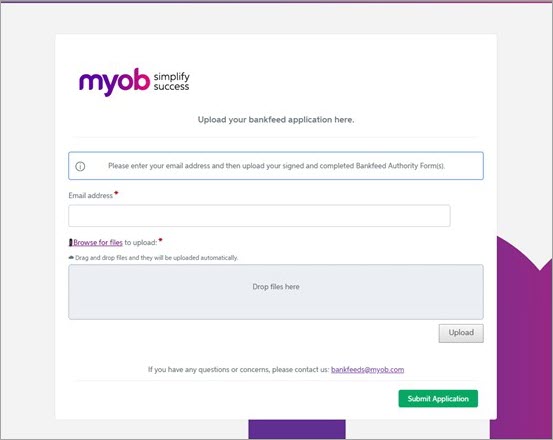
- Monitor the status of the application on the Track Bank Feed Applications (MBCA2015) form.
- Once the application's status is Success, go back to the Apply for Bank Feed form. On the toolbar, click the three dots icon and Activate the bank feed.
Online application
- Go to the Apply for Bank Feed form (MBCA2010).
- Select a Financial Institution.
- For the Application Type, select Online.
- Select the Cash Account that the bank feed will import transactions into. You don't need to enter any other information. Once set, the cash account associated with a bank feed cannot be changed. To change a bank feed’s account, you will need to cancel it from Manage Bank Feeds screen (MBCA2020), then apply for and activate a new feed as normal.
- Click the Save icon
 .
. - On the form toolbar, click the three dots icon (...) and Submit the application to MYOB's online services.
- Note down the passcode generated in the Passcode field.
- Click Open Financial Institution Portal to go to the website for the financial institution.
- Although the details of how to set up bank feeds differ between financial institutions, you
generally need to specify that you are connecting each account to an MYOB product and supply
the passcode you noted in step 7.
You can only use the passcode for the selected financial institution. However, you can use it to set up feeds for multiple accounts from the same institution. Contact the institution if you need assistance for this stage. Separate bank feed records will be created automatically for each bank feed.
Note:For ANZ (Australia) applications:-
Commercial credit cards – Specify the account level, not the card level when providing the passcode to ANZ.
- Transactive banking accounts – Contact your ANZ account manager or ANZ transactive banking services to provide the passcode.
-
- Monitor the status of the application on the Track Bank Feed Applications (MBCA2015) form. If an application fails, you can monitor it on the Track Cancelled Bank Feed Applications form (MBCA2025).
- Once the application's status is Success, go back to the Apply for Bank Feed form. On the toolbar, click the three dots icon and Activate the bank feed.
BNZ online application
- Create an application record on the Apply for Bank Feed (MBCA2010) form,
selecting BNZ or BNZ - Credit Cards as the financial institution.
The Online option is selected automatically.
- Select the Cash Account that the bank feed will import transactions into.
- Save the application record.
- Click the Submit action. An terms and conditions page opens in a new tab.
- Agree to the terms and conditions and continue. The BNZ website opens.
- Sign in to BNZ web banking and select the bank accounts you wish to use for feeds.
- Monitor the status of the application on the Track Bank Feed Applications (MBCA2015) form.
- Once the application's status is Success, go back to the Apply for Bank Feed form. On the toolbar, click the three dots icon and Activate the bank feed.
What's next?
After you've applied for and activated a bank feed has been activated, it's added to the Manage Bank Feeds form (MBCA2020). You can now import bank feed transactions.
