Processing of Payment Links
In MYOB Acumatica, webhooks have been used to implement the receipt of payments that were made in the processing center by using payment links. The system receives information about all created payments from the processing center and processes those payments that were created by using payment links.
Creation of Payment Links
When open accounts receivable and sales invoices are released, the system automatically creates payment links via business events. For sales orders with the SO behavior, you create payment links manually on the Process Orders (SO501000) or Sales Orders (SO301000) form.
The type of document that the system creates for payments made by using payment links from sales orders depends on the setting in the Create from SO Payment Link box on the Payment Links tab of the Processing Centers (CA205000) form:
- If Payment is selected, a payment is created when a sales order is paid by using a payment link.
- If Prepayment is selected, a prepayment is created when a sales order is paid by using a payment link.
For payment links to be created automatically for a document, the following conditions must be met:
- A processing center must be specified for the document on the Payment Links tab of the Invoices and Memos (AR301000), Sales Orders, or Invoices (SO303000) form.
- If the delivery method on the Customer Classes (AR201000) form is Email, a valid email address must be specified for the customer in the Bill-To Contact section on the Addresses tab of the Invoices and Memos, Sales Orders, or Invoices form.
To manually create payment links, you should do either of the following:
- To create payment links for multiple released AR invoices or sales invoices, you select Create Payment Link in the Action box on the Process Payment Links (AR513000) form, select the required invoices in the table, and click Process. Alternatively, you can create a payment link for an individual AR invoice or sales invoice by clicking Create Payment Link on the Payment Links tab of the Invoices and Memos or Invoices form, respectively.
- To create payment links for multiple sales orders, you select Create Payment Link in the Action box on Process Orders (SO501000) form, select the required sales orders in the table, and click Process. Alternatively, you can open the sales order on the Sales Orders form and create a payment link by clicking Create Payment Link on the Payment Links tab.
If the invoice or sales order becomes open again (for example, if payment application is reversed), the Create Payment Link button becomes available again on the Payment Links tab of the respective form.
Synchronization of Payment Links
Once a payment link is created, synchronization between the invoice or sales order and the payment link is automatic. That is, related business events are active by default after you upgrade MYOB Acumatica. Synchronization is triggered by any change made to the due date or amounts of the invoice or its lines, or any change to the dates or the unpaid balance for sales orders. Also, you can manually synchronize payment links on the Invoices and Memos (AR301000), Invoices (SO303000), Sales Orders (SO301000), and Process Payment Links (AR513500) forms.
Once the invoice or sales order corresponding to a payment link is fully paid or the invoice or sales order does not have an open balance, the payment link will be marked as closed in MYOB Acumatica during the next synchronization.
A payment link is closed automatically if the corresponding sales order is assigned the Completed status. You can also close a payment link manually for a sales order at any time by clicking Close Payment Link on the Payment Links tab of the Sales Orders form.
Payment Links in Reports
The following reports, which show print-friendly versions of documents, contain a QR code for a payment link and the Pay now link, shown in the screenshot below, if a payment link has been created for the document:
- Invoice/Memo (AR641000)
- Sales Order (SO641010)
- Invoice & Memo (SO643000)
The following screenshot shows an invoice printed on the Invoice/Memo report.
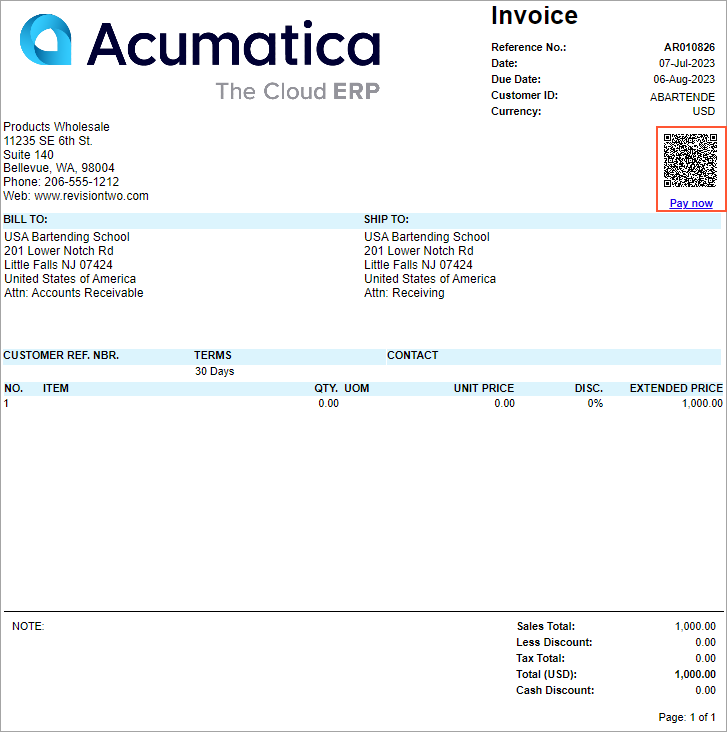
Troubleshooting
When you are processing payment links, you may encounter the issues listed in the following table. This table describes the issues and how they can be solved.
| Issue | What Causes the Issue | Solution |
|---|---|---|
| On the Sales Orders (SO301000) form, a payment link is closed and a new link cannot be created. | A payment link for the sales invoice is created when the invoice is released, because the SO Invoice Payment Link Create business event is active. If the linked sales order had a payment link too, this link is closed and a new one cannot be created. | If you process payment links on sales orders rather than sales invoices, you need to clear the Active check box for the SO Invoice Payment Link Create business event on the Business Events (SM302050) form. |
| A technical error is displayed on the Sales Orders form when you edit the lines of a sales order for which a payment link has been created. | After the creation of a payment link, each change in sales order lines triggers the SO Payment Link Update business event, which may lead to unnecessary service loading and technical errors. | If frequent changes to sales orders are required after payment link creation,
you can do the following:
|
