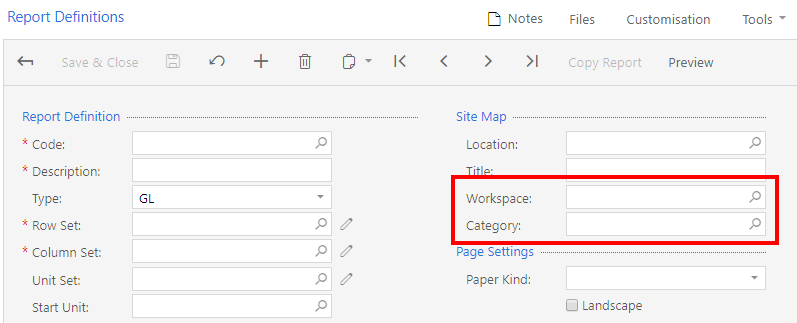Categories and Workspaces for Entities of Specific Forms
In MYOB Acumatica, you can specify a category and the workspace you want to save a form or a report to. On the forms below, you can create entities for which the separate links can be placed to the system. You can easily define the workspace and category in which each entity created on these forms is organized:
- Application Resources (SM301010)
- Dashboards (SM208600)
- Pivot Tables (SM208010)
- Report Definitions (CS206000)
The needed workspace and category of a particular entity are specified in the Workspace and Category boxes of the related forms.
| Form title | Workspace | Category |
|---|---|---|
| Application Resources | Data Views | Other |
| Dashboards | Data Views | Dashboards |
| Pivot Tables | Data Views | Pivot Tables |
| Report Definitions | Report definitions of the GL type: Finance | Financial Statements |
| Report definitions of the PM type: Projects | Reports |
For an existing entity, a user may override the values in the Workspace and Category boxes any time.
The Workspace and Category Boxes on the Application Resources Form
On the Application Resources (SM301010) form, which is shown below, the Workspace and Category boxes are displayed in the Summary area.
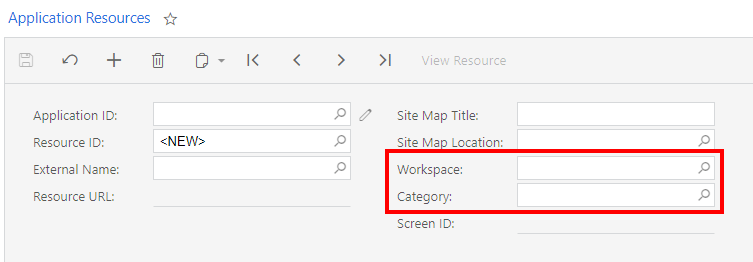
The Workspace and Category Boxes on the Dashboards Form
On the Dashboards (SM208600) form, the Workspace and Category boxes are displayed in the Summary area, as shown in the following screenshot.

The Workspace and Category Boxes on the Pivot Tables Form
On the Pivot Tables (SM208010) form, which is shown in the following screenshot, the Workspace and Category boxes are displayed in the Summary area.

The Workspace and Category Boxes on the Report Definitions Form
On the Report Definitions (CS206000) form, the Workspace and Category boxes are displayed in the Site Map section. (See the following screenshot.)