Info Area
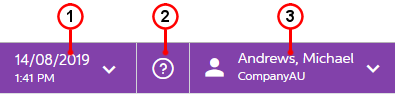
- Business Date menu button
- Open Help button
- User menu button
You can find more details about these items in the following sections.
Business Date and Time
By default, in MYOB Acumatica, any user can change the business date by clicking the Business Date menu button and then selecting the needed date. If the Secure Business Date feature is enabled on the Enable/Disable Features (CS100000) form, only users with the BusinessDateOverride role assigned to them can change the business date. The business date is the date that the system will insert by default on the records that you add to the system. By default, the current date is set as the business date. If you set a different date as the business date, this date will be used as the default date on MYOB Acumatica forms and on documents that you create by using the forms. For details on changing the business date, see To Change the Business Date in the MYOB Acumatica Getting Started Guide.
Open Help Button
By clicking the Open Help button, you can open the Help menu, which overlaps with the working area. The content of this menu depends on the item displayed in the working area when you click this button. For a detailed description of Help capabilities in MYOB Acumatica, see Help.
User Menu
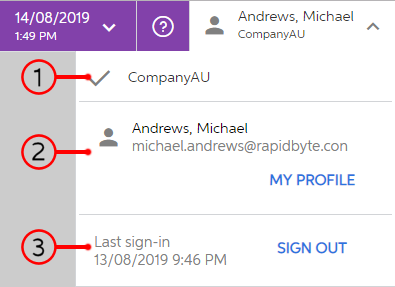
The User menu includes the following sections:
- Tenants
- My Profile
- Sign-In
The Tenants section of the User menu contains the list of tenants to which you can sign in if multiple tenants are configured in your MYOB Acumatica instance. The tenant you are currently signed in to is indicated with a check mark. You can switch to a different tenant by clicking the tenant name. For more information on the configuration of multiple tenants, see Tenants: General Information in the MYOB Acumatica System Administration Guide.
The My Profile section contains your username, your email address, and the My Profile button, which you click to open the User Profile (SM203010) form. For more information about the settings of your profile, see Managing Your Basic Working Environment in the MYOB Acumatica Getting Started Guide.
The Sign-In section contains the date and time of your last sign-in to the system and the Sign Out button, which you click to sign out of the system. For more information, see Accessing MYOB Acumatica in the MYOB Acumatica Getting Started Guide.
