Processing Form: General Information
On a processing form, a user can perform an operation on multiple selected records at once. A processing form can include the following parts:
- An optional Selection area, which can include elements to narrow the listed records and elements that affect how the processing occurs.
- A table (which is also referred to as a grid).
- Optional table filters (also known as quick filters) that are displayed above the table. For details, see Filtering Area and Quick Filters).
This topic provides recommendations and guidelines on organizing the layout of a processing form. The following screenshot shows an example of a processing form with a Selection area and a grid.
Learning Objectives
In this chapter, you will learn how to do the following while defining a processing form:
- Organize the layout of the processing form
- Configure the processing form in HTML and TypeScript
Applicable Scenarios
You configure the processing form in the following cases:
- You are migrating an existing processing form to the Modern UI.
- You are creating a new processing form by using the Modern UI.
Template, Label Sizes, and Other Layout Settings
By default, you should use the following guidelines while designing a processing form:
- For the Selection area, you use the
17-17-14or17-14-17template. For more details about templates, see Form Layout: Predefined Templates. - For the Selection area, you use the default label sizes.
- For the table area, you use the Processing preset. For details about presets, see Form Layout: Grid Presets.
- No Activities, Files, and Notes buttons in the form title bar should be displayed.
- No Files and Notes buttons in the table should
be displayed.Attention:However, for particular forms, the Notes and Files buttons can be required. For example, on the Process Export Scenarios (SM207035) form, this is the only way a user can download an exported file.
- Sections in the Selection area can have captions if the captions make sense.
Recommendations for Organizing the Layout
The following table shows recommendations for organizing the layout of a processing form.
| Correct | Incorrect |
|---|---|
| Put all commands on a single toolbar. Do not separate commands into two toolbars. |
|
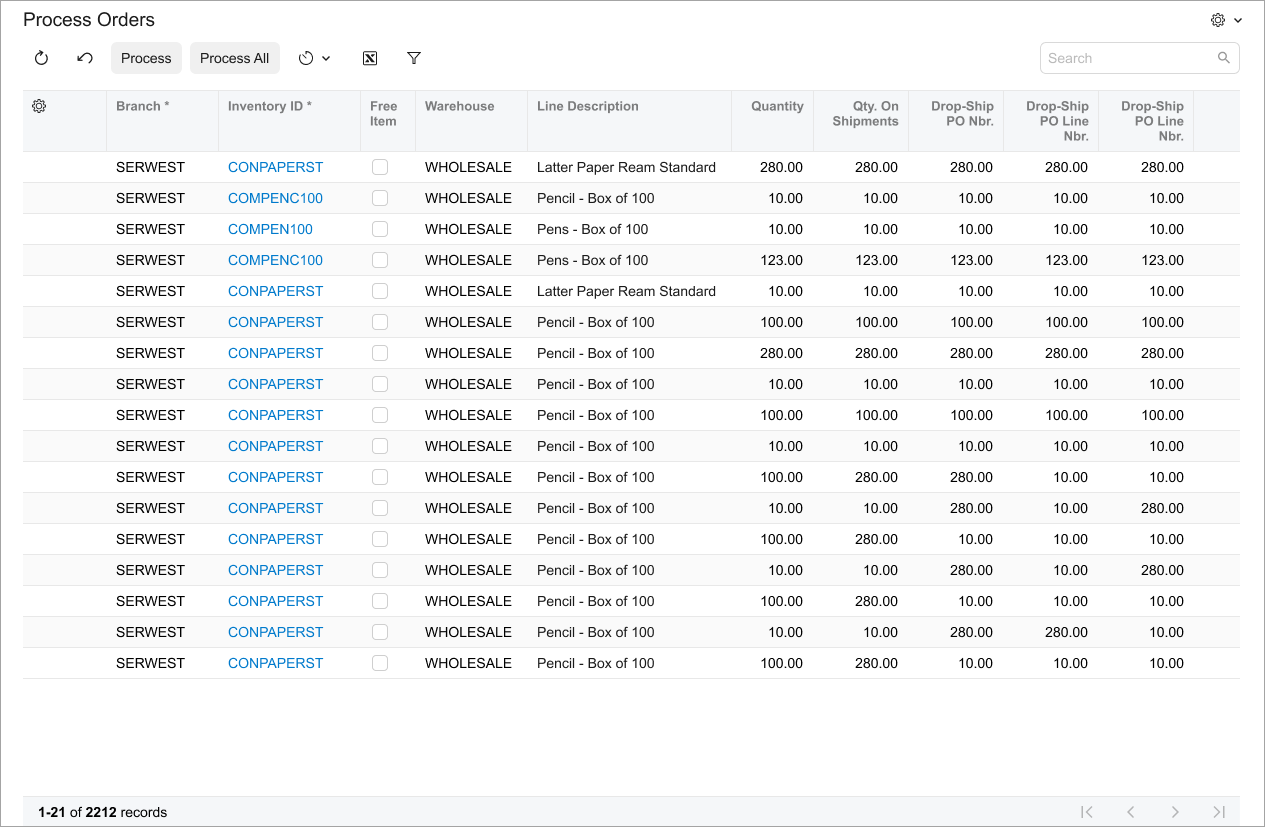
|
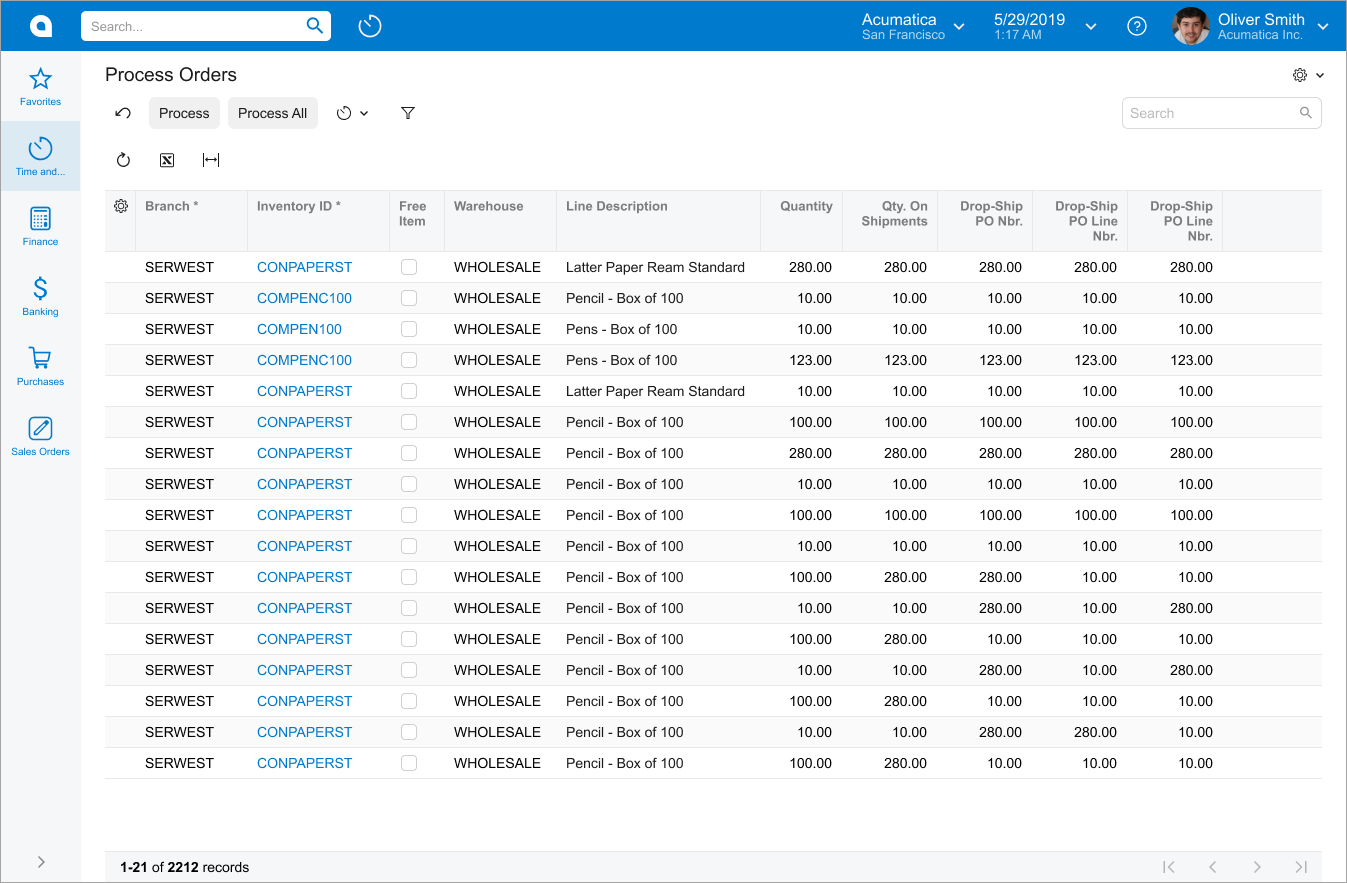
|
|
Use a single Do not use two separate fields in a fieldset for the Start Date and End Date boxes on processing forms. This approach applies only to processing forms. |
|
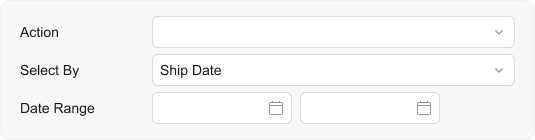
|
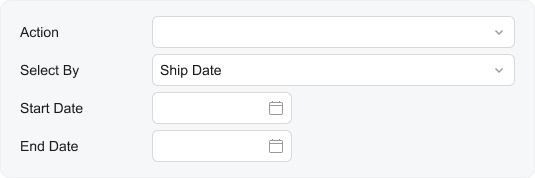
|
UX and Functional Guidelines
The form design should be tailored for screens with a resolution of 1280 x 720.
The number of a processing form should start with 50. For details, see Form and Report Numbering.
