Contract Item Creation: To Create a Renewal Contract Item (Regular Contract)
In this activity, you will learn how to create a contract item for a regular contract. You will later use this contract item for creating a contract template.
Story
Suppose that the SweetLife Fruits & Jams company supplies its Unifruit LLC customer with a piece of equipment for juice production and provides deployment service for the purchased equipment. A regular deployment fixed-price contract includes the deployment of equipment, a maintenance support service, and monthly consulting. In a fixed-price contract, payment amounts are constant and do not change depending on the costs incurred by SweetLife during the fulfillment of the contract. The start date of the contract is 3/1/2025. The contract should span two months, with the possibility of renewal.
According to the terms of the contract, the customer will be billed in the amount of $500 for the juicer deployment service and the initial actions when contract setup takes place. In addition, the customer will be billed a fixed amount of $75, which is 15% of the deployment fee for a juicer maintenance at the moment of contract activation or on contract renewal. The customer will also be billed monthly in the amount of $300 at the beginning of each scheduled billing period for the consulting service that is to be provided during the duration of the contract.
Acting as a sales manager, you need to create a renewal contract item to establish the prices and settings for the included services.
Configuration Overview
In the U100 dataset, the following tasks have been performed to support this activity:
- On the Enable/Disable Features (CS100000) form, the Contract Management feature has been enabled.
- On the Customers (AR303000) form, the UNIFRUIT (Unifruit LLC) customer has been created.
- On the Chart of Accounts (GL202500) form, the 79000 (Contract Expenses) expense account, 40600 (Contracts - Deployment of equipment), and the 40800 (Contracts - Trainings) sales accounts have been created.
Process Overview
In this activity, on the Non-Stock Items (IN202000) form, you will create new non-stock items and specify setup, renewal, and recurring settings. On the Stock Items (202500) form, you will then create a renewal contract item that you will use in the process of template creation.
System Preparation
To prepare to perform the instructions of this activity, do the following:
- As a prerequisite to this activity, complete the Contract Functionality Implementation: Implementation Activity to activate the needed features to use the contract functionality.
- Launch the MYOB Acumatica website with the U100 dataset preloaded, and sign in as the sales manager David Chubb by using the chubb username and the 123 password.
Step 1: Creating Non-Stock Items
To create non-stock items, do the following:
- On the Non-Stock Items (IN202000) form, create the
non-stock item for the deployment service as follows:
- Add a new record.
- Specify the following settings in the Summary area:
- Inventory ID: CTDEPLOY
- Description: Juicer equipment deployment
- On the General tab, specify the following
settings:
- Type: Service
- Posting Class: NONSTOCK
- Tax Category: EXEMPT
- Require Receipt: Cleared
- Require Shipment: Cleared
- Base Unit: ITEM
- Sales Unit: ITEM
- Purchase Unit: ITEM
- On the Price/Cost tab, specify 500 (the deployment fee) in the Default Price box.
- On the GL Accounts tab, specify the following
settings:
- Expense Account: 79000
(Contract Expenses)
This account accumulates the expenses that company spends to provide contract preparation.
- Sales Account: 40600 (Contracts
- Deployment of equipment)
This account accumulates the revenue earned when employees provide deployment services.
- Expense Account: 79000
(Contract Expenses)
- On the form toolbar, click Save to save the non-stock item.
- Create the non-stock item for the equipment maintenance service as follows:
- Add a new record.
- Specify the following settings in the Summary area:
- Inventory ID: CTMAINT
- Description: After-sales maintenance
- On the General tab, specify the following
settings:
- Type: Service
- Posting Class: NONSTOCK
- Tax Category: EXEMPT
- Require Receipt: Cleared
- Require Shipment: Cleared
- Base Unit: ITEM
- Sales Unit: ITEM
- Purchase Unit: ITEM
- On the GL Accounts tab, specify the following
settings:
- Expense Account: 79000 (Contract Expenses)
- Sales Account: 40600 (Contracts - Deployment of equipment)
- On the form toolbar, click Save to save the non-stock item.
- Create the non-stock item for a consulting service as follows:
- Add a new record.
- Specify the following settings in the Summary area:
- Inventory ID: CTCONS
- Description: Consulting on operating juicers
- On the General tab, specify the following
settings:
- Type: Non-Stock Item
- Posting Class: NONSTOCK
- Tax Category: EXEMPT
- Require Receipt: Cleared
- Require Shipment: Cleared
- Base Unit: ITEM
- Sales Unit: ITEM
- Purchase Unit: ITEM
- On the Price/Cost tab, specify 300 in the Default Price box.
- On the GL Accounts tab, specify the following
settings:
- Expense Account: 79000 (Contract Expenses)
- Sales Account: 40800 (Contracts - Trainings)
- On the form toolbar, click Save to save the non-stock item.
Step 2: Creating a Contract Item
In this step, you will create a renewal contract item to establish the prices and settings for the included services.
To create a contract item, do the following:
- On the Contract Items (CT201000) form, add a new record.
- In the Description box of the Summary area, type
Deployment of juicers.Tip:The Contract Item box contains the
<NEW>placeholder, which means that auto-numbering is enabled for the key segment and the identifier will be assigned automatically when you save the new record. - On the Price Options tab, enter the following
settings:
- Maximum Allowed Quantity: 3
- Minimum Allowed Quantity: 0
- Default Quantity:
1
Under a contract that includes this contract item, the customer will be able to deploy juicers. These settings are quantities of this contract item. In a contract template or a contract that includes this contract item, the value in the Default Quantity box can be modified in a template or a contract within the allowed limits (which are defined by the Maximum Allowed Quantity and Minimum Allowed Quantity). If the contract usage in a particular contract exceeds the included quantity, the excess is considered extra usage. The allowed quantity limits do not apply to extra usage.
- In the Setup and Renewal section of the tab, do the
following:
- In the Setup Item box, select CTDEPLOY. The customer will be billed for the juicer deployment (which is represented by this non-stock item) and initial actions when contract setup occurs.
- In the Setup Pricing box, leave Use Item Price so that the base price of the specified non-stock item will be used for billing.
- Make sure that the Refundable check box is
cleared because you do not want to provide the ability to refund
payments in this example.Tip:If this check box is selected, the amount the customer paid for setup will be refunded if the contract is terminated.
- In the Renewal Item box, select CTMAINT so that when contract renewal occurs, the customer will be billed a fixed amount for juicer maintenance, which the selected non-stock item represents.
- Select the Collect Renewal Fee on Activation check box so that the customer will be billed for maintenance both at the moment of contract activation and on contract renewal.
- In the Renewal Pricing box, leave Percent of Setup Price so that the price is calculated by applying the percent specified in the Item Price/Percent box to the setup price of the contract item—that is, of the deployment fee.
- In the Item Price/Percent box, type 15. The contract renewal price (the maintenance fee in this example) will be calculated as 15 percent of the deployment fee ($75).
- In the Recurring Billing section of this tab, do the
following:
- In the Billing Type box, select Prepaid.
The Prepaid billing type indicates that the customer will be
billed at the beginning of each scheduled billing period for the
services that are to be provided during the period.Tip:If you had selected the Postpaid billing type, the customer would be billed at the end of the billing period for the services provided during the period.
- In the Recurring Item box, select CTCONS. This is the non-stock item that represents the consulting services you want to provide and bill on a recurring basis.
- Leave the Reset Usage on Billing check box
cleared.
When it is selected, the contract item usage will be reset after billing has been performed for a billing period.
- In the Recurring Pricing box, select Use Item Price.
- In the Extra Usage Pricing box, leave Use Item Price. No extra usage is planned for this item.
- In the Billing Type box, select Prepaid.
The Prepaid billing type indicates that the customer will be
billed at the beginning of each scheduled billing period for the
services that are to be provided during the period.
- On the form toolbar, click Save to save the created
contract item, which should look as shown in the following screenshot.
Figure 1. Settings of the contract item 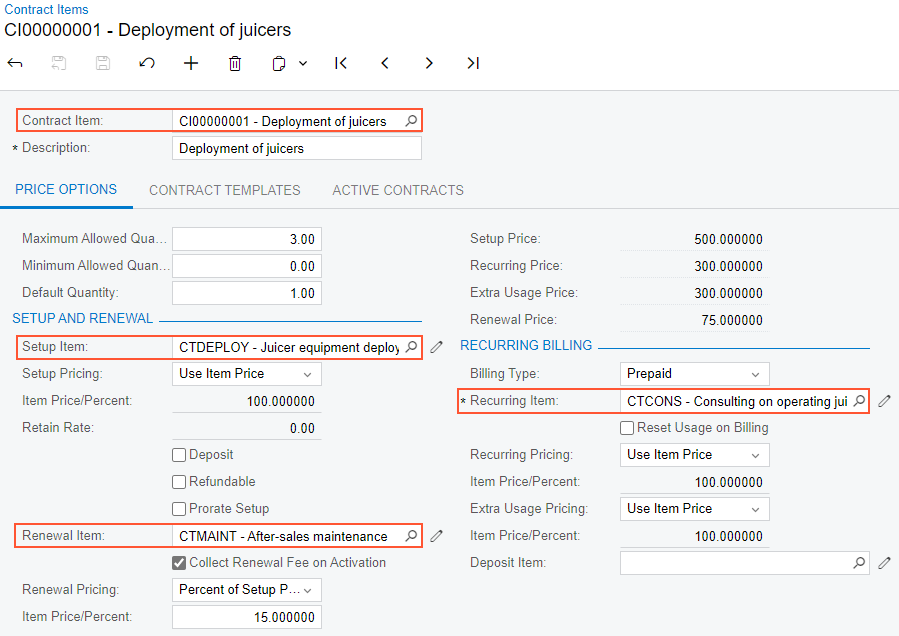
You have created the CI00000001 (Deployment of juicers) renewal contract item, and now you can add this contract item to a contract template you will create in the next activity.
