Employee Time Entry: To Create a Crew Time Activity
The following activity will walk you through the process of creating a crew time activity.
Story
Suppose that David Chubb and George Grooms, employees of the Product Sales workgroup in the sales department of the SweetLife Fruits & Jams company, have collaborated on preparing a juicer presentation for customers. They both spent three days working on this large presentation. Now David needs to record the spent time in the system for both of them as members of the workgroup (that is, the crew).
Acting as David Chubb, you will create a crew time activity and record the amount of time spent by both David and George on the presentation.
Configuration Overview
In the U100 dataset, the following tasks have been performed to support this activity:
- The Time Management feature is enabled on the Enable/Disable Features (CS100000) form.
- On the Company Tree (EP204061) form, the Product Sales workgroup has been created. This group consists of David Chubb and George Grooms.
Process Overview
On the Weekly Crew Time Entry (EP307100) form, you will create time activities for the entire crew (that is, the Product Sales workgroup) and then complete and release the time activities.
System Preparation
To sign in to the system and prepare to perform the instructions of the activity, launch the MYOB Acumatica website, and sign in as David Chubb by using the chubb username and the 123 password.
Step 1: Entering Weekly Time for a Crew
To enter group time activities for members of the Product Sales workgroup, do the following:
- On the Weekly Crew Time Entry (EP307100) form, add a new record.
- In the Summary area, specify the following settings:
- Workgroup: Product Sales
- Week: Select 2025-08
- On the table toolbar of the Time Activities tab, click Mass Enter Time.
- In the left pane of the Mass Enter Time dialog box, which
opens, do the following:
- Select the Show All Members check box.
- Select the unlabeled check box for each employee in the table.
- In the right pane of the Mass Enter Time dialog box, add
three rows with the settings shown in the table below. Leave the default values
in the columns that are not included in the table.
Date Time Spent Summary Billable 02/17/2025 08:00 Preparing a juicer presentation for customers Cleared 02/18/2025 08:00 Preparing a juicer presentation for customers Cleared 02/19/2025 08:00 Preparing a juicer presentation for customers Cleared - Click Add & Close.
The system adds six rows to the table—three dates for each of two workgroup members specified in the Mass Enter Time dialog box.
- On the form toolbar, click Complete Activities and then
click Save. The activities should look as shown in the
following screenshot.
Figure 1. Completed time activities for the product sales crew 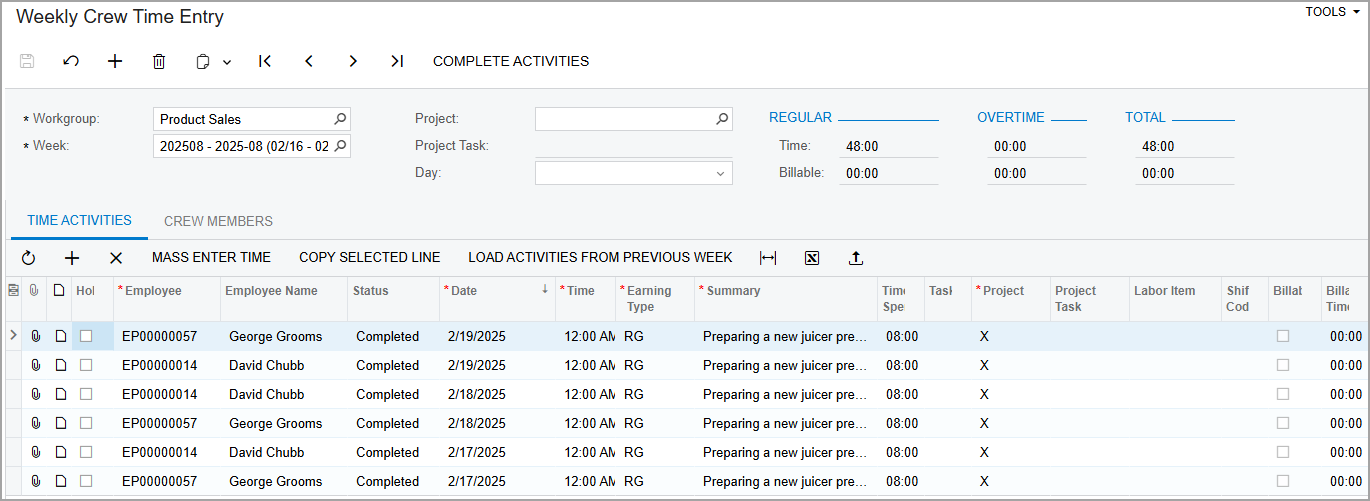
Step 2: Releasing the Time Activities
To release the time activities of the product sales crew so that they become available in payroll, do the following:
- On the Release Time Activities (EP507020) form, click the header of the Workgroup column of the table and add a filter for the Product Sales workgroup. Six time activities should be shown in the table.
- On the form toolbar, click Release All. The system releases the time activities.
You have created and released the time activities for the crew.
