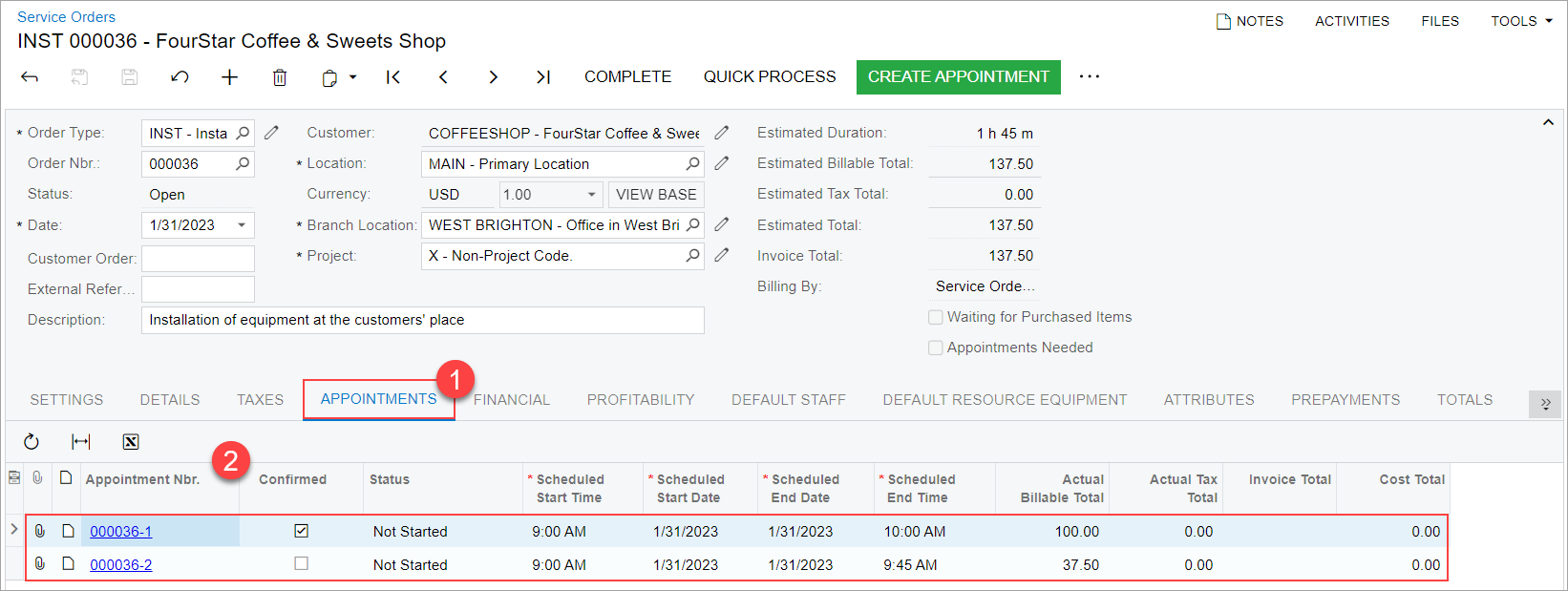Service Orders with Added Services and Appointments: Process Activity
In this activity, you will learn how to add an appointment and a service to an existing service order.
Story
Suppose that the FourStar Coffee & Sweets Shop customer has contacted the SweetLife Service and Equipment Sales Center to request the training service (TRAINING) in addition to the juicer installation service (INSTALL), which it had requested earlier. The service manager of the Service and Equipment Sales Center has already created a service order that includes the installation service.
Acting as the service manager (Maia Davis), in the existing service order, you will add another service and create another appointment for the training service.
Configuration Overview
In the U100 dataset, the following tasks have been performed to support this activity:
- The minimum system configuration, which is described in Company with Branches that Do Not Require Balancing: General Information, has been performed.
- The SWEETLIFE company has been created on the Companies (CS101500) form. This company has multiple branches created on the Branches (CS102000) form, including SWEETEQUIP (Service and Equipment Sales Center).
- On the Service Management Preferences (FS100100) form, the minimum settings have been specified, including specifying the numbering sequences and work calendar, for the service management functionality to be used.
- On the Users (SM201010) form, the davis and smith user accounts have been created. The EP00000040 - Maia Davis employee has been associated with the davis user account; that is, Maia Davis has been selected in the Linked Entity box of the Summary area of the form. The EP00000043 - Edward Smith employee has been associated with the smith user account; that is, Edward Smith has been selected in the Linked Entity box of the Summary area of the form.
- On the Branch Locations (FS202500) form, the WEST BRIGHTON branch location of the SWEETEQUIP (Service and Equipment Sales Center) branch has been created.
- On the User Profile (SM203010) form, for the davis user, WEST BRIGHTON has been specified as the default branch location.
- On the Employees (EP203000) form, on the General tab (Employee Settings section), the Staff Member in Service Management check box has been selected for EP00000043 (Edward Smith), so you can assign this employee to perform services. Also, for this employee, the INSTALLING skill has been added on the Skills tab.
- On the Service Order Types (FS202300) form, the INST service order type has been defined.
- On the Customers (AR303000) form, the COFFEESHOP (FourStar Coffee & Sweets Shop) customer has been created.
- On the Non-Stock Items
(IN202000) form, the following services (that is, non-stock items of the
Service type) have been defined:
- TRAINING: On the Price/Cost tab, the Time billing rule is selected.
- INSTALL: On the Price/Cost tab, the Flat Rate billing rule is selected.
- On the Service Orders (FS300100) form, the service order with the 000036 reference number has been created.
Process Overview
On the Service Orders (FS300100) form, you will open an existing service order. On the Details tab, you will add an extra service. Then from this form, you will create a new appointment for the added service.
System Preparation
Before you begin performing the steps of this activity, do the following:
- Launch the MYOB Acumatica website, and sign in to a company with the U100 dataset preloaded. You should sign in as a service manager by using the davis username and the 123 password.
- In the company to which you are signed in, ensure that the Service Management feature has been enabled on the Enable/Disable Features (CS100000) form.
- In the info area, in the upper-right corner of the top pane of the MYOB Acumatica screen, make sure that the business date in your system is set to 1/30/2025. If a different date is displayed, click the Business Date menu button and select 1/30/2025 on the calendar. For simplicity, in this activity, you will create and process all documents in the system on this business date.
Step 1: Adding an Extra Service to the Existing Service Order
To add another service to the service order that already exists in the system, do the following:
- On the Service Orders (FS300100) form, in the Summary area, select INST service order type, and then select 000036 in the Order Nbr. box.
- On the Details tab, notice that the INSTALL service has already been added to the service order, and it has the Scheduled status.
- Click Add Row on the table toolbar, and in the new row,
do the following:
- In the Line Type column, select Service.
- In the Inventory ID column, select TRAINING.
- On the form toolbar, click Save.
Step 2: Adding a Staff Member with the Needed Skills
You first need to review the skills of the staff member that has already been assigned to the service order. While you are still viewing the 000036 service order on the Service Orders (FS300100) form, do the following:
- On the Default Staff tab, notice that EP00000043 - Edward Smith has been assigned to perform the installation service.
- On the table toolbar, click Add Staff.
The Add Staff dialog box opens. In the top left table (below the Selection area), which lists all skills created in the system, the unlabeled check box is selected for the skills preferred to perform the services for the appointment. Notice that the check boxes were selected for the INSTALLING and TRAINING skills because those skills are associated with the installation and training services. The right table lists only those staff members who have all of the selected skills.
- Clear the check box in the row with INSTALLING in the Skill
ID column in the top left table, and clear the check box in the
row with INST REP in the License Type ID column in
the bottom left table. Leave only the check box in the row with TRAINING
selected in those tables.
Notice that EP00000043 (Edward Smith) is still listed in the table on the right. This means that he has the required skill and license to provide the training service. Leave the check box selected in the row with EP00000043 (Edward Smith), and click OK at the bottom of the dialog box.
EP00000043 (Edward Smith) will perform both services (installation and training) included in the service order.
Step 3: Adding an Extra Appointment to the Service Order
In this step, you will add a second appointment to the service order that was created earlier. This appointment is intended for delivering the TRAINING service.
To create another appointment for the existing service order, do the following:
- While you are still viewing the 000036 service order on the Service Orders (FS300100) form, on the Details tab, click the row with the TRAINING service, which has the Requiring Scheduling line status.
- On the form toolbar, click Create Appointment. The Appointments (FS300200) form opens.
On the Details tab of the Appointments form, make sure that the TRAINING service is added.
- On the Settings tab, in the Scheduled Start Date box, specify 01/31/2025 10:00 AM.
- On the Staff tab, make sure that EP00000043 (Edward Smith) is assigned to the appointment.
- On the form toolbar, click Save.
- Return to the Service Orders (FS300100) form, and
click the Appointments tab (see Item 1 in the following
screenshot).
Notice that two appointments (Item 2) are listed for the service order.
Figure 1. The two created appointments