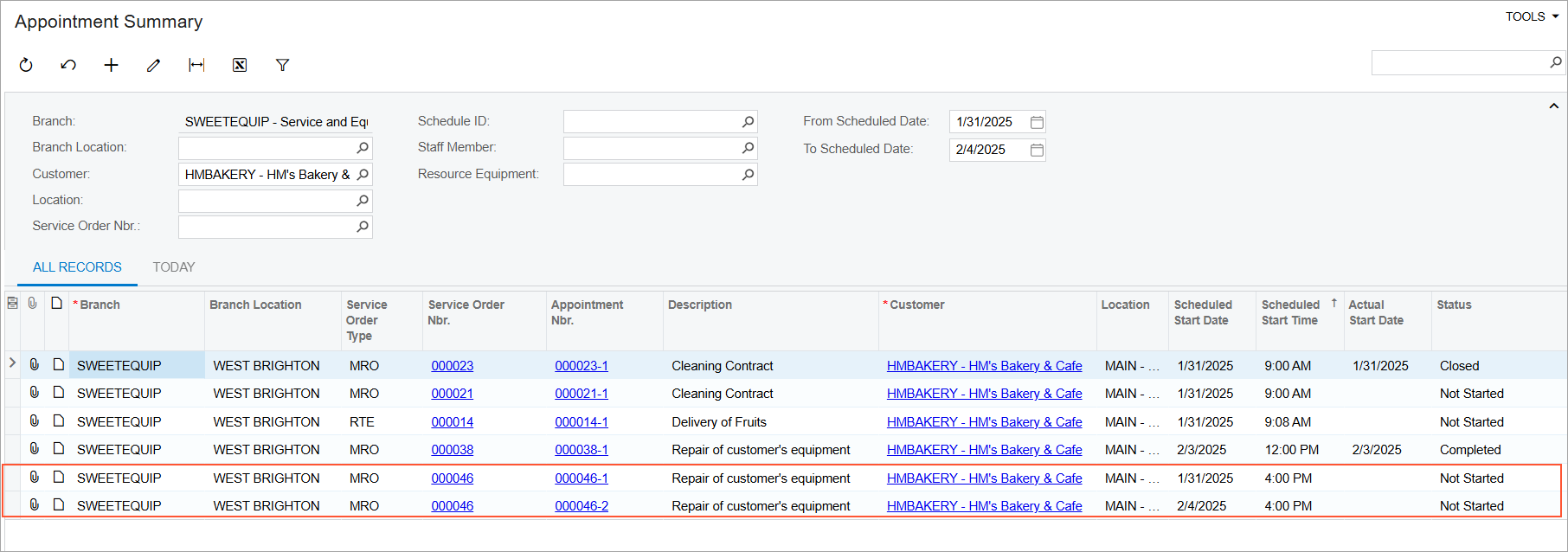Cloning of Appointments: Process Activity
The following activity will walk you through the process of cloning an appointment.
Story
Suppose that the service manager (Maia Davis) of the SweetLife Service and Equipment Sales Center receives a call from HM's Bakery and Cafe regarding the repair of two juicers previously sold to the customer. The customer has requested that the repairs be performed on two separate days: January 31, 2025, and February 4, 2025.
The service manager needs to create an appointment for the repair of the first juicer. After creating the first appointment, Maia will clone it to create an appointment for the repair of the second juicer. Finally, she will review the customer's appointments. You will perform these actions, acting as the service manager.
Configuration Overview
In the U100 dataset, the following tasks have been performed to support this activity:
- The service management functionality has been configured with the ability to sell inventory items, as described in Basic Service Management Configuration.
- On the Users (SM201010) form, the davis account has been created. For the user account, in the Linked Entity box of the Summary area of the form, the Maia Davis employee account has been specified.
- On the User Profile (SM203010) form, for the davis user, the WEST BRIGHTON branch location has been selected as the default branch location.
- On the Service Order Types (FS202300) form, the MRO service order type has been defined.
- On the Non-Stock Items (IN202000) form, the REPAIR service (that is, the non-stock item of the Service type) has been defined. This service has the Flat Rate billing rule selected on the Price/Cost tab. For this service, REPAIRING has been specified on the Service Skills tab (so the assigned staff member must have this skill), and INST&REP has been specified on the Service License Types tab (so the assigned staff member must have a license of this type).
- On the Skills (FS200600) form, the REPAIRING skill has been created.
- On the License Types (FS200900) form, the INST&REP license type has been created.
- On the Licenses (FS201000) form, the FSL00002 license has been defined with the INST&REP license type and the EP00000003 (Jon Waite) employee specified.
- On the Employees (EP203000) form, EP00000003 (Jon Waite) has been created. On the General Info tab (Employee Settings section), the Staff Member in Service Management check box has been selected. Also, the REPAIRING skill has been added on the Skills tab, and license FSL00002 of the INST&REP type has been added on the Licenses tab.
- On the Customers (AR303000) form, the HMBAKERY (HM's Bakery and Cafe) customer has been defined.
Process Overview
You will create the first appointment on the Calendar Board (FS300300) form. Then, you will clone the appointment to a new one by using the Clone Appointments (FS500201) form. Finally, you will review the customer's appointment history on the Appointment Summary (FS400100) form, accessed from the Customers (AR303000) form.
System Preparation
Before you begin performing the steps of this activity, do the following:
- Launch the MYOB Acumatica website, and sign in to a company with the U100 dataset preloaded; you should sign in as a service manager by using the davis username and the 123 password.
- As a prerequisite activity, in the company to which you are signed in, be sure you have enabled the Service Management feature on the Enable/Disable Features (CS100000) form.
- In the info area, in the upper-right corner of the top pane of the MYOB Acumatica screen, make sure that the business date in your system is set to 1/30/2025. If a different date is displayed, click the Business Date menu button and select 1/30/2025 on the calendar. For simplicity, in this activity, you will create and process all documents in the system on this business date.
Step 1: Creating the First Appointment
To create an appointment for the customer, do the following:
- On the Customers (AR303000) form, open the HMBAKERY (HM's Bakery and Cafe) customer.
- On the More menu (under Services), click
Schedule on Calendar.
The Calendar Board (FS300300) form opens in a pop-up window.
- On the Calendar Board form, in the Date box (in the top right corner of the dashboard), change the calendar date to 1/31/2025.
- On the calendar, in the column for Jon Waite, click at 16:00, and drag the bottom of the shaded box to 17:30. When you clicked, the system automatically created an appointment.
- Click the reference number of the appointment in the appointment box on the calendar. The Appointments (FS300200) form opens with the customer and default settings filled in.
- On the Details tab, add a row, and in the Inventory ID box, select the REPAIR service.
- On the form toolbar, click Save.
Step 2: Cloning the Appointment
To clone the appointment that you created in Step 1, do the following:
- While you are still viewing the appointment on the Appointments
(FS300200) form, on the More menu (under Scheduling),
click Clone.
The Clone Appointments (FS500201) form opens.
- In the Selection area, in the Date box of the
Cloning Details section, select 2/4/2025.
The appointment start time is set to match the time of the original appointment.
- On the form toolbar, click Process.
The new appointment is generated (Item 2 in the screenshot) with the same details as the original appointment, except for the scheduled date, which is 2/4/2025 (Item 1), as shown in the following screenshot.
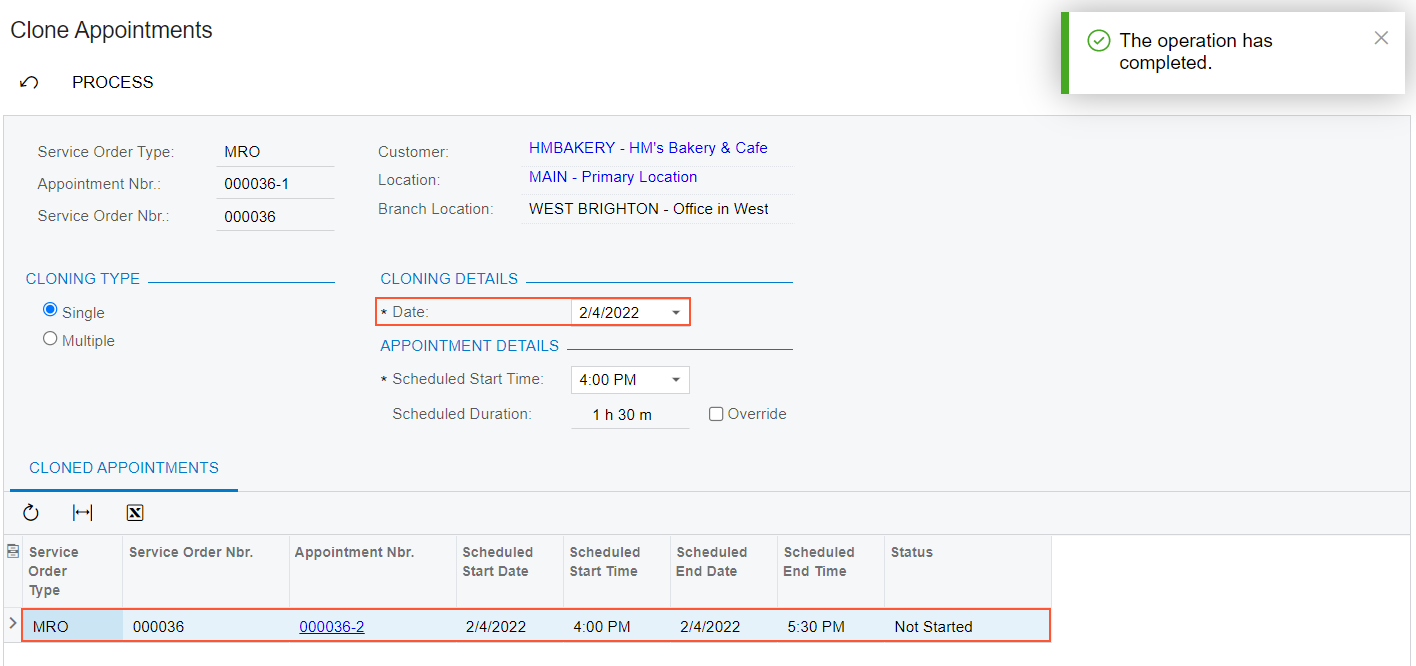
Step 3: Reviewing the Appointments Created for the Customer
To review the list of the customer's appointments, including the two appointments you created in this activity, follow these steps
- On the Customers (AR303000) form, open the HMBAKERY (HM's Bakery and Cafe) customer.
- On the More menu (under Inquiries), click
Appointment History.
The Appointment Summary (FS400100) form opens in a pop-up window.
- In the Selection area, clear the Staff Member box. In the
From Scheduled Date box, select 1/31/2025. In the To Scheduled Date box, select 2/4/2025.
Review the two appointments: one scheduled for 1/31/2025 4:00 PM, and the other scheduled for 2/4/2025 4:00 PM (shown in the following screenshot).