Staff Time in Appointments: To Record Staff Time Spent on a Particular Service
The following activity will walk you through the process of recording in MYOB Acumatica the time that a staff member spends providing a particular service. That is, you will learn how to record time if the staff member works on a particular service but not during the whole appointment.
Story
Suppose that the management of the SweetLife Service and Equipment Sales Center has decided to track the time activities of its employees based on service duration. Each staff member must keep accurate records on what service has been performed and enter the actual start and end times of the provided services in appointments.
Acting as staff member Edward Smith, you will record the start and completion times of the service assigned to you and the service assigned to Chase Frank. You will then review the time activities that have been created for the appointment.
Configuration Overview
In the U100 dataset, the following tasks have been performed for the purposes of this activity:
- The minimum system configuration, which is described in Company with Branches that Do Not Require Balancing: General Information, has been performed.
- The SWEETLIFE company has been created on the Companies (CS101500) form. This company has multiple branches created on the Branches (CS102000) form, including SWEETEQUIP (Service and Equipment Sales Center).
- On the Service Management Preferences (FS100100) form, the minimum settings have been specified, including specifying the numbering sequences and work calendar, for the service management functionality to be used.
- On the Employees (EP203000) form, for the EP00000042 (Chase Frank) and EP00000043 (Edward Smith) employees, the Staff Member in Service Management check box has been selected for both employees (on the General tab in the Employee Settings section), so you can assign them to perform services.
- On the Users (SM201010) form, the frank and smith user accounts have been defined in the system, and the EP00000042 (Chase Frank) and EP00000043 (Edward Smith) employees, respectively, have been associated with the user accounts defined for these employees in the system. That is, the employee name has been specified in the Linked Entity box.
- On the Enable/Disable Features (CS100000) form, the Time Management feature, which provides the ability to track employees' time activities in the system, has been enabled.
- On the Service Management Preferences (FS100100) form, the basic service management functionality has been configured, including specification of the numbering sequences and the work calendar. Also, the Enable Time & Expenses Integration check box has been selected on the General tab (General Settings section).
- On the Service Order Types
(FS202300) form, the MRO service order type has been defined.
- On the General tab (Integrating with
Time & Expenses section), the following settings
have been specified:
- Require Time Approval to Close/Bill Appointments: Cleared
- Automatically Create Time Activities from Appointments: Selected
- Default Earning Type: RG
- On the Time Behavior tab, the Set Start Time in Appointment check box has been selected
- On the General tab (Integrating with
Time & Expenses section), the following settings
have been specified:
- On the Appointments (FS300200) form, the 000039-1 appointment has been created.
Process Overview
On the Appointments (FS300200) form, you will enter the start and end times spent on the installation and training services of an existing appointment; you will then complete it. Then on the Employee Time Activities (EP307000) form, you will review the time activities created for staff members for the services that were provided.
System Preparation
Before you begin performing the steps of this activity, do the following:
- Launch the MYOB Acumatica website, and sign in to a company with the U100 dataset preloaded; you should sign in as staff member Edward Smith by using the smith username and the 123 password.
- In the company to which you are signed in, ensure that the Service Management feature has been enabled on the Enable/Disable Features (CS100000) form.
- In the info area, in the upper-right corner of the top pane of the MYOB Acumatica screen, make sure that the business date in your system is set to 1/30/2025. If a different date is displayed, click the Business Date menu button, and select 1/30/2025 on the calendar. For simplicity, in this activity, you will create and process all documents in the system on this business date.
Step 1: Recording Staff Time Spent on Services
Acting as Edward Smith, you will record the time that you and Chase Frank spend on the services of an existing appointment. To record this staff time, do the following:
- On the Appointments (FS300200) form, open the 000039-1 appointment, which has the MRO service order type.
- On the form toolbar, click Start.
- On the Staff tab, do the following:
- Click the line with the INSTALL service. Notice that EP00000043 (Edward Smith) is specified in the Staff Member column.
- On the table toolbar, click Start.
- In the Perform Action dialog box, which has opened, specify 2:00 PM in the second Date box.
- In the table, verify that the check box is selected in the line with the INSTALL service.
- Click OK at the bottom of the dialog box, which closes it.
- On the Log tab, ensure that the 001 log line with the INSTALL service has been added. Check the start time of the service. Notice that the status of the service (in the Log Line Status column) is In Process.
- On the Staff tab, do the following:
- Again click the line with INSTALL service.
- On the table toolbar, click Complete.
- In the Perform Action dialog box, specify 3:00 PM in the second Date box.
- Click OK at the bottom of the dialog box.
- On the Log tab, ensure that in the 001 log line with the 0002 INSTALL service, the status of the service (in the Log Line Status column) has changed to Completed.
- On the Staff tab, begin recording the staff time spent on
the training service as follows:
- Click the line with the TRAINING service. Notice that EP00000042 (Chase Frank) specified in the Staff Member column.
- On the table toolbar, click Start.
- In the Perform Action dialog box, which has opened, specify 3:00 PM in the second Date box.
- In the table, verify that the check box is selected in the line with the TRAINING service.
- Click OK to close the dialog box.
- On the Log tab, ensure that the 002 log line with the TRAINING service has been created. Notice that the status of the service is In Process.
- On the Staff tab, do the following:
- Again click the line with TRAINING service.
- On the table toolbar, click Complete.
- In the Perform Action dialog box, specify 4:00 PM in the second Date box.
- Click OK to close the dialog box.
- On the Log tab, ensure that the 002 log line with the TRAINING service has been updated. Check the end time of the service. Notice that the status of the service is Completed. (See the screenshot at the end of this step.)
- On the Settings tab, specify the following settings:
- Actual Start Date (second box): 2:00 PM
- Actual End Date (second box): 4:00 PM
- Finished: Selected
- On the form toolbar, click Save.
- On the form toolbar, click Complete.
The following screenshot shows the staff time (Item 2) on the Log tab (Item 1).
Figure 1. Staff time spent on services 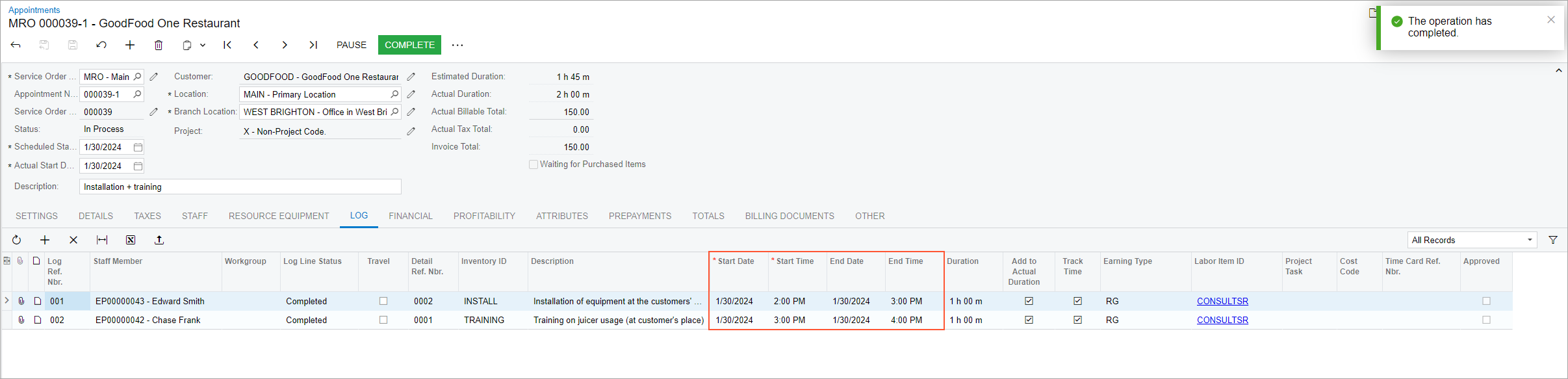
Step 2: Reviewing the Employee Time Activities Form
- Open the Employee Time Activities (EP307000) form.
- In the Employee box of the Summary area, ensure that EP00000043 (Edward Smith) is specified—the staff member who has performed the installation service. (Because you are signed in as this user, the system automatically inserts the corresponding employee ID.)
- In the From Week and Until
Week boxes, make sure that 2025-05 (01/26 - 02/01) is specified. This is the week that includes
the date of the appointment: 1/30/2025.
In the table, you can view the row representing the time activity related to the installation service performed in the appointment. In the Time column (Item 1), you can view the start time of the appointment; in the Time Spent column (Item 2), you can view the duration of the service provided. That is, for the INSTALL service, one hour was spent, starting at 2:00 PM.
Figure 2. Employee time activity 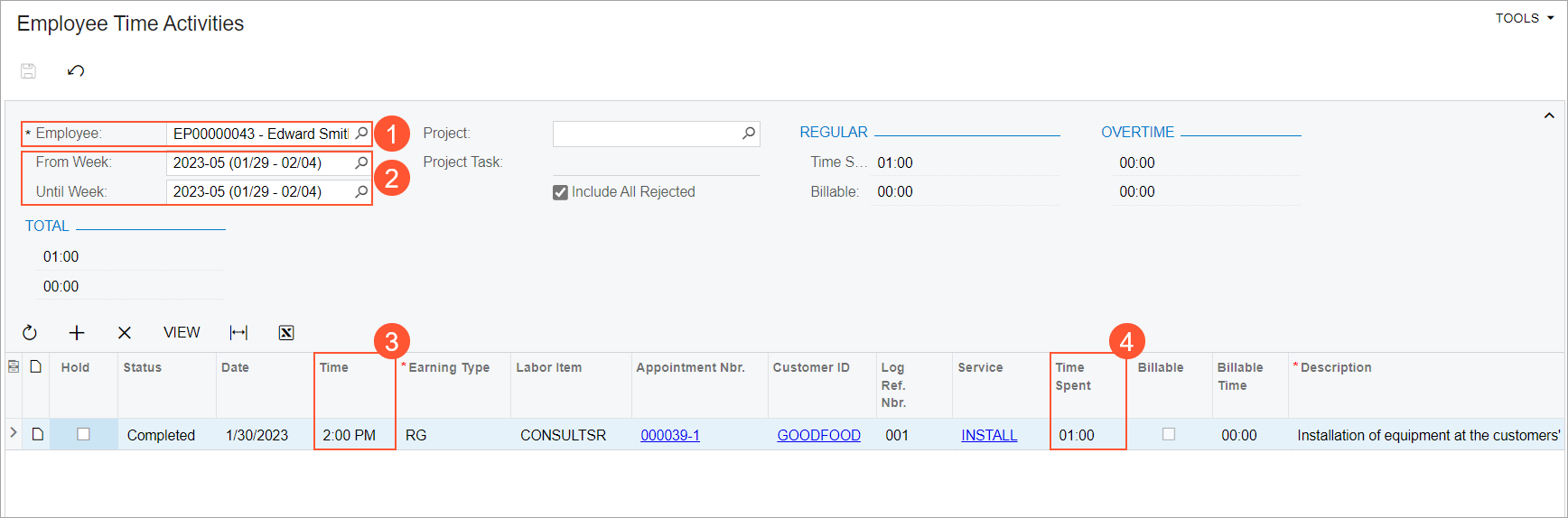
- In the Employee box of the Summary area, select EP00000042 (Chase Frank).
- In the table, make sure a time activity is listed for the TRAINING service: one hour spent starting at 3:00 PM for the GOODFOOD customer.
